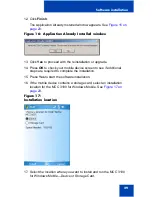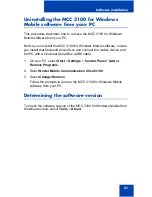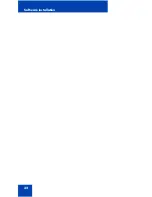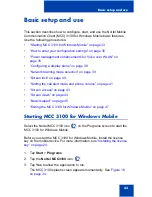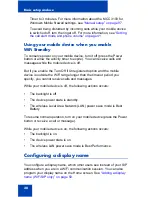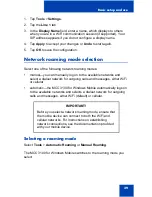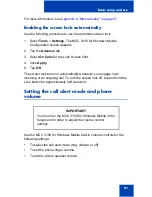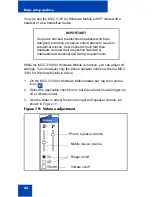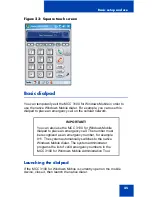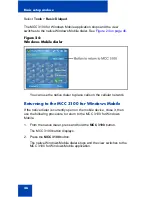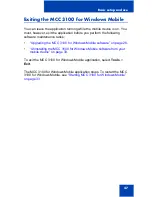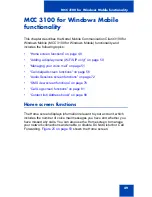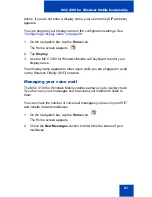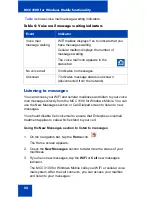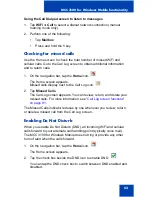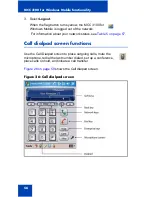Basic setup and use
41
For more information, see
Appendix A “Manual setup” on page 97
.
Enabling the screen lock automatically
Use the following procedure to use the automatic screen lock.
1.
Select Tools > Settings. The MCC 3100 for Windows Mobile
Configuration screen appears.
2.
Tap the Advance tab.
3.
Select On Calls for the Lock Screen field.
4.
Click Apply.
5.
Tap OK.
The screen lock turns on automatically whenever you engage in an
incoming or an outgoing call. To turn the screen lock off, tap and hold the
Lock button for approximately half a second.
Setting the call alert mode and phone
volume
Use the MCC 3100 for Windows Mobile built-in volume controls for the
following settings:
•
To select the call alert mode (ring, vibrate, or off).
•
To set the phone ringer volume.
•
To set the phone speaker volume.
IMPORTANT!
You must run the MCC 3100 for Windows Mobile in the
foreground in order to adjust the volume control
settings.
Summary of Contents for MCC 3100
Page 2: ......
Page 4: ...Revision history 4 ...
Page 16: ...Introduction 16 ...
Page 32: ...Software installation 32 ...
Page 48: ...Basic setup and use 48 ...
Page 96: ...Virtual Private Network connection management 96 ...
Page 110: ...Manual setup 110 ...
Page 116: ...Configuring CDMA or GSM features on your phone 116 ...
Page 124: ...Call sessions for mobile devices 124 ...
Page 132: ...Index 132 ...
Page 133: ......