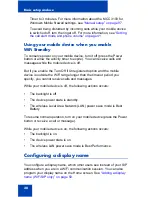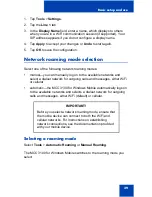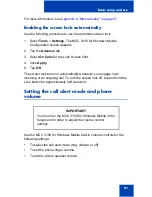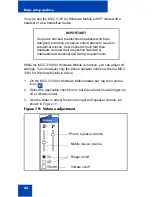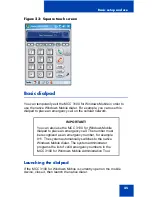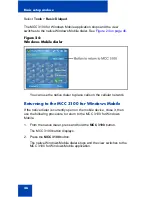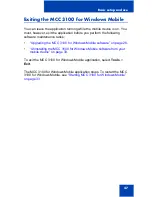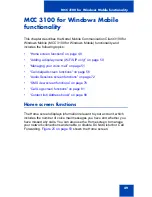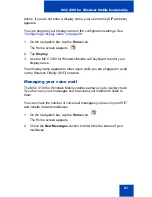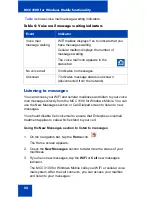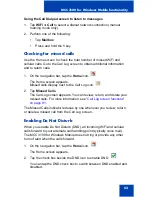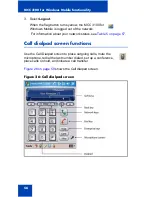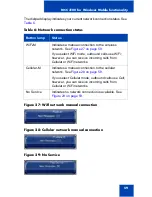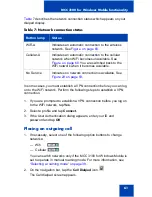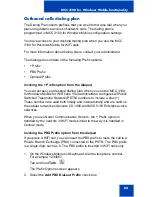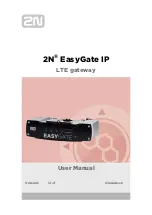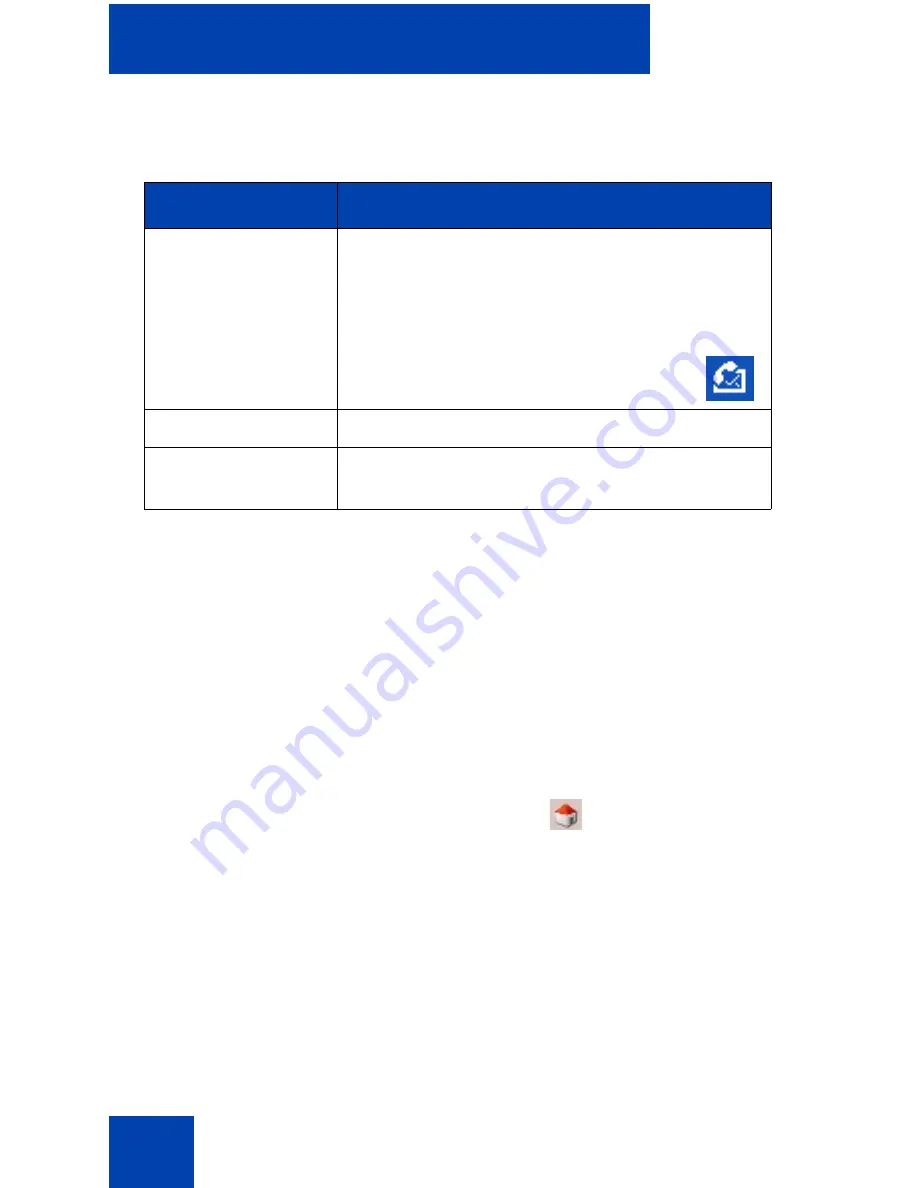
MCC 3100 for Windows Mobile functionality
52
Table 4
shows voice mail message waiting indicators.
Listening to messages
You can access your WiFi and cellular mailboxes and listen to your voice
mail messages directly from the MCC 3100 for Windows Mobile. You can
use the New Messages section or Call Dialpad screen to listen to new
messages.
You should disable Cell voicemail to ensure that Enterprise voicemail
treatment applies to calls which extend to your cell.
Using the New Messages section to listen to messages
1.
On the navigation bar, tap the Home icon.
The Home screen appears.
2.
Check the New Messages section to determine the status of your
mailboxes.
3.
If you have new messages, tap the WiFi or Cell new messages
indicator.
The MCC 3100 for Windows Mobile calls your WiFi or cellular voice
mail system. After the call connects, you can access your mailbox
and listen to your messages.
Table 4: Voice mail message waiting indicators
Event
Indicator
Voice mail
message waiting
WiFi mailbox displays Yes to indicate that you
have messages waiting
Cellular mailbox displays the number of
messages waiting.
The voice mail icon appears in the
status bar.
No voice mail
0 indicates no messages
Unknown
? indicates message status is unknown
(disconnected from the network)
Summary of Contents for MCC 3100
Page 2: ......
Page 4: ...Revision history 4 ...
Page 16: ...Introduction 16 ...
Page 32: ...Software installation 32 ...
Page 48: ...Basic setup and use 48 ...
Page 96: ...Virtual Private Network connection management 96 ...
Page 110: ...Manual setup 110 ...
Page 116: ...Configuring CDMA or GSM features on your phone 116 ...
Page 124: ...Call sessions for mobile devices 124 ...
Page 132: ...Index 132 ...
Page 133: ......