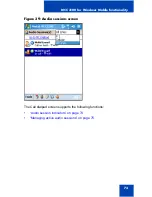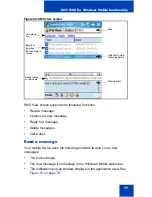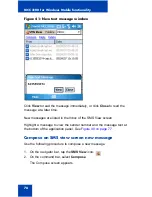MCC 3100 for Windows Mobile functionality
87
1.
On the navigation bar, tap the Call log icon.
The Call Log screen appears.
2.
Tap and hold a Call Log entry, and then select Send Text Message.
The SMS View screen appears.
3.
On the command bar, select Compose.
The Reply to SMS screen appears.
4.
If necessary, select one of the following options to change networks:
•
Cell—for SMS messaging
•
WiFi—for instant messaging
You can switch networks only if the MCC 3100 for Windows Mobile is
set to operate in manual roaming mode. For more information, see
“Network roaming mode selection” on page 39
.
5.
Type your message in the SMS box. Limit the message to a
maximum of 160; some networks require less than 160 character
messages.
6.
Tap the Send button.
A copy of the message is stored in the Sent folder. You receive a
delivery notification message (indicating success or failure) if your
administrator enables SMS Notification in the configuration settings.
If you send a message on the WiFi network, you must enter a valid SIP
username for a user in your domain.
Clearing the Call Log
Use the following procedure to clear entries in the Call Log.
1.
On the navigation bar, tap the Call log icon.
The Call Log screen appears.
2.
Do one of the following actions:
•
To clear a single Call Log entry, tap and hold the entry, select
Remove from Log.
•
To clear all Call Log entries, tap Remove All at the top of the
screen.
The Missed Calls indicator reduces by one whenever you clear a
missed call from the Call Log screen. It also reduces by one
Summary of Contents for MCC 3100
Page 2: ......
Page 4: ...Revision history 4 ...
Page 16: ...Introduction 16 ...
Page 32: ...Software installation 32 ...
Page 48: ...Basic setup and use 48 ...
Page 96: ...Virtual Private Network connection management 96 ...
Page 110: ...Manual setup 110 ...
Page 116: ...Configuring CDMA or GSM features on your phone 116 ...
Page 124: ...Call sessions for mobile devices 124 ...
Page 132: ...Index 132 ...
Page 133: ......