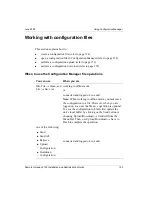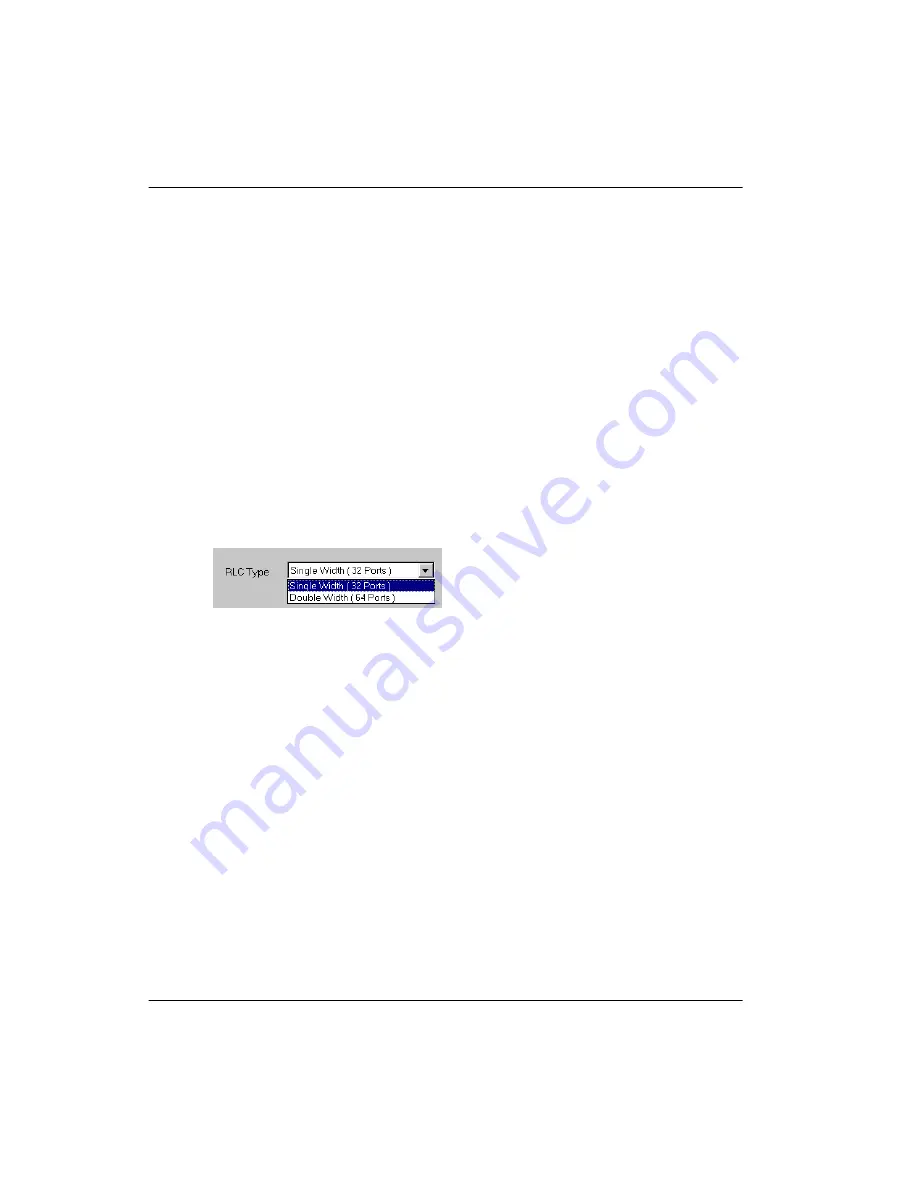
Remote Gateway 9150 Installation and Administration Guide
139
June 2005 Using
Configuration
Manager
Property sheets
When you are logged on to a particular Remote Gateway 9100 Series unit (that
is, a Remote Gateway 9150 unit or RLC), Configuration Manager displays a
system tree specific to the logged-on unit.
When you click an item in the system tree, the associated property sheet displays
in the right pane. For instructions on selecting a device type when not logged on,
refer to “Selecting the device type for offline configuration” on page 156.
Drop down boxes
Boxes that provide a limited list of values are called
drop down boxes
. To view
the values available for a drop down box, click on the down arrow for that box.
To select an item from the list, move the cursor until the desired item is
highlighted, and then click on the item. The item you select displays in the drop
down box.
In some cases, selecting a particular list item causes the property sheet contents
to change as follows:
Dimmed (disabled) fields cannot be configured in the context of the list
item you selected.
Other fields are re-enabled (no longer dimmed).
One or more values on the property sheet are replaced with values that are
specific to the item you selected.
Summary of Contents for Remote Office 9150
Page 2: ......
Page 4: ......
Page 6: ...iv Remote Gateway 9150 Installation and Administration Guide Publication history Standard 4 0 ...
Page 18: ...xvi Remote Gateway 9150 Installation and Administration Guide Contents Standard 4 0 ...
Page 398: ...370 Remote Gateway 9150 Installation and Administration Guide Troubleshooting Standard 4 0 ...
Page 544: ...516 Remote Gateway 9150 Installation and Administration Guide Glossary Standard 4 0 ...
Page 552: ...524 Remote Gateway 9150 Installation and Administration Guide Fields Index Standard 4 0 ...
Page 569: ......