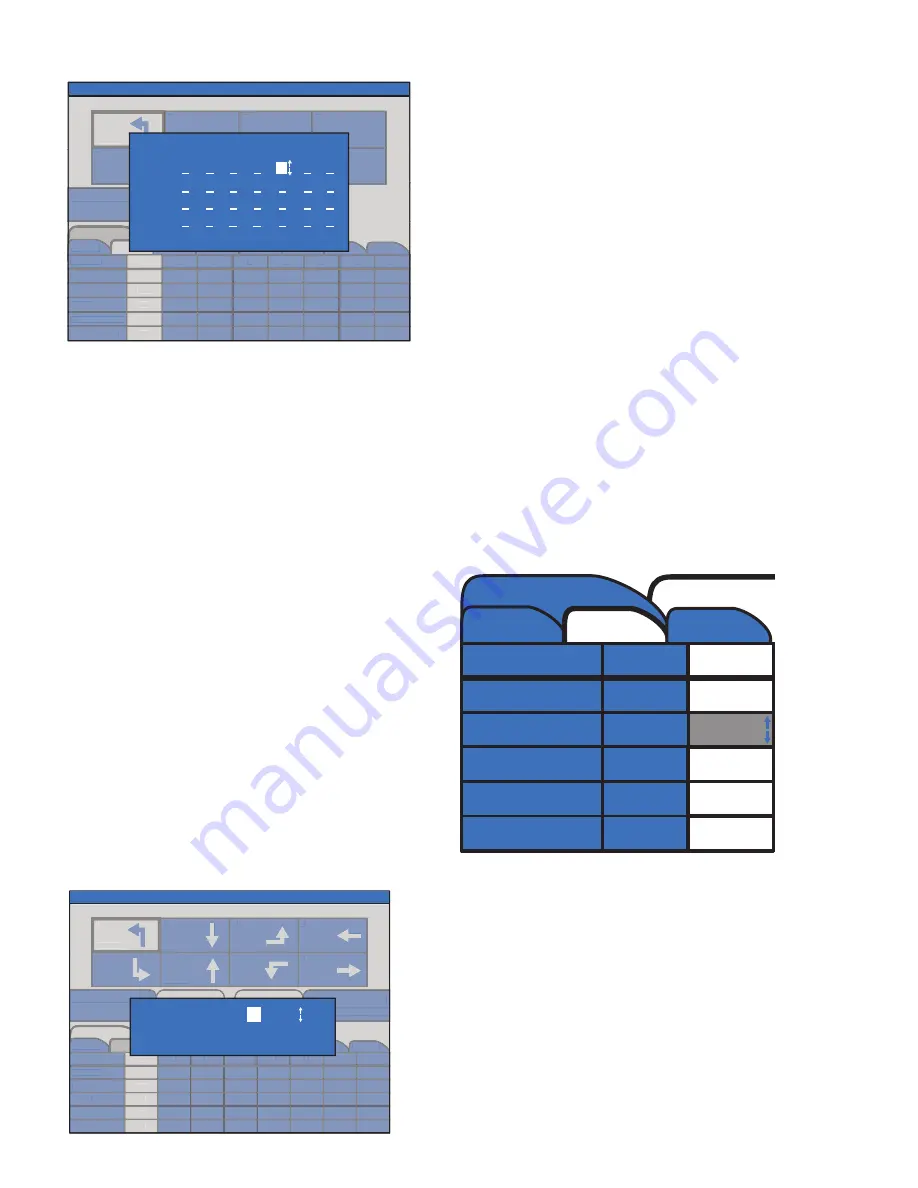
39
S
ECTION
8
PLAN 5
MON-FRI
SAT-SUN
6:00AM
12:00PM
1:00PM
7:30AM
3:00PM
9:30AM
6:00PM
9:00PM
1
2
3
4
5
6
7
8
PHASES
RECALL
DON’T WALK F
WALK
PED RECALL
LOCKING
1
2
3
4
5
6
7
8
-
YEL
10
5
10
PRI-A
PLAN NUMBER
1
RECALL
DON’T WALK F
WALK
PED RECALL
LOCKING
-
YEL
MON-FRI
SAT-SUN
6:00AM
12:00PM
1:00PM
7:30AM
3:00PM
9:30AM
6:00PM
9:00PM
1
2
3
4
5
6
7
8
PHASES
1
2
3
4
5
6
7
8
10
5
10
PRI-A
PLAN NUMBER
1
SELECT DAYS TO OPERATE PLAN:
TAB 1: - M - T - W -
R
- F -
TAB 2: U - - - -
F
- - S
TAB 3: - - - -
F
- -
TAB 4: - - - -
F
- -
Push ENTER to save and close
FEB/01/17 09:53AM
HOME > WZ SETUP >
PHASE SETTINGS
Use the direction buttons to move the white
cursor. Each position on the horizontal indicates a
dedicated day of the week on a speci
fi
c tab (notice
4 tabs can be created). Press ENTER on a selected
day and use the UP and DOWN buttons to turn
the day on or off for a speci
fi
c tab. Notice that the
letter indicates the day of the week and that the
day is activated (ON).
Note: Sunday is indicated by a ‘U’ and Thursday is
indicated by and ‘R’.
Once the desired days of the week are activated,
press the BACK button to save and close. Notice
on the PHASE SETTINGS screen the tabs are now
populated according to the chart.
It is now possible to edit individual phase
parameters per selected days of the week and time
of day. The tab will remain white if its parameters
are selected for editing.
TIME OF DAY
Pressing ENTER with the small tab selected will
open a SET START TIME screen. Move the white
cursor with the LEFT/RIGHT arrows and use the UP
and DOWN buttons to edit the start time, to the
nearest 10 minutes. This time indicates the time of
day in which the timing or options for a speci
fi
c
phase will change to the new values.
Press BACK or ENTER to save and close. Notice a
tab appears with the selected start time. Create
additional start times as required. Note that two
start times are required to have any affect.
It is now possible to edit individual phase
parameters (MAX GREEN, RED, etc.) per selected
time of day. Use the directional buttons to move
the cursor to the desired day(s) of week tab and
appropriate start time tab and then move the
cursor down to edit the corresponding timing and
phase parameters. The selected time of day will
remain white while its phase parameters are being
edited.
Example:
Phase parameters set for 2:20PM will take affect
from 2:20PM to 8:50PM.
Phase parameters set for 8:50PM will take affect
8:50PM to 2:20PM of the following day.
COMBINING DAY OF WEEK AND TIME OF DAY
In the following example the Phase 2 MAX GREEN
time is being changed to 5 seconds to be in affect
from 8:50PM to 2:20PM on the weekend (SAT-
SUN).
Note that each day (or combination of days) of the
week can contain multiple time of day tabs.
8.5
O
A
M
Starting and monitoring an ADVANCED mode
setup is similar to BASIC, but with some key
differences.
First navigate to the HOME screen.
Next, go to WORK ZONE SETUP then PHASE
SETTINGS.
Select VIEW/EDIT PLAN NUMBER and cycle
ACTIVE
PLAN NUMBER
4
PLAN 5
MON-FRI
SAT-SUN
6:00AM
12:00PM
1:00PM
7:30AM
3:00PM
9:30AM
6:00PM
9:00PM
1
2
3
4
5
6
7
8
PHASES
RECALL
DON’T WALK F
WALK
PED RECALL
LOCKING
1
2
3
4
5
6
7
8
-
YEL
10
5
10
PRI-A
PRI-B
PLAN NUMBER
1
RECALL
DON’T WALK F
WALK
PED RECALL
LOCKING
-
YEL
ACTIVE
PLAN NUMBER
4
MON-FRI
SAT-SUN
6:00AM
12:00PM
1:00PM
7:30AM
3:00PM
9:30AM
6:00PM
9:00PM
1
2
3
4
5
6
7
8
PHASES
1
2
3
4
5
6
7
8
10
5
10
PRI-A
PRI-B
PLAN NUMBER
1
SET START TIME:
07
:30 AM
Push ENTER to save and close
FEB/01/17 09:53AM
HOME > WZ SETUP >
PHASE SETTINGS
MON-FRI
SAT-SUN
2:20PM
8:50PM
PHASES
1
2
MIN GREEN
PASSAGE
YELLOW
RED
MAX GREEN
5
-
















































