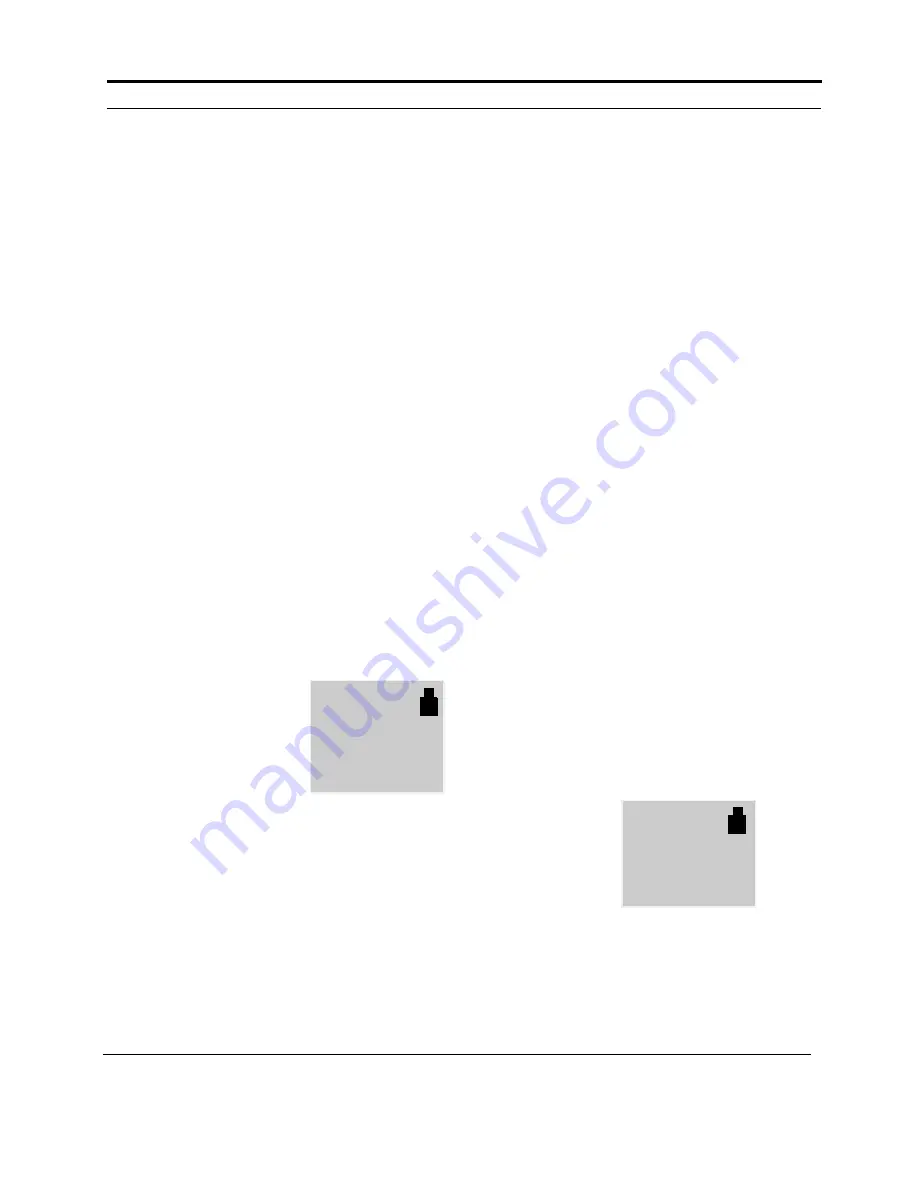
NorthEast Monitoring, Inc. NEMM019-Rev-O
Page 17 of 35
DR200/HE & DR300 Operator’s Manual
Event Recording: Event Recording: Patient Operating Instructions
Event Recording: Patient
Operating Instructions
The recorder is ready to use when you receive
it from your physician or nurse.
To Hook-up:
You will want to reapply fresh electrodes daily.
To do this, simply snap lead wires into new
electrodes first and then apply according to the
technician’s instructions. We recommend that
you do this after bathing or showering as the
recorder or electrodes should not get wet.
To Record an event:
If your recorder has an automatic mode, the
recorder may record events without your
knowledge. This is normal operation and you
may hear a beep when the recorder is recording
an event.
If you feel that it is time to record an event
manually, simply press the EVENT button and
hold for a second. If your recorder is set up to
accept a diary entry, you will see the word
“Manual Event” on the recorder. No further
action from you is required.
After recording is com-
plete, the screen will
show the time, the
word “Recordings”
and a tally showing the
number of events that
were recorded and the
total number of events that can be stored on the
recorder. In this example, the patient has 10
events recorded out of a possible 100:
To Send events manually:
If you have been instructed by your technician
to call the receiving center after time has
passed or a certain number of events have been
recorded. Your recorder may even beep and/or
display a phone number when it is time to call.
When it is time to call, please do the following:
Step 1:
If the recorder is in a pouch, remove the
cable from the recorder and remove the
recorder from the pouch. If the recorder is not
in a pouch, it is not necessary to remove the
cables from the recorder at this time, but you
can do so if it makes it easier for you. Now, set
the recorder on a flat surface with the screen
side up and within reach of your telephone.
Note: Cell phones DO NOT work for sending
transmissions.
Step 2:
Call the receiving center phone number
provided by the technician.
Step 3:
When the phone is answered, follow
the instructions given to you by the technician
on the other end of the line.
Step 4:
When instructed to “send your events”,
do the following:
1.
Press the ENTER button that is located on
the bottom left corner of the recorder.
2.
Gently rest the telephone on the table with
the mouthpiece over the speaker that is
located between the ENTER button and the
down green arrow on the recorder.
3.
The screen will display a message “Sending
Event” with the number of the event that
the device is currently sending and the total
number of events it needs to send. (You
may also be able to hear the events being
sent over the phone line.) This process may
take just a few or many minutes depending
upon the number of events recorded and the
amount of time of each event.
4.
Once all the events
are sent, you will
now see that the
word “Sent” has
replaced the word
“Recordings”. This
means that all of
the events in the recorder have been sent,
but are still saved.
12:33
Recordings
10 / 100
89
89
12:39
Sent
10 / 100













































