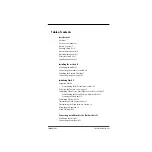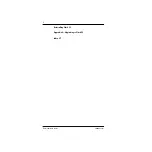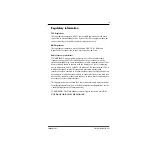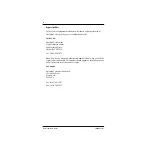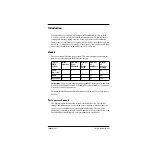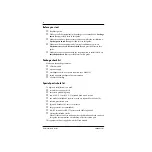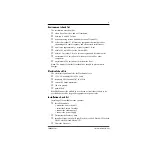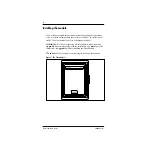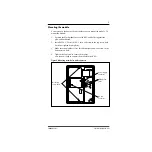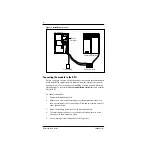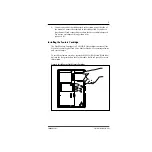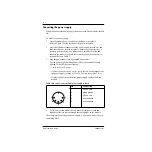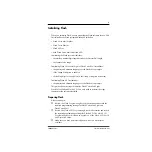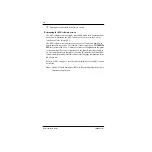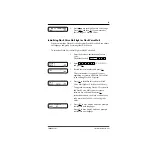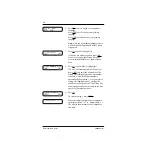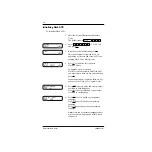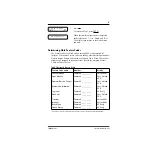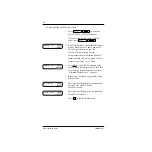3
P0908433 01
Flash Installation Guide
Environment check list
The installation area should be:
❏
clean, free of dust, dry and well ventilated
❏
between 0˚ and 40˚ Celsius
❏
non-condensing relative humidity between 5% and 95%
❏
at least 4 m (about 13 ft) from any equipment that could produce
electromagnetic, radio frequency and electrostatic interferences
❏
a wall area approximately 1 m square (about 3 ft sq)
❏
within 305 m (1000 ft) of the Norstar KSU
❏
within 1.5 m (about 5 ft) of a three-wire grounded electrical outlet
❏
a minimum of 16 cm (about 6 in) from a corner wall or other
component
❏
a minimum of 46 cm (about 18 in) from the floor
Note
: The distance from the floor should be enough to prevent water
damage.
Electrical check list
The electrical requirements for the Flash module are:
❏
115 VAC nominal (105 to 129 volts)
❏
frequency 60 Hz nominal (47 to 63 Hz)
❏
current 0.2 Amps maximum
❏
3rd wire ground
❏
unswitched
DO NOT
connect the module to a socket on a circuit that is likely to be
overloaded or used by large office equipment or power tools.
Installation check list
Installing a Flash module means you must:
❏
Install the module
• mount the unit to the wall
• install the Feature Cartridge
• connect the station port(s)
• connect the power supply
❏
Determine the Feature Codes
❏
Initialize Flash Voice Mail Light, Flash Voice Mail, Flash ACD or both
Flash Voice Mail and Flash ACD
❏
Name the Flash port
Summary of Contents for Flash Basic 2
Page 2: ......