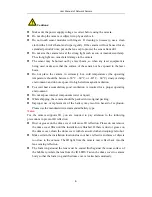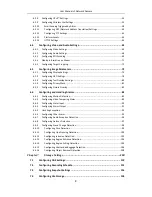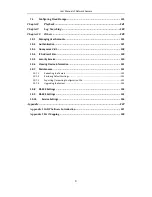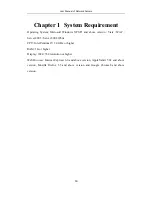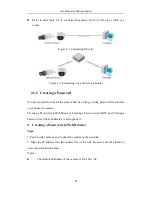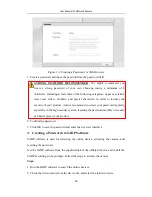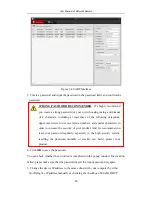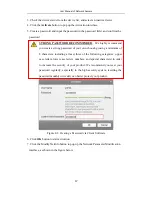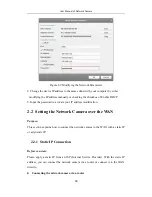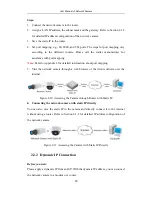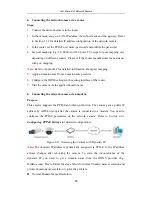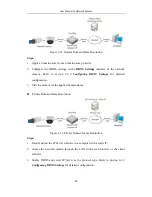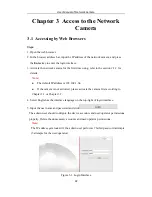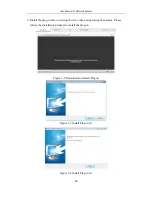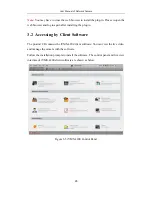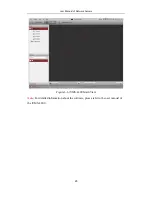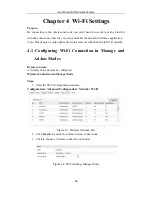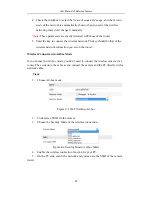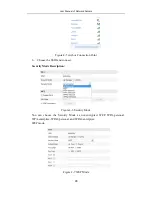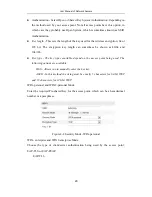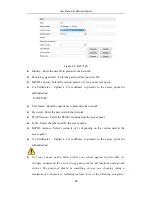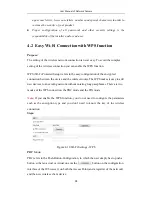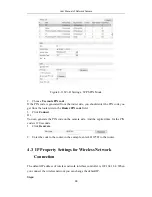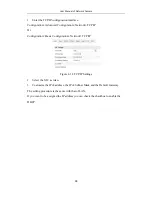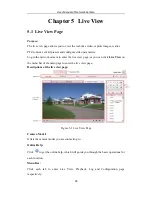User Manual of Network Camera
20
Connecting the network camera via a router
Steps:
1.
Connect the network camera to the router.
2.
In the camera, assign a LAN IP address, the subnet mask and the gateway. Refer
to Section 2.1.2 for detailed IP address configuration of the network camera.
3.
In the router, set the PPPoE user name, password and confirm the password.
4.
Set port mapping. E.g. 80, 8000, and 554 ports. The steps for port mapping vary
depending on different routers. Please call the router manufacturer for assistance
with port mapping.
Note:
Refer to Appendix 2 for detailed information about port mapping.
5.
Apply a domain name from a domain name provider.
6.
Configure the DDNS settings in the setting interface of the router.
7.
Visit the camera via the applied domain name.
Connecting the network camera via a modem
Purpose:
This camera supports the PPPoE auto dial-up function. The camera gets a public IP
address by ADSL dial-up after the camera is connected to a modem. You need to
configure the PPPoE parameters of the network camera. Refer to
Section 6.3.3
Configuring PPPoE Settings
for detailed configuration.
Figure 2-12
Accessing the Camera with Dynamic IP
Note:
The obtained IP address is dynamically assigned via PPPoE, so the IP address
always changes after rebooting the camera. To solve the inconvenience of the
dynamic IP, you need to get a domain name from the DDNS provider (E.g.
DynDns.com). Please follow the steps below for normal domain name resolution and
private domain name resolution to solve the problem.
Normal Domain Name Resolution
Summary of Contents for NTH-IP3B
Page 1: ......
Page 139: ...User Manual of Network Camera 139 Figure A 1 2 Modify Network Parameters ...
Page 142: ......