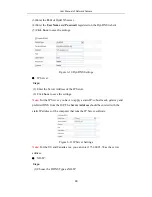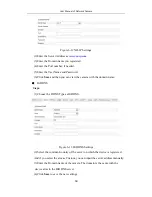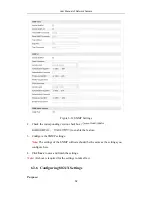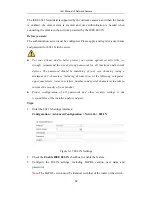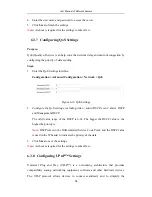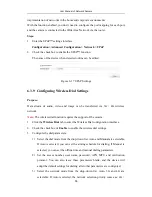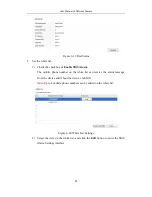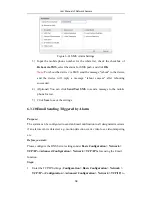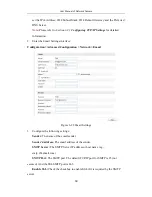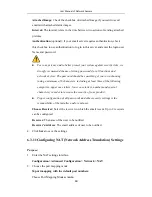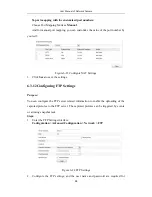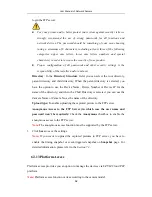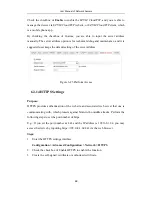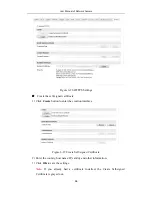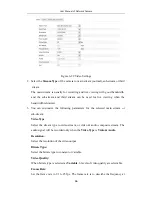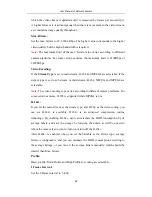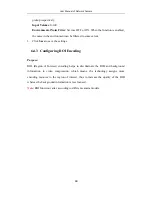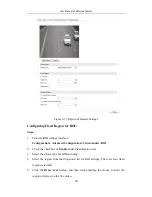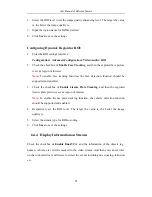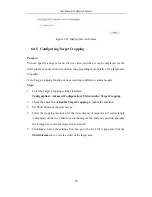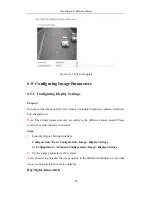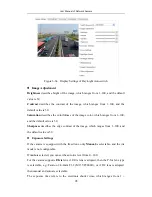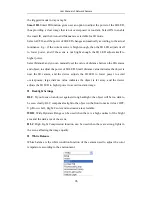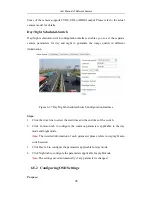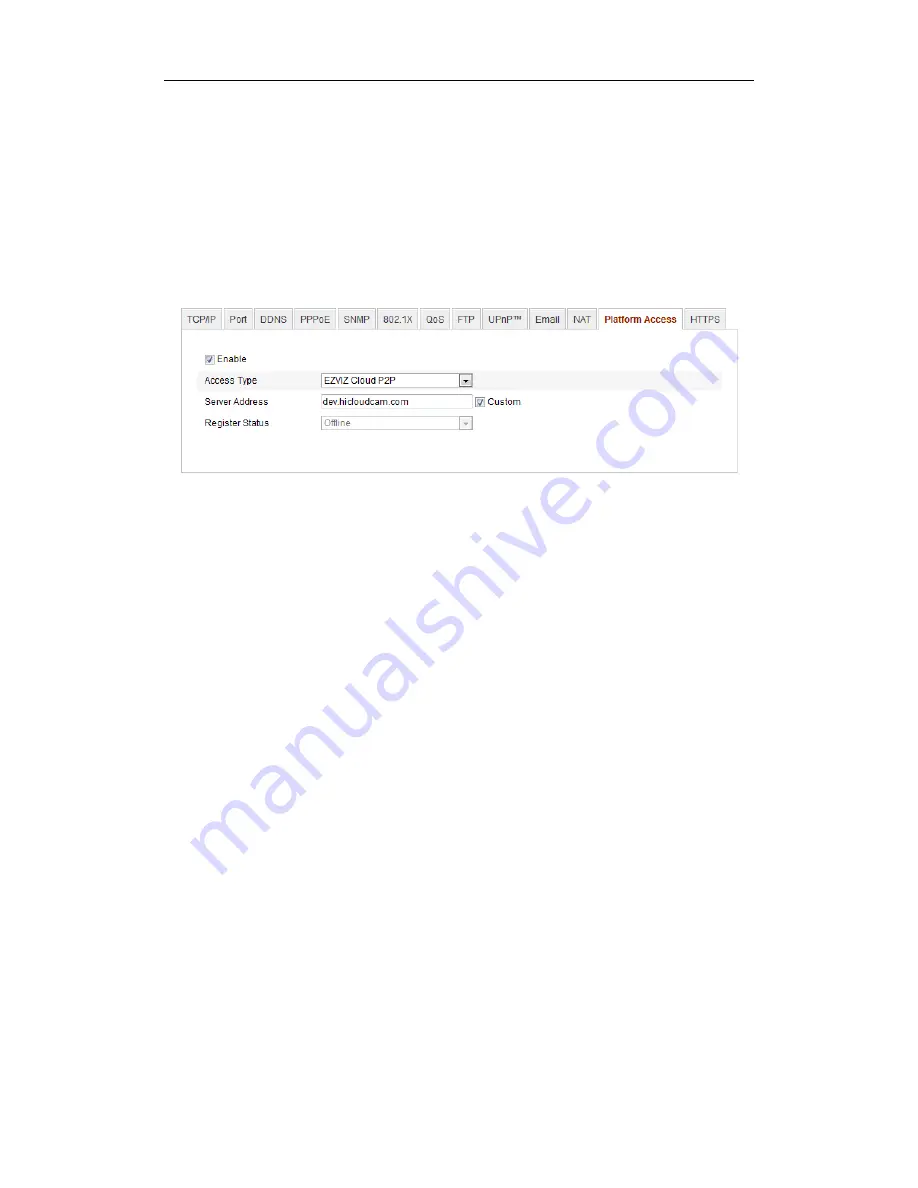
User Manual of Network Camera
63
Check the checkbox of
Enable
to enable the EZVIZ Cloud P2P, and you are able to
manage the device via EZVIZ Cloud P2P website, or EZVIZ Cloud P2P client, which
is a mobile phone app.
By checking the checkbox of Custom, you are able to input the server address
manually. The server address option is for technical debug and maintenance, and it is
suggested user keeps the default setting of the server address.
Figure 6-25
Platform Access
6.3.14
HTTPS Settings
Purpose:
HTTPS provides authentication of the web site and associated web server that one is
communicating with, which protects against Man-in-the-middle attacks. Perform the
following steps to set the port number of https.
E.g.:
If you set the port number as 443 and the IP address is 192.168.1.64, you may
access the device by inputting https://192.168.1.64:443 via the web browser.
Steps:
1.
Enter the HTTPS settings interface.
Configuration > Advanced Configuration > Network > HTTPS
2.
Check the checkbox of Enable HTTPS to enable the function.
3.
Create the self-signed certificate or authorized certificate.
Summary of Contents for NTH-IP3B
Page 1: ......
Page 139: ...User Manual of Network Camera 139 Figure A 1 2 Modify Network Parameters ...
Page 142: ......