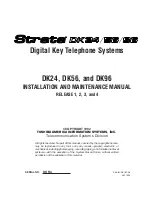COMMON VOICEMAIL COMMANDS
YOUR VOICEMAIL
KEY
FEATURE
Need support? Connect with us at
or
Dial
4357 (HELP)
or
315-671-6262
to speak to a Northland Training Representative
NOTES:
Star (*) will always back you up to the previous menu
Pound (#) will bypass a user’s personal greeting
WORK WITH GREETING SETTINGS
From the Main Menu, press 3 to work with Greetings. The following greeting settings are available.
Press 1 to work with the personal greeting
Press 2 to work with the extended absence greeting
Press 3 to choose a system generated greeting or to work with your recorded name
Press 5 to work with the greeting that plays when your phone is busy
Press 6 to work with your out of hours greeting (this allows to set a schedule for a greeting that plays outside
of your normal business hours). See also the CommPortal User Guide.
Press 9 to work with the greeting callers here when your phone is set to forward all calls to voicemail
WORK WITH TIMESAVER AND CONVENIENCE SETTINGS
From the Main Menu, press 4 to work with Settings. The following settings are available.
Press 1 to work with group lists - add / edit / delete group lists.
Press 2 to work with timesaver settings - turn autoplay on / off, work with Urgent Message settings and
change your message header and body settings.
Press 3 to work with Security – change the pin, set fast login or set skip pin.
Press 5 to work with Notifications - message waiting indicator, email notifications and phone notifications.
Press 6 for Additional Settings - Check the Operator number or turn Marketing broadcasts on / off.
Press 0 to hear helpful hints.
ADDITIONAL VOICEMAIL SETTINGS
There are additional voicemail settings available in the main menu. Some settings are only available when you log in through a
telephone. See
page 14
for how to log in from any telephone. See the CommPortal User Guide for settings that are available
through CommPortal.
TRANSFER TO VOICEMAIL:
S
ends a caller directly to voice-
mail without ringing the phone.
+
Tap TRANSFER, call automatically held
+
Press *99 and enter EXTENSION Number
+
Tap TRANSFER and then tap TRANSFER again immediately
LEAVE A MESSAGE FOR ANOTHER USER WITHOUT RINGING
THE PHONE:
+
Press *99
+
Enter Extension Number and Press SPEAKER or tap AUDIO CALL.
Main Menu
1
Listen to messages
2
Send a message to another user
3
Work with personal greetings
4
Mailbox settings
5
Work with Reminder Messages
6
Access deleted messages
7
Switch Account (log into another account)
0
Access Help
*
Exit Voicemail or return to previous menu
Listening to Messages
1 Repeat
2 Save
3 Erase
4 Reply
5
Send a copy
6
Increases message volume
7
Slows the message playback down
8
Pause / Resume
9
Speeds the message playback up
#
Next Message
11
Previous Message
77
Skip backward 5 seconds
99
Skip Forward 5 seconds