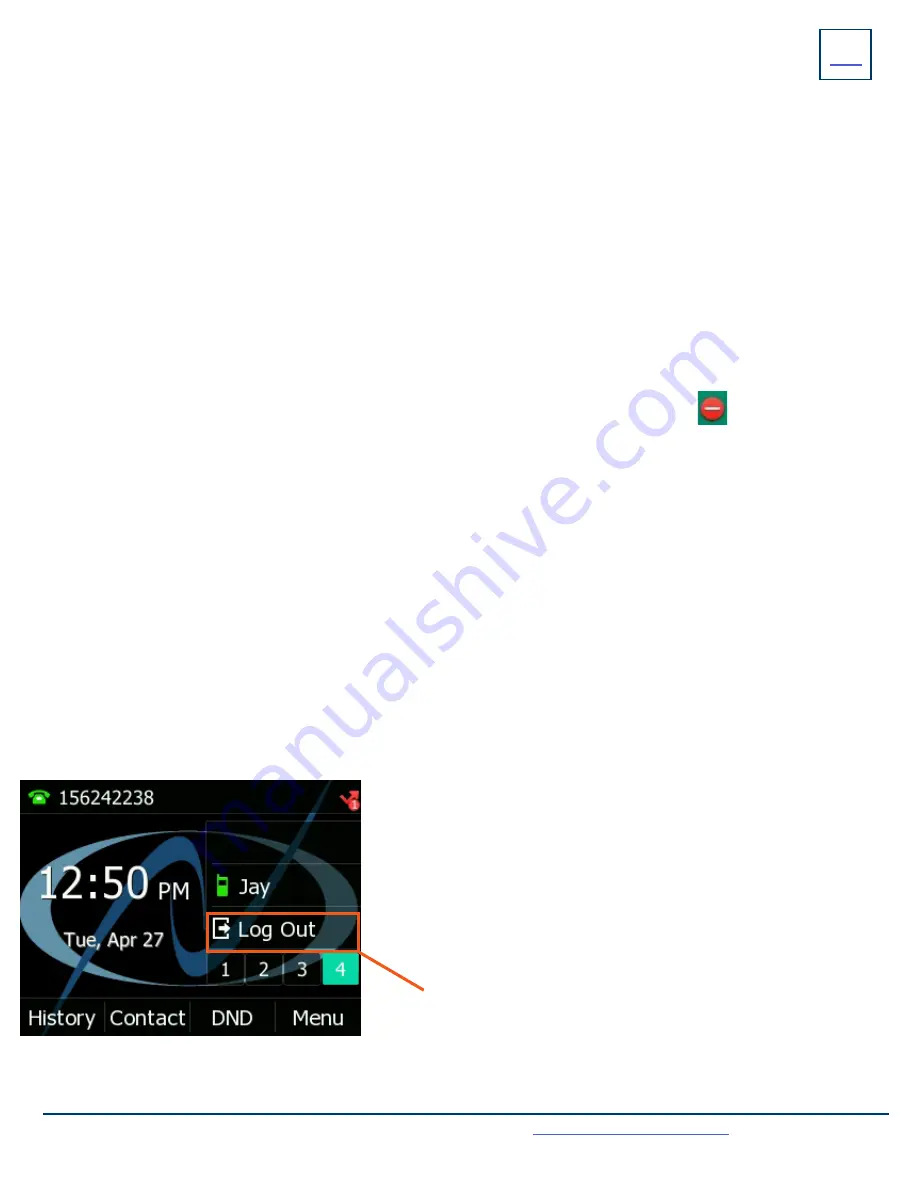
KEY
FEATURE
Need support? Connect with us at
or
Dial
4357 (HELP)
or
315-671-6262
to speak to a Northland Training Representative
PAGING:
Accesses telephone speakers to make an announcement
+
TO USE: Lift Handset, press the PAGE Key, wait for tone, make announcement, press the END CALL Softkey, hang up.
GROUP PICK UP:
Allows you to pick up another phone you hear ringing in your group (you must be programmed in a group by a System
Administrator).
+
TO USE: Hear another phone ringing in your pre-programmed group.
Press the PICK UP Key or dial *11 to connect a call.
DIRECTED PICK UP:
Allows you to pick up a “specific” extension you hear ringing.
+
TO USE: Hear another phone ringing that is not in your preprogrammed group.
Press the DIRECTED PICK UP Key or dial *12.
Enter the EXTENSION number you wish to pick up.
CONVENIENCE
FEATURES
+
Scroll to the fourth Line/Feature Screen.
+
Press the LOG OUT Key.
+
Press the OK Softkey to confirm. The phone will reboot and the
current subscriber will be logged out.
+
When the phone completes the reboot, you will see a LOGIN
Softkey.
+
Press the LOGIN Softkey and enter your subscriber number and
your EAS Password.
+
When the phone comes back up, you will be logged in.
Use the LOG OUT key to log out of the phone.
DO NOT DISTURB (DND):
Stops all tones and ringing to your phone and sends all calls to voicemail.
+
TO USE: Press the DND Softkey. Your line key icons turn red and a DND icon appears in the Status bar.
+
TO EXIT: Press the DND Softkey.
CALL FORWARD:
Forwards your phone to ring at a different number.
+
TO USE: Press the MENU Softkey.
Scroll to and select the FEATURES Icon.
Scroll to and select CALL FORWARD.
Select Always Forward, Forward on Busy or Forward on No Answer and press the arrow next to OFF.
Enter the contact information in the Forward to field.
If you would like to be able to dial a code to activate and deactivate the same forward again, enter a code.
If you choose the NO ANSWER FORWARD option, choose the desired ring time to wait before forwarding.
Tap the three dots in the top right of the display.
When all information is complete press the SAVE Softkey.
NOTE:
You can program features such as DND and Call Forward on available keys. See
the CommPortal User Manual for more
information.
HOT DESK:
Allows you to log in/out of other telephones within your business group.



































