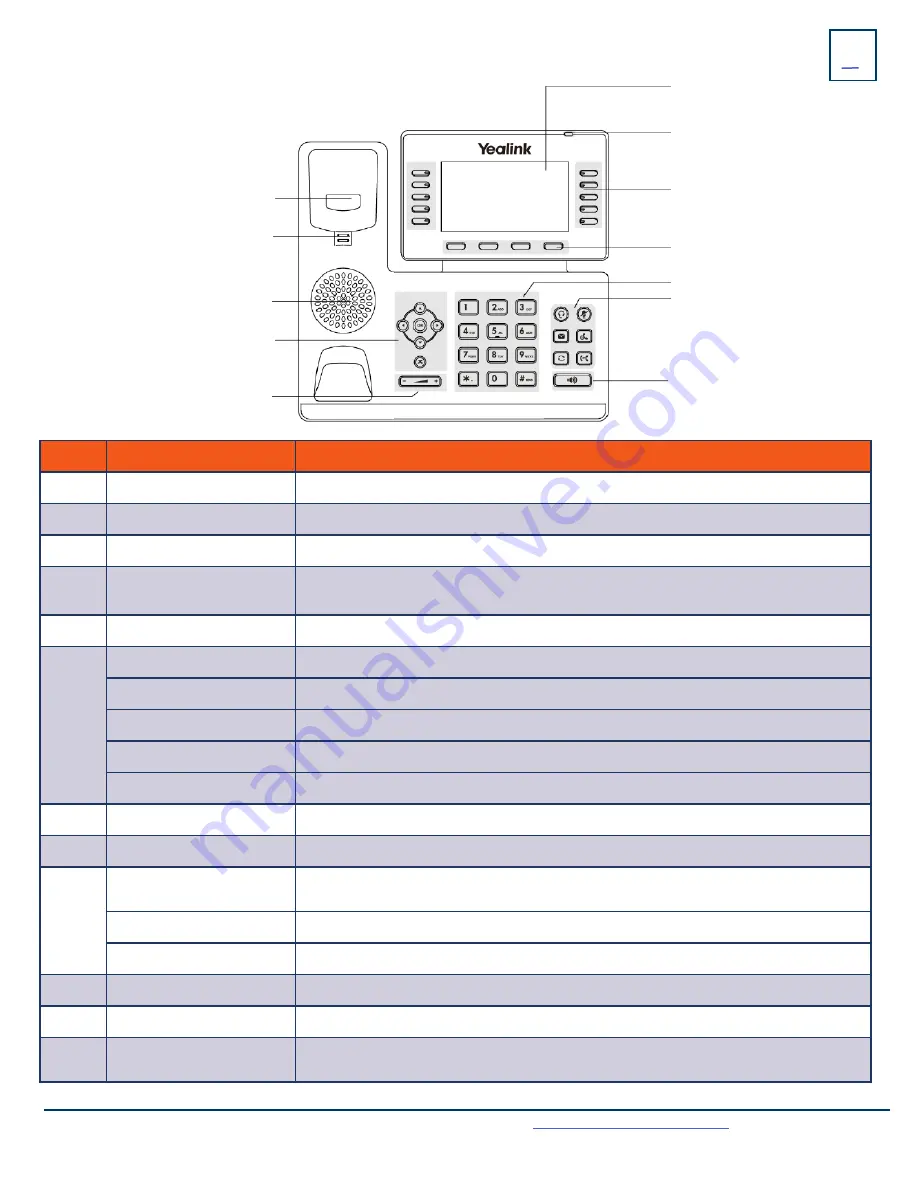
GETTING TO KNOW
YOUR
YEALINK T54W SIP PHONE
Need support? Connect with us at
or
Dial
4357 (HELP)
or
315-671-6262
to speak to a Northland Training Representative
NO.
ITEM
DESCRIPTION
1
PHONE SCREEN
Backlight display that enables you to view menus, features and information.
2
POWER LED INDICATOR
Indicates call status, message status and phone’s system status.
3
LINE / FEATURE KEYS
Access your phone lines and features.
4
SOFTKEYS
Accesses the feature/function that appears on the display above them. Softkeys change
based on the state of the phone: idle, on a call, in a menu, etc.
5
KEYPAD
Allows you to enter numbers, letter and characters. Use to select numbered menu items.
6
HEADSET KEY
Toggles the headset on/off. LED indicator glows
green
when headset is in use.
MESSAGE KEY
Access your voicemail.
HOLD KEY
Places a call on an exclusive hold. Resumes a held call.
REDIAL KEY
Displays a list of recently called numbers and allows you to redial from the list.
TRANSFER KEY
Transfers a call to another number (Internal or External).
7
SPEAKER KEY
Toggles the speaker on/off. The LED indicator glows
green
when the speaker is on.
8
VOLUME KEY
Adjusts the volume of the handset, headset and speaker.
9
NAVIGATION KEYS
+
Scroll through information or options displayed on the screen.
+
Access History and Directory.
OK KEY
Confirms actions or answers incoming calls.
X - CANCEL KEY
Cancels actions, exits menus or rejects incoming calls.
10
SPEAKER
Provides hands-free audio input/output.
11
REVERSIBLE TAB
Reverses to secure the handset in the cradle when the phone is mounted vertically.
12
HOOKSWITCH
Connects or disconnects the phone from the line. It is automatically activated when the
handset is lifted or replaced.
1
2
3
4
5
6
7
8
9
10
11
12




































