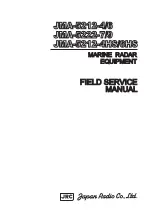Radar/Chart Radar User Guide
Navigation Tools
65900010
6-31
The
Left Click Action
drop down list allows other
types of edit actions to be made for the selected line
or area object. Changing the selection in this drop
down list modifies the behaviour of subsequent left
clicks inside the video circle. The following
describes the available modes:
Select
(Default Mode) – Left clicks select points within a line or
area. Editing via dragging of points can only be done while in
this mode.
Add Point to End
– Left clicks add new points on to the end of
the currently selected line or area.
Add Point to Start
– Left clicks add new points on to the start
of the currently selected line or area object.
Delete Point
– Left clicks delete individual points that make up
the currently selected line or area object.
Editing Objects from the Video Circle
To edit an arc from the video circle do the following:
An arc object may have its details edited directly from the video circle.
To edit the arc start and end angles:
1. With the object selected move the cursor over the
arc's editing point (a white circle at the top of the
radius), the cursor changes to the
following
symbol
2. Hold down the left key and drag the start and end angles apart by
moving the trackball. To fix the start and end angles at the position
displayed release the left key.
When the start and end angles have been split the arc's range may be
changed directly on the video circle.
To change the range move the cursor over the start angle circle,
the cursor changes to the following symbol. Hold down the left
key and move the trackball, the arc's range and start angle may
be adjusted on the display simultaneously. The values shown in Arc Details
will be also adjusted accordingly.
Summary of Contents for VisionMaster FT
Page 1: ...Radar Chart Radar User Guide Northrop Grumman Sperry Marine B V Part Number 65900010 ...
Page 2: ......
Page 4: ...Radar Chart Radar User Guide 65900010 ii Intentionally Blank ...
Page 24: ...Overview Radar Chart Radar User Guide 1 2 65900010 Single System ...
Page 42: ......
Page 114: ......
Page 212: ......
Page 304: ......
Page 370: ......
Page 450: ......
Page 462: ......
Page 502: ......
Page 516: ......
Page 532: ......
Page 533: ......