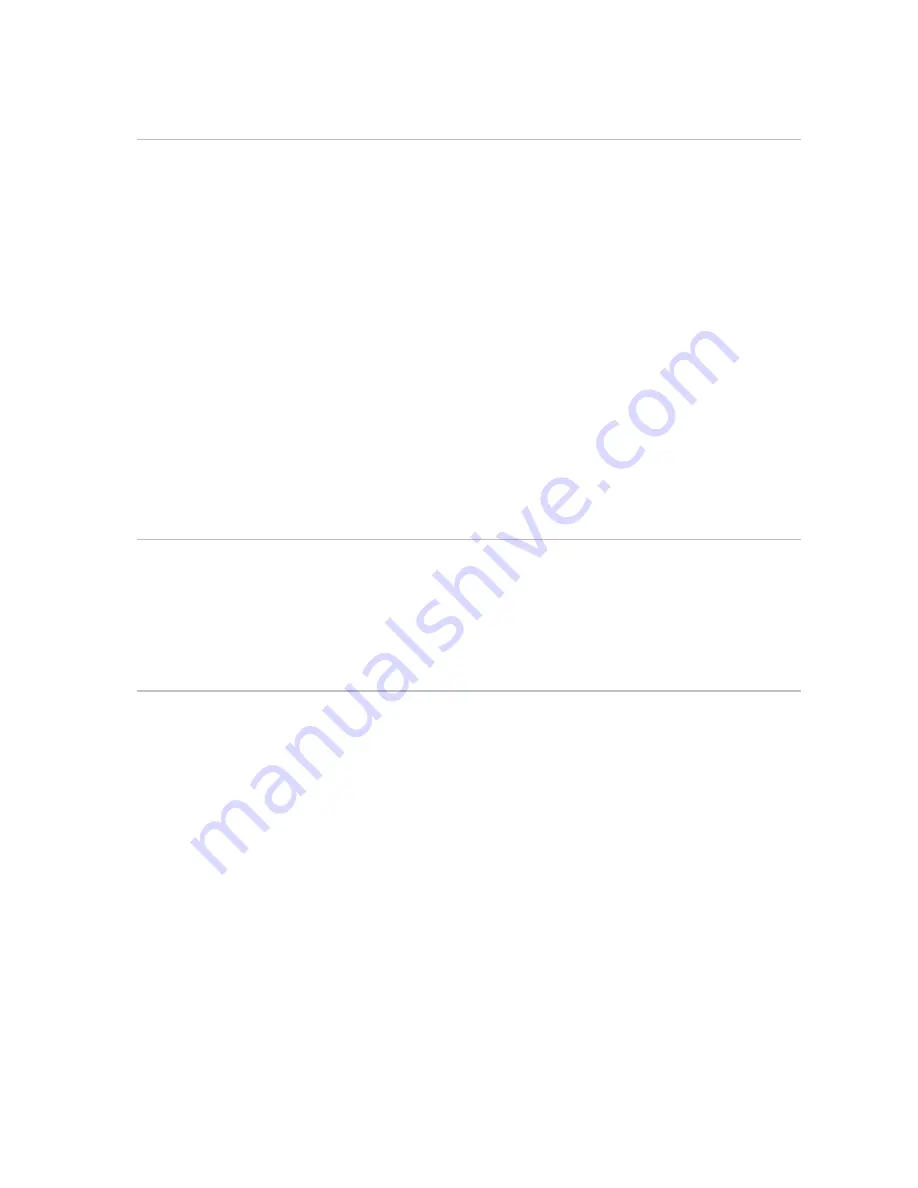
1.4
Disclaimer
As Northstar is continuously improving this product we retain the right to make changes to the
product at any time which may not be reflected in this version of the manual. Please contact your
nearest Northstar distributor if you require any further assistance.
It is the owner’s sole responsibility to install and use the instrument and transducers in a manner that
will not cause accidents, personal injury or property damage. The user of this product is solely
responsible for observing safe boating practices.
BRUNSWICK NEW TECHNOLOGIES INC. AND ITS SUBSIDIARIES AND AFFILIATES DISCLAIM ALL
LIABILITY FOR ANY USE OF THIS PRODUCT IN A WAY THAT MAY CAUSE ACCIDENTS, DAMAGE OR THAT
MAY VIOLATE THE LAW.
Governing Language: This statement, any instruction manuals, user guides and other information
relating to the product (Documentation) may be translated to, or has been translated from, another
language (Translation). In the event of any conflict between any Translation of the Documentation,
the English language version of the Documentation will be the official version of the Documentation.
This manual represents the product as at the time of printing. Brunswick New Technologies Inc. and its
subsidiaries and affiliates reserve the right to make changes to specifications without notice.
Copyright © 2006 Brunswick New Technologies Inc. Northstar™ is a registered trademark of Brunswick
New Technologies Inc.
1.5
Warranty
The Northstar Warranty Statement is supplied as a separate document.
It is shipped with the Product Registration Card.
In case of any queries, refer to www.northstarnav.com.
1.6
Feedback from you
Your feedback is important and helps Northstar ensure that this manual is a valuable resource for all
marine technicians. E-mail your comments or suggestions about this manual to the following address:
manuals@northstarnav.com
.
Northstar 10 kW Radar Installation Manual
3




































