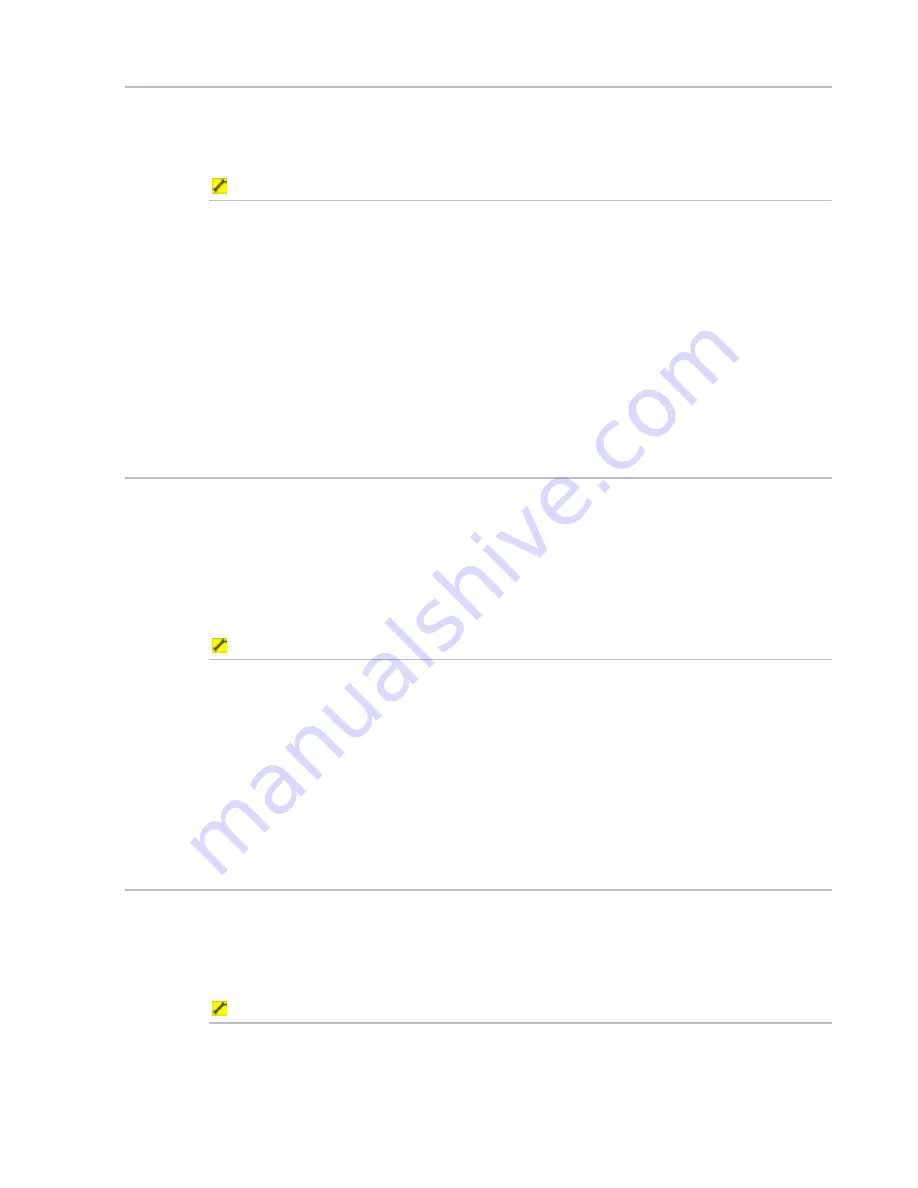
Northstar 8000i Operation Manual
137
23.3
Show/hide the heading marker
The heading marker is a blue, broken line. It extends from your vessel to the edge
of the compass ring. It shows the direction that your vessel is heading.
You can only hide the heading marker temporarily. You can't turn it off.
To hide the heading marker temporarily:
1. Display
the
Radar
screen and the control panel. If you can't see the
Range and Bearing
button, select
Return
.
2. Select
Range and Bearing
.
3. Select
the
Hide Heading Marker
button to temporarily hide the
heading marker for a few seconds.
4. If you want to hide the heading marker for more than a few seconds,
hold down the
Hide Heading Marker
button, then release the
button to re-display the heading marker.
5. When you are finished, select
Return
.
23.4
Show/hide the range rings
You can use range rings to quickly estimate the range of a target from your vessel.
When the range rings are On, the number of range rings and the spacing interval
between them is automatically set, according to the range setting. The spacing
interval between the range rings is shown in the status bar at the top of your
Radar
screen.
You can toggle the range rings On or Off. On is the default.
To change the range rings setting:
1. Display
the
Radar
screen and the control panel. If you can't see the
Range and Bearing
button, select
Return
.
2. Select
Range and Bearing
.
3. The
Range Rings
button shows the current setting. Select the
button if you want to toggle to the other setting. The new setting is
shown immediately and stays until you change it again.
4. When you are finished, select
Return
.
23.5
Show/hide the active waypoint on radar
You can toggle the active waypoint On or Off on your
Radar
screen. On is the
default.
If you choose to show the active waypoint, it appears on all the
Radar
screens in
the appropriate position, with a line drawn between it and your vessel.
To show or hide the active waypoint:
1. Display
the
Radar
screen and the control panel. If you can't see the
Presentation
button, select
Return
.
2. Select
Presentation
, then
Waypoints and Routes
.












































