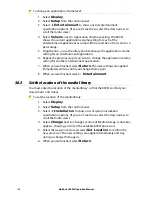172
Northstar 8000i Operation Manual
34.5
Change an album's cover art
To change an album's cover art:
1. You need a portable hard drive or a USB memory stick with the
replacement cover art already stored on it. Connect this to the 8000i.
2. Select
Display
, then select
Music JB
. (If the music jukebox is
already playing, just choose
Select Music
from the control panel.)
3. Select
Playlist/Library
, then
Music Library
. The Modify Music
Library Item box is displayed.
4. The
View By
button shows the current setting. If it's not set to
Album, select
View By
, then select
Album
.
5. Select the album whose cover art you want to change, then select
Edit Art
to show the Art Image box.
6. Browse through the alternative album cover art images and select a
replacement.
7. Select
OK
to automatically overwrite the existing album cover art.
8. When you are finished, press
Return
.
34.6
Create and name a new playlist
To create a new playlist:
1. Select
Display
then select
Music JB
or, if the music jukebox is
already playing, choose
Select Music
, then
Playlist/Library
.
2. Select
Create/Edit Playlis
t. The Music Library box is displayed
with its listings, and a new empty Playlist is shown in the Playlist Name
box.
3. If you want to change the playlist name, select
EDIT
then use the
onscreen keyboard to enter the new playlist name.
4. Browse through the music library and select items to add to the new
playlist. Select
Add to Playlist
. Repeat this until you have all the
music you want on your new playlist.
5. If you want to:
remove one or more items from the playlist, browse through the
playlist, select the items, then select
Remove from Playlist
.
The items are immediately removed from the playlist
move an item to a different position in the playlist, browse through
the playlist, select the item, then select
Move Track
. Select
Up
or
Down
until the item is in the required position in the playlist,
then select
OK
.
6. When you are finished, select
Return
. The 8000i saves the new
playlist.