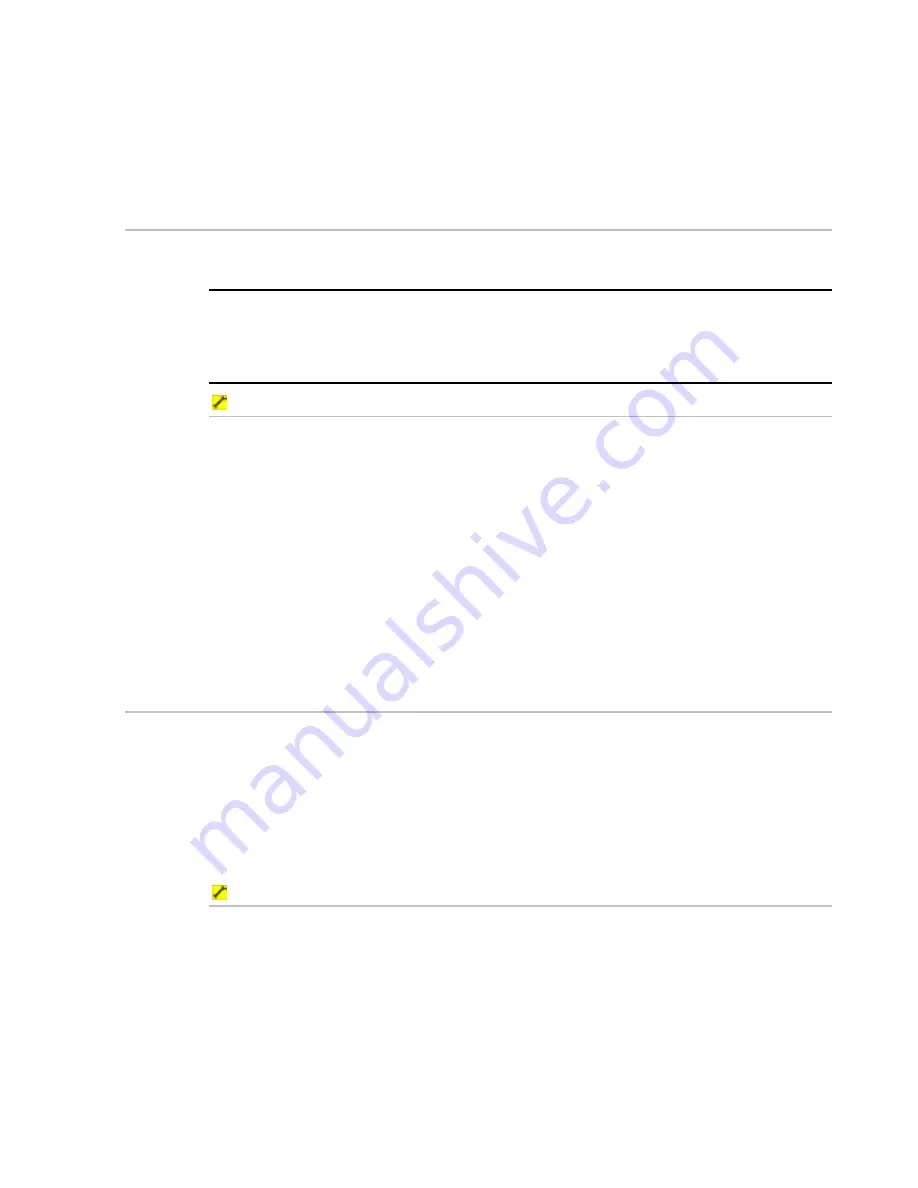
Northstar 8000i Operation Manual
97
2. The
Bathymetric
button shows the current setting. Select the
button
if you want to toggle to the other setting.
3. The new setting is shown immediately and stays until you change it
again.
4. When you are finished, select
Return
.
13.11
Overlay satellite or aerial photos on 3D Chart
If land is drawn on your
3D Chart
screen, you can overlay this with satellite photos
or aerial photos if these are available from C-Map for that area.
NOTE: If you pan the
3D Chart
screen, or change the azimuth or camera angle, the
photo overlays are switched off automatically to improve the response time of the
display. Just select the
Photo Overlay
button again to re-display the photo
overlays.
To overlay satellite or aerial photos:
1. Display
the
3D Chart
screen.
2. The
Photo Overlay
button shows the current setting. Select the
button if you want to toggle to the other setting. If it's:
On
, the land areas are overlain by satellite photos or aerial photos if
these are available. You may need to zoom in closer to the land
area to display the photo overlays.
Off
, the land is drawn graphically.
3. The new setting is applied immediately and stays until you change it
again.
4. When you are finished, select
Return
.
13.12
Synchronize 3D Chart and the chart screen
If you display the
Chart
screen and the
3D Chart
screen side-by-side in two panes
of a page, you can synchronize the two panes to show different perspectives of
the same area.
When the two screens are synchronized, the
Chart
screen settings are applied to
the
3D Chart
screen, not the reverse. For example, if you want to zoom in on the
3D
Chart
screen, you must zoom in on the
Chart
screen; these changes are then
duplicated on the
3D Chart
screen.
To synchronize 3D Chart and the Chart screen:
1. Select
Pages
. If you:
don't have a page that shows the
3D Chart
screen in one pane and
the
Chart
screen in the other pane, edit or create a page that shows
these two screens (see "Edit a page" page 26).
do have a page that shows the
3D Chart
screen in one pane and the
Chart
screen in the other, select it.
2. Select
the
3D Chart
pane so that it becomes the active pane. If you
can't see the
Sync to Chart
button, select
Return
.
3. The
Sync to Chart
button shows the current setting. If it's:














































