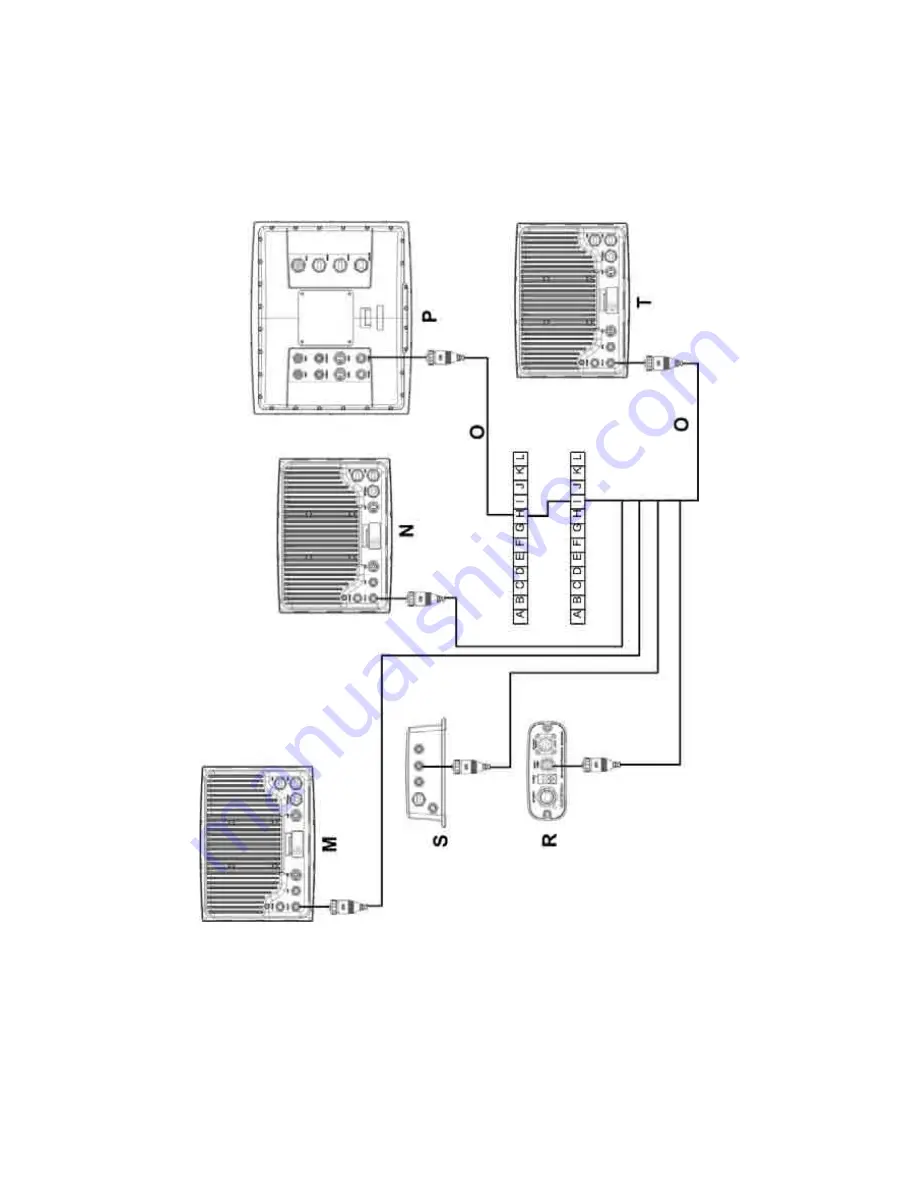
17
Northstar 8000i 15" Monitor Installation Manual
switch will start the Unit. The voltage required for remote power on needs to be greater than
5 V DC.
For example: Connect the Remote Power On wires (Light Green) of the (M)12" Processor
(Upper Helm), (N) 12" Lower Helm, (T) Black Box Processor, (S) Sounder and (R) Radar to the
External Wake Up of the (P) 15" Monitor. When the monitor is turned on the rest of the
system will also turn on.
















































