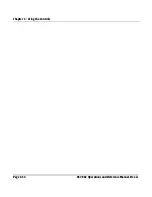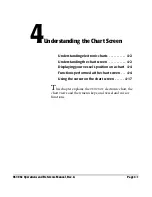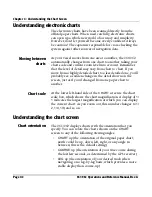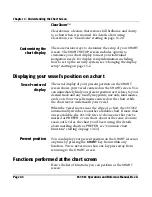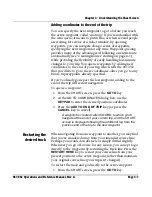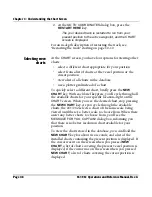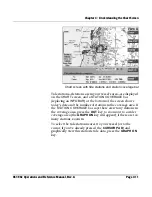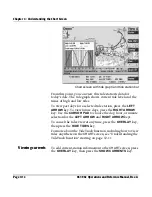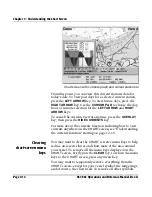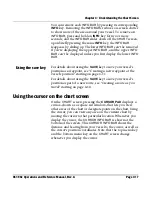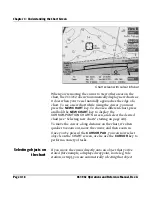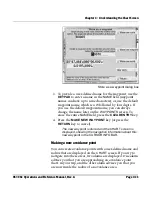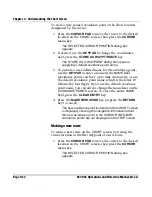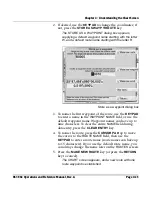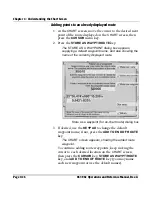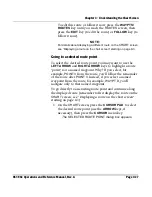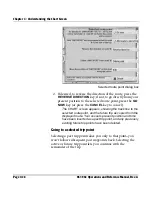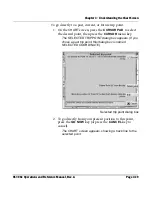Chapter 4 - Understanding the Chart Screen
Page 4-14
961/962 Operations and Reference Manual, Rev. A
Chart screen with currents graph and current station bar
From this point, you can view this current station’s data for
today’s date. To view past days for a selected current station,
press the
LEFT ARROW
key. To view future days, press the
RIGHT ARROW
key. Use the
CURSOR PAD
to choose the day,
hour, or minute selection for the
LEFT ARROW
and
RIGHT
ARROW
keys.
To cancel the currents view at any time, press the
OVERLAY
key, then press the
HIDE CURRENTS
key.
For more about the currents function, including how to view
currents anywhere on the
CHART
screen, see “Understanding
the currents function” starting on page 12-15.
Clearing
chart-screen menu
keys
You may want to clear the
CHART
screen’s menu keys to help
reduce on-screen clutter and show more of the area around
your vessel. To remove all the menu keys displayed on the
CHART
screen,
briefly press the
CLEAR
key
; to return the menu
keys to the
CHART
screen, press any menu key.
You may want to temporarily remove everything from the
CHART
screen—except for your vessel symbol, the range rings,
and of course, the chart itself. To remove all other symbols
Summary of Contents for 961
Page 6: ...Page viii 961 962 Operations and Reference Manual Rev A ...
Page 8: ...Page x 961 962 Operations and Reference Manual Rev A ...
Page 14: ...Page xvi 961 962 Operations and Reference Manual Rev A ...
Page 92: ...Chapter 3 Using the Controls Page 3 34 961 962 Operations and Reference Manual Rev A ...
Page 160: ...Chapter 6 Creating Waypoints Page 6 18 961 962 Operations and Reference Manual Rev A ...
Page 176: ...Chapter 7 Creating Avoidance Points Page 7 16 961 962 Operations and Reference Manual Rev A ...
Page 202: ...Chapter 8 Creating Routes Page 8 26 961 962 Operations and Reference Manual Rev A ...
Page 380: ...Glossary Page G 8 961 962 Operations and Reference Manual Rev A ...