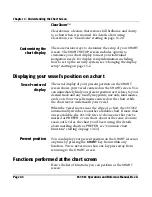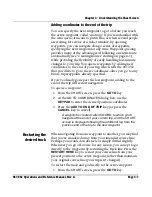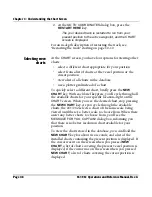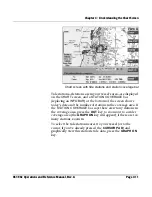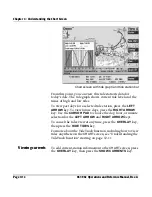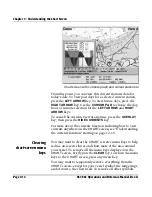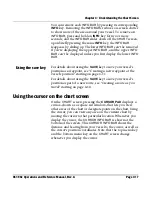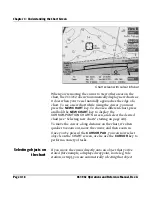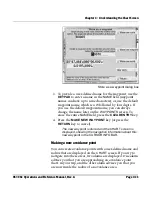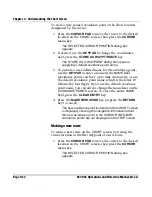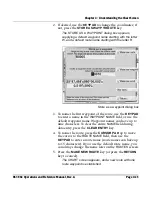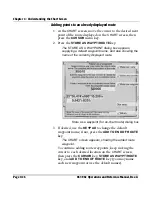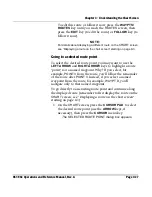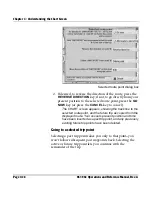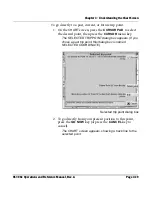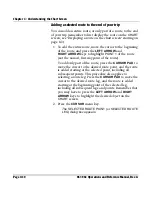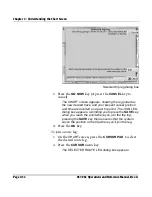Chapter 4 - Understanding the Chart Screen
961/962 Operations and Reference Manual, Rev. A
Page 4-17
You can remove each
INFO BAR
by pressing its corresponding
INFO
key. Removing the
INFO BAR
s reduces on-screen clutter
to show more of the area around your vessel. To remove an
INFO BAR
, press and hold an
INFO
key for two or more
seconds, and the
INFO BAR
slides down off the
CHART
screen;
upon briefly pressing the same
INFO
key, the
INFO BAR
reappears by sliding up. The lower
INFO BAR
can’t be removed
if you’re displaying the upper
INFO BAR,
and the upper
INFO
BAR
can’t be displayed unless you first display the lower
INFO
BAR
.
Using the save key
For details about using the
SAVE
key to save your vessel’s
position as a waypoint, see “Creating a new waypoint at the
vessel’s position” starting on page 6-11.
For details about using the
SAVE
key to save your vessel’s
position as part of a new route, see “Creating a route as you
travel” starting on page 8-10.
Using the cursor on the chart screen
On the
CHART
screen, pressing the
CURSOR PAD
displays a
cursor—shown as a square red window—that lets you view
other areas of the chart or designate points on the chart. Using
the cursor, you can view any area on the current chart by
moving the cursor to that particular location. Whenever you
display the cursor, the
CURSOR
INFO BAR
is shown at the
bottom of the screen. This
CURSOR INFO BAR
shows the
distance and bearing from your vessel to the cursor, as well as
the cursor’s position coordinates. Note that the top menu key
and the bottom menu key on the
CHART
screen change
whenever you display the cursor.
Summary of Contents for 961
Page 6: ...Page viii 961 962 Operations and Reference Manual Rev A ...
Page 8: ...Page x 961 962 Operations and Reference Manual Rev A ...
Page 14: ...Page xvi 961 962 Operations and Reference Manual Rev A ...
Page 92: ...Chapter 3 Using the Controls Page 3 34 961 962 Operations and Reference Manual Rev A ...
Page 160: ...Chapter 6 Creating Waypoints Page 6 18 961 962 Operations and Reference Manual Rev A ...
Page 176: ...Chapter 7 Creating Avoidance Points Page 7 16 961 962 Operations and Reference Manual Rev A ...
Page 202: ...Chapter 8 Creating Routes Page 8 26 961 962 Operations and Reference Manual Rev A ...
Page 380: ...Glossary Page G 8 961 962 Operations and Reference Manual Rev A ...