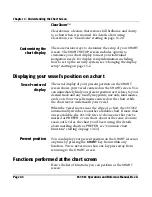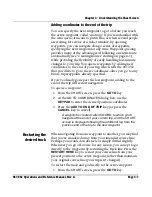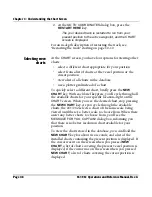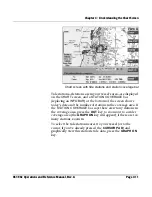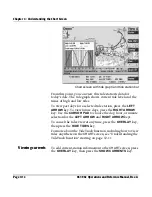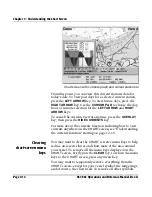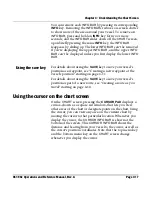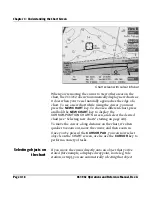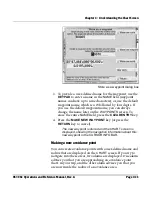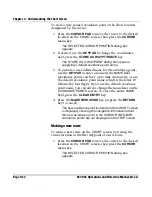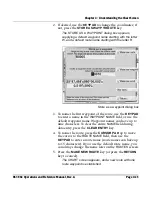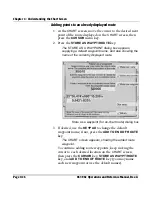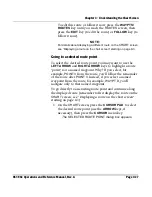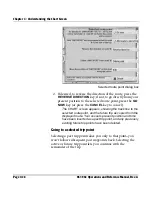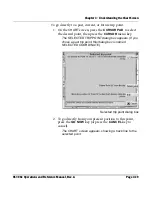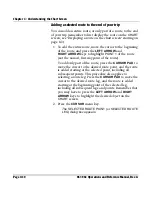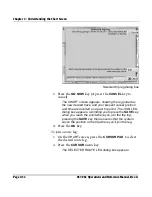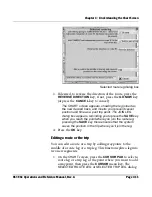Chapter 4 - Understanding the Chart Screen
Page 4-18
961/962 Operations and Reference Manual, Rev. A
Chart screen with cursor info bar
When you’re moving the cursor to view other areas on the
chart, the 961/962 doesn’t automatically display new charts as
it does when your vessel naturally approaches the edge of a
chart. To see a new chart while using the cursor, you must
press the
NEW CHART
key. To choose a different chart, press
and hold the
NEW CHART
key to display the
CURSOR-POSITION CHARTS
screen, and select the desired
chart (see “Selecting new charts” starting on page 4-8).
To move the cursor a long distance on the chart, it’s often
quicker to zoom out, move the cursor, and then zoom in.
Once you’ve pressed the
CURSOR PAD
, you can now select
objects on the
CHART
screen, or else use the
CURSOR
key to
perform a variety of tasks.
Selecting objects on
the chart
If you move the cursor directly onto an object that you’ve
stored (for example, a displayed waypoint, route leg, tide
station, or trip), you are automatically
selecting
that object.
Summary of Contents for 961
Page 6: ...Page viii 961 962 Operations and Reference Manual Rev A ...
Page 8: ...Page x 961 962 Operations and Reference Manual Rev A ...
Page 14: ...Page xvi 961 962 Operations and Reference Manual Rev A ...
Page 92: ...Chapter 3 Using the Controls Page 3 34 961 962 Operations and Reference Manual Rev A ...
Page 160: ...Chapter 6 Creating Waypoints Page 6 18 961 962 Operations and Reference Manual Rev A ...
Page 176: ...Chapter 7 Creating Avoidance Points Page 7 16 961 962 Operations and Reference Manual Rev A ...
Page 202: ...Chapter 8 Creating Routes Page 8 26 961 962 Operations and Reference Manual Rev A ...
Page 380: ...Glossary Page G 8 961 962 Operations and Reference Manual Rev A ...