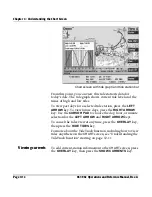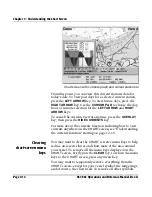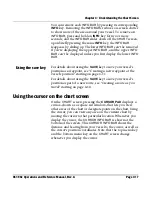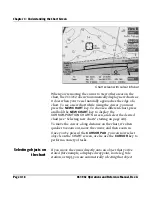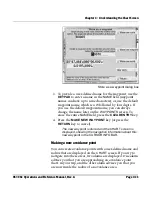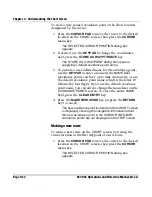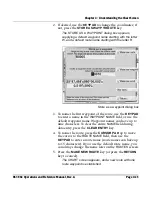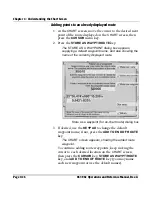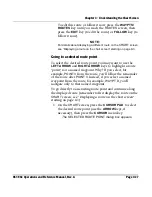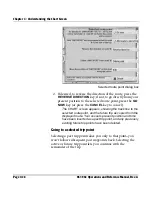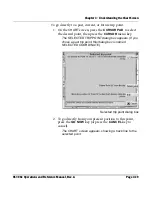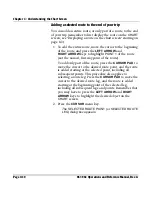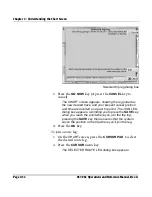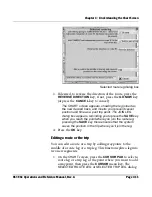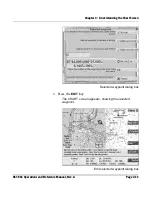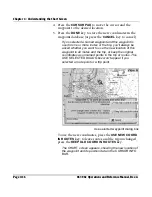Chapter 4 - Understanding the Chart Screen
Page 4-26
961/962 Operations and Reference Manual, Rev. A
Adding points to an already displayed route
1. At the
CHART
screen, move the cursor to the desired next
point of the route displayed on the
CHART
screen, then
press the
CURSOR
menu key.
2. Press the
STORE AS WAYPT/ROUTE
key.
The
STORE AS A WAYPOINT
dialog box appears,
supplying a default waypoint name, and also showing the
name of the currently displayed route.
Store as a waypoint (for on-chart route) dialog box
3. If desired, use the
KEYPAD
to change the default
waypoint name; if not, press the
ADD TO END OF ROUTE
key.
The
CHART
screen appears, showing the added route
waypoint.
To continue adding route waypoints, keep moving the
cursor to each desired location on the
CHART
screen,
then press the
CURSOR
key,
STORE AS WAYPT/ROUTE
key, and
ADD TO END OF ROUTE
key (you may name
each new waypoint or use the default names).
Summary of Contents for 961
Page 6: ...Page viii 961 962 Operations and Reference Manual Rev A ...
Page 8: ...Page x 961 962 Operations and Reference Manual Rev A ...
Page 14: ...Page xvi 961 962 Operations and Reference Manual Rev A ...
Page 92: ...Chapter 3 Using the Controls Page 3 34 961 962 Operations and Reference Manual Rev A ...
Page 160: ...Chapter 6 Creating Waypoints Page 6 18 961 962 Operations and Reference Manual Rev A ...
Page 176: ...Chapter 7 Creating Avoidance Points Page 7 16 961 962 Operations and Reference Manual Rev A ...
Page 202: ...Chapter 8 Creating Routes Page 8 26 961 962 Operations and Reference Manual Rev A ...
Page 380: ...Glossary Page G 8 961 962 Operations and Reference Manual Rev A ...