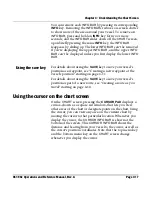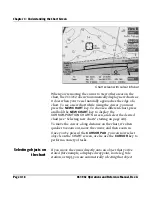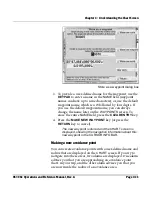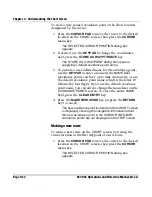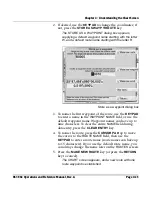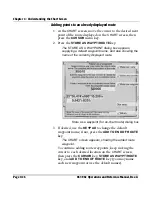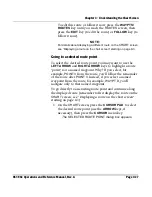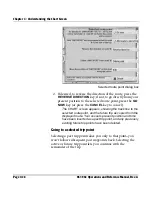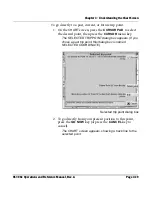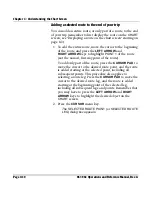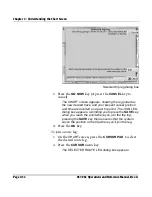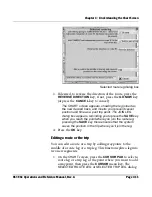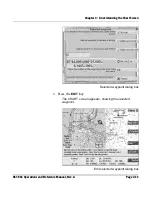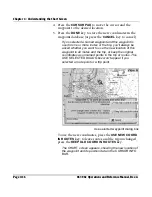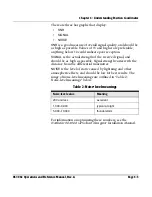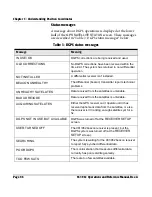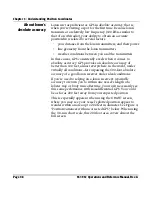Chapter 4 - Understanding the Chart Screen
961/962 Operations and Reference Manual, Rev. A
Page 4-31
Selected route point dialog box
3. If desired, to reverse the direction of the route, press the
REVERSE DIRECTION
key; if not, check in the dialog box
that you’re adding the desired point or leg to the end of
the trip, then press the
ADD TO END OF TRIP
key (or
press the
CANCEL
key to cancel).
The
CHART
screen appears, showing the route added to
your trip. If you were already past the end of the existing
trip, you’ll immediately begin navigating to the new route.
Joining a route leg or trip leg
You can join a leg of a displayed route, or join a future leg of
the trip.
To join a future trip leg:
1. On the
CHART
screen, press the
CURSOR PAD
to select
the desired future trip leg (displayed in light blue).
2. Press the
CURSOR
menu key.
The
SELECTED TRIP LEG
dialog box appears.
Summary of Contents for 961
Page 6: ...Page viii 961 962 Operations and Reference Manual Rev A ...
Page 8: ...Page x 961 962 Operations and Reference Manual Rev A ...
Page 14: ...Page xvi 961 962 Operations and Reference Manual Rev A ...
Page 92: ...Chapter 3 Using the Controls Page 3 34 961 962 Operations and Reference Manual Rev A ...
Page 160: ...Chapter 6 Creating Waypoints Page 6 18 961 962 Operations and Reference Manual Rev A ...
Page 176: ...Chapter 7 Creating Avoidance Points Page 7 16 961 962 Operations and Reference Manual Rev A ...
Page 202: ...Chapter 8 Creating Routes Page 8 26 961 962 Operations and Reference Manual Rev A ...
Page 380: ...Glossary Page G 8 961 962 Operations and Reference Manual Rev A ...