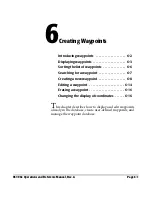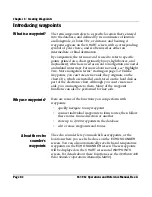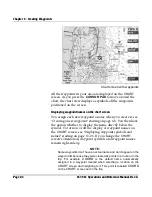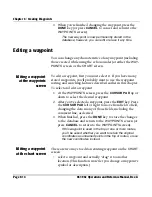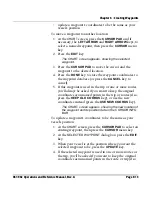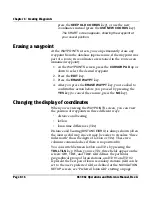Chapter 6 - Creating Waypoints
Page 6-12
961/962 Operations and Reference Manual, Rev. A
NOTE:
If you use the default waypoint name, this type of new waypoint is
automatically named sequentially, such as
*SAVED01*
,
*SAVED02*
, and so on.
The word
SAVED
designates a saved
waypoint, and the number increases by one each time you save this
type of waypoint. The saved waypoints’ numbering reverts back to
*SAVED00*
when you reach the limit you set using the
SAVE
WPTS
function at the
DISPLAY SETUP
screen (to choose how
many *
SAVEDXX*
waypoints are retained before they’re
automatically recycled, press the
STAR
key until you reach the
SETUP
screen, then press the
DISPLAY SETUP
key). At this
limit, the old waypoint with this same name will be overwritten. (This
wrap-around feature keeps the waypoint list from getting filled with
*
SAVEDXX*
waypoints.) If the old waypoint was in the trip or in a
route, its coordinates will be kept there as an unnamed waypoint.
NOTE:
If you marked a specific route on the
ROUTES
screen to accept
SAVE
keypresses and then press the
SAVE
key, the point is
automatically saved in this route (the timed
VESSEL POSITION
dialog box automatically disappears after nine seconds unless you
press any menu key). With this feature, you can save a sequence of
waypoints in a route—with only one keypress for each new
waypoint. As long as the
VESSEL POSITION
dialog box is up,
you can press the
SAVE
key again and again to save points in the
route, rather than waiting for the nine-second countdown.
Creating a new
waypoint at the
waypoints screen
(entering
coordinates)
To add a new waypoint at the
WAYPOINTS
screen:
1. At the
WAYPOINTS
screen, press the
NEW WAYPT
key.
A blank line is created just above the currently selected
waypoint, and the flashing cursor goes to the
NAME
field.
Your present position, if known, is already inserted into
the
LATITUDE
and
LONGITUDE
fields (or
GRI
,
TD#1
and
TD#2
, if displayed).
2. Use the
KEYPAD
to enter a name for the new waypoint,
which must be unique.
3. Press the
CURSOR PAD
left or right to move to the other
fields—
SYMBOL
,
DISTANCE
,
BRG
, and
LATITUDE
and
LONGITUDE
or
GRI
,
TD#1
and
TD#2,
using the
KEYPAD
to change the values. Enter coordinates as either distance
and bearing from your present position, or else as latitude
Summary of Contents for 961
Page 6: ...Page viii 961 962 Operations and Reference Manual Rev A ...
Page 8: ...Page x 961 962 Operations and Reference Manual Rev A ...
Page 14: ...Page xvi 961 962 Operations and Reference Manual Rev A ...
Page 92: ...Chapter 3 Using the Controls Page 3 34 961 962 Operations and Reference Manual Rev A ...
Page 160: ...Chapter 6 Creating Waypoints Page 6 18 961 962 Operations and Reference Manual Rev A ...
Page 176: ...Chapter 7 Creating Avoidance Points Page 7 16 961 962 Operations and Reference Manual Rev A ...
Page 202: ...Chapter 8 Creating Routes Page 8 26 961 962 Operations and Reference Manual Rev A ...
Page 380: ...Glossary Page G 8 961 962 Operations and Reference Manual Rev A ...