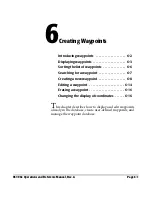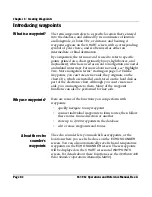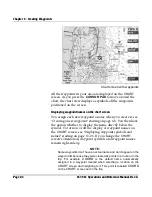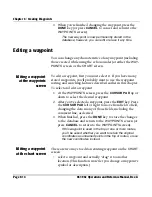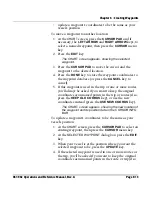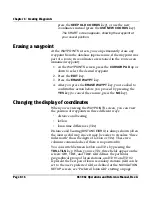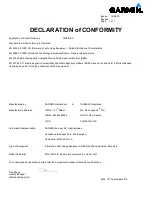Chapter 6 - Creating Waypoints
961/962 Operations and Reference Manual, Rev. A
Page 6-13
or longitude (or loran coordinates). Whichever you enter,
the other numbers are automatically calculated. You can
enter data in any order into new waypoint fields—just
press the
CURSOR PAD
left or right to highlight a
particular field. If you make a mistake while entering data
to these fields, press the
CLEAR ENTRY
key to clear the
current field, then resume editing.
To enter a waypoint symbol, highlight the
SYMBOL
field,
then press the
LEFT ARROW
and
RIGHT ARROW
keys to
select the desired symbol.
To access the waypoint
DESCRIPTION
field, which is
displayed near the bottom of the screen, either press the
CURSOR PAD
to the right after highlighting the
LONGITUDE
field, or press the
CURSOR PAD
to the left
after highlighting the
SYMBOL
field. The waypoint
description can be up to 32 characters long.
4. To store the new waypoint, press the
DONE
key (or press
CANCEL
to cancel and return to the
WAYPOINTS
screen).
The new waypoint is now permanently stored; however,
you can edit or erase it any time.
Copying and changing an existing waypoint
If a new waypoint will be similar to an existing one, you can
copy the existing waypoint, then change its characteristics to
create a new waypoint.
To copy and change an existing waypoint:
1. At the
WAYPOINTS
screen, press the
CURSOR PAD
up or
down to highlight the waypoint you want to copy, then
press the
COPY
key.
A duplicate waypoint is created just above the highlighted
waypoint, and the flashing cursor goes to the
NAME
field.
You must change this name so that the new waypoint
doesn’t have the same name as the copied
one—duplicate waypoints are not allowed.
2. Press the
CURSOR PAD
left or right to move from field to
field, making any changes as desired. If necessary, press
the
RESTORE
key to recopy the field you’re currently
editing.
Summary of Contents for 961
Page 6: ...Page viii 961 962 Operations and Reference Manual Rev A ...
Page 8: ...Page x 961 962 Operations and Reference Manual Rev A ...
Page 14: ...Page xvi 961 962 Operations and Reference Manual Rev A ...
Page 92: ...Chapter 3 Using the Controls Page 3 34 961 962 Operations and Reference Manual Rev A ...
Page 160: ...Chapter 6 Creating Waypoints Page 6 18 961 962 Operations and Reference Manual Rev A ...
Page 176: ...Chapter 7 Creating Avoidance Points Page 7 16 961 962 Operations and Reference Manual Rev A ...
Page 202: ...Chapter 8 Creating Routes Page 8 26 961 962 Operations and Reference Manual Rev A ...
Page 380: ...Glossary Page G 8 961 962 Operations and Reference Manual Rev A ...