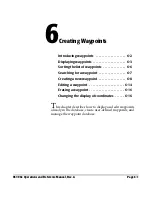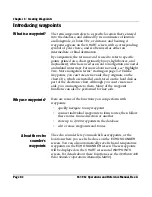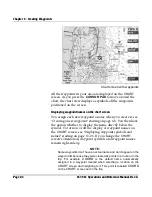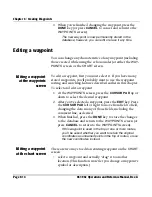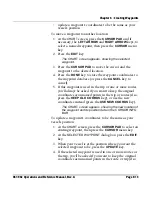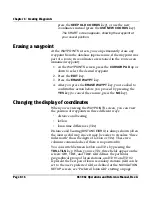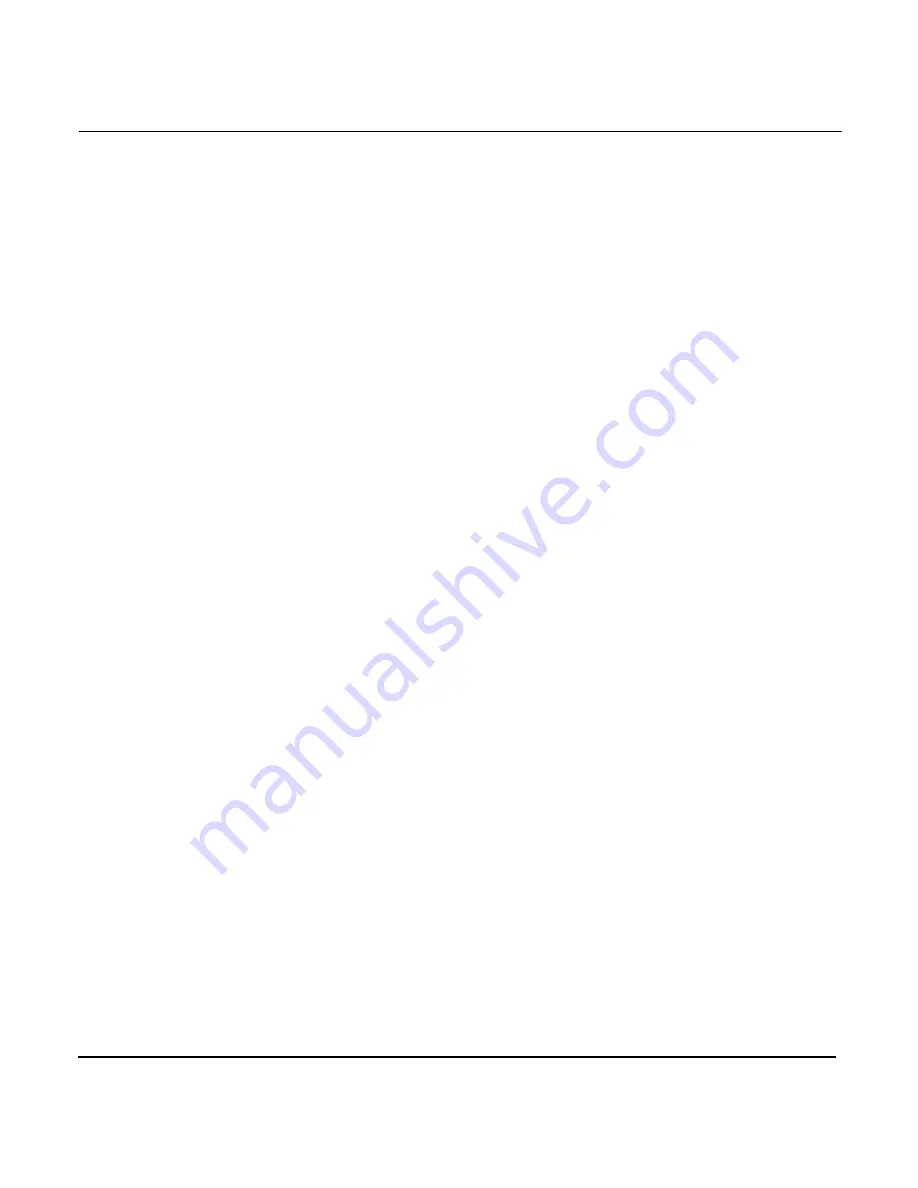
Chapter 6 - Creating Waypoints
Page 6-14
961/962 Operations and Reference Manual, Rev. A
3. When you’re finished changing the waypoint, press the
DONE
key (or press
CANCEL
to cancel and return to the
WAYPOINTS
screen).
The new waypoint is now permanently stored in the
database; however, you can edit or erase it any time.
Editing a waypoint
You can change any characteristics of any waypoint (including
those created while using the echo sounder) at either the
WAY-
POINTS
screen or the
CHART
screen.
Editing a waypoint
at the waypoints
screen
To edit a waypoint, first you must select it. If you have many
stored waypoints, you’ll probably want to use the waypoint
sorting and searching features described earlier in this chapter.
To select and edit a waypoint:
1. At the
WAYPOINTS
screen, press the
CURSOR
PAD
up or
down to select the desired waypoint.
2. After you’ve selected a waypoint, press the
EDIT
key. Press
the
CURSOR
PAD
left or right to move from field to field,
changing the data in any of those fields, including the
comment line, as desired.
3. When finished, press the
DONE
key to store the changes
to the database and return to the
WAYPOINTS
screen (or
press
CANCEL
to return to the
WAYPOINTS
screen).
If this waypoint is used in the trip or one or more routes,
you’ll be asked whether you want to retain the original
coordinates as unnamed points in the trip or routes, or use
the new coordinates instead.
Editing a waypoint
at the chart screen
There are two ways to edit an existing waypoint on the
CHART
screen:
•
select a waypoint and actually “drag” it to another
location. (This function won’t let you change a waypoint’s
symbol or description.)
Summary of Contents for 961
Page 6: ...Page viii 961 962 Operations and Reference Manual Rev A ...
Page 8: ...Page x 961 962 Operations and Reference Manual Rev A ...
Page 14: ...Page xvi 961 962 Operations and Reference Manual Rev A ...
Page 92: ...Chapter 3 Using the Controls Page 3 34 961 962 Operations and Reference Manual Rev A ...
Page 160: ...Chapter 6 Creating Waypoints Page 6 18 961 962 Operations and Reference Manual Rev A ...
Page 176: ...Chapter 7 Creating Avoidance Points Page 7 16 961 962 Operations and Reference Manual Rev A ...
Page 202: ...Chapter 8 Creating Routes Page 8 26 961 962 Operations and Reference Manual Rev A ...
Page 380: ...Glossary Page G 8 961 962 Operations and Reference Manual Rev A ...