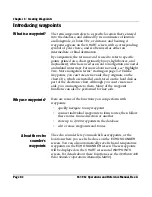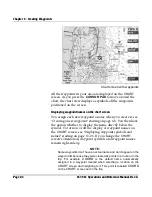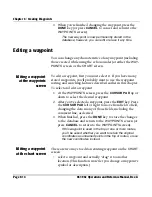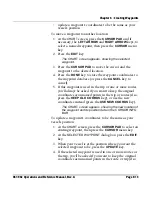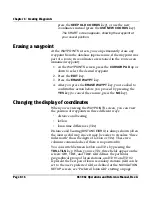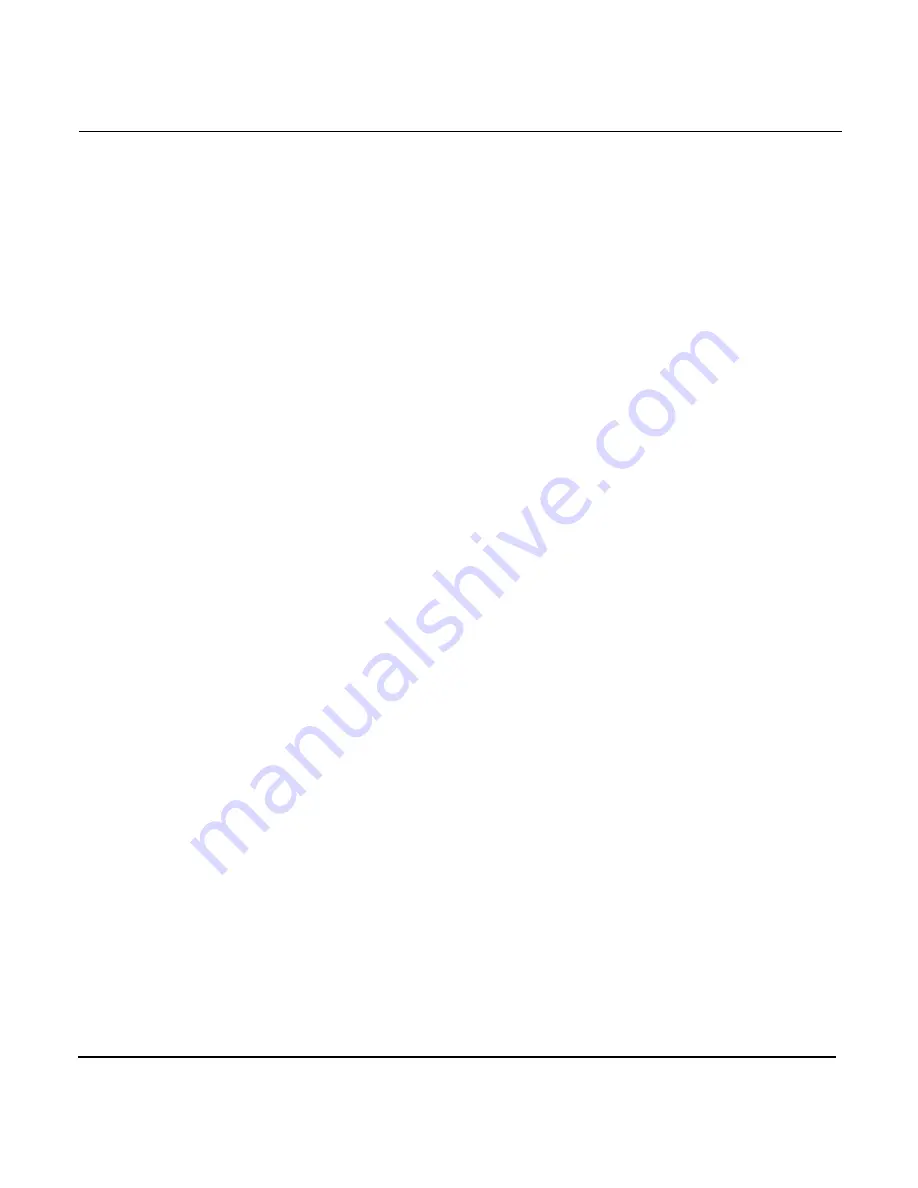
Chapter 6 - Creating Waypoints
Page 6-16
961/962 Operations and Reference Manual, Rev. A
press the
KEEP OLD COORDS
key), or use the new
coordinates instead (press the
USE NEW COORDS
key).
The
CHART
screen appears, showing the waypoint at
your vessel position.
Erasing a waypoint
At the
WAYPOINTS
screen, you can permanently erase any
waypoint from the database (upon erasure, if the waypoint was
part of a route, its coordinates are retained in the route as an
unnamed waypoint):
1. At the
WAYPOINTS
screen, press the
CURSOR PAD
up or
down to select the desired waypoint.
2. Press the
EDIT
key.
3. Press the
ERASE WAYPT
key.
4. After you press the
ERASE WAYPT
key, you’re asked to
confirm this action before you proceed by pressing the
YES
key (to cancel the erasure, press the
NO
key).
Changing the display of coordinates
When you’re viewing the
WAYPOINTS
screen, you can view
the position of waypoints in three different ways:
•
distance and bearing
•
lat/lon
•
loran time differences (TDs)
Distance and bearing (
DISTANCE/BRG
)
is always shown (often
the most useful way, since it may be easier to visualize “three
miles north” than the digits of lat/lon or TDs). These two
columns contain dashes if there is no position fix.
You can switch between lat/lon and TDs by pressing the
TDS,LT/LN
key. When you use TDs, three fields appear on the
screen:
GRI
,
TD#1
, and
TD#2
. GRI defines the particular
geographical group of loran stations, and TD#1 and TD#2
represent the best pair of loran secondary stations. (GRI can be
set to the user’s preferred GRI, as defined at the
NAVIGATION
SETUP
screen; see “Preferred loran GRI” starting on page
Summary of Contents for 961
Page 6: ...Page viii 961 962 Operations and Reference Manual Rev A ...
Page 8: ...Page x 961 962 Operations and Reference Manual Rev A ...
Page 14: ...Page xvi 961 962 Operations and Reference Manual Rev A ...
Page 92: ...Chapter 3 Using the Controls Page 3 34 961 962 Operations and Reference Manual Rev A ...
Page 160: ...Chapter 6 Creating Waypoints Page 6 18 961 962 Operations and Reference Manual Rev A ...
Page 176: ...Chapter 7 Creating Avoidance Points Page 7 16 961 962 Operations and Reference Manual Rev A ...
Page 202: ...Chapter 8 Creating Routes Page 8 26 961 962 Operations and Reference Manual Rev A ...
Page 380: ...Glossary Page G 8 961 962 Operations and Reference Manual Rev A ...