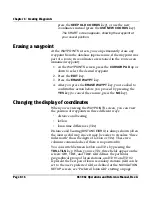Chapter 7 - Creating Avoidance Points
Page 7-12
961/962 Operations and Reference Manual, Rev. A
data entry, press the
CLEAR ENTRY
key to clear the
current field, then resume editing.
To access the avoidance point
DESCRIPTION
field, which
is displayed near the bottom of the screen, either press
the
CURSOR PAD
to the right after highlighting the
LONGITUDE
field, or press the
CURSOR PAD
to the left
after highlighting the
RAD
field. The avoidance point
description can be up to 9 characters long.
4. To store the new avoidance point, press the
DONE
key (or
press
CANCEL
to cancel and return to the
AVOIDANCE
POINTS
screen).
The new avoidance point is now permanently stored in the
database; however, you can edit or erase it any time.
Copying and changing an existing avoidance point
If a new avoidance point will be similar to an existing one, you
can copy the existing avoidance point, then change its
characteristics to create a new avoidance point.
To copy and change an existing avoidance point:
1. At the
AVOIDANCE POINTS
screen, press the
CURSOR
PAD
up or down to highlight the avoidance point you
want to copy, then press the
COPY
key.
A duplicate avoidance point is created just above the
highlighted avoidance point, and the flashing cursor goes
to the
NAME
field. You must change this name so that the
new avoidance point doesn’t have the same name as the
copied one—duplicate avoidance points are not allowed.
2. Press the
CURSOR PAD
left or right to move from field to
field, making any changes as desired. If necessary, press
the
RESTORE
key to recopy the field you’re currently
editing.
3. When you’re finished changing the avoidance point, press
the
DONE
key (or press
CANCEL
to cancel and return to
the
AVOIDANCE POINTS
screen).
The new avoidance point is now permanently stored in the
database; however, you can edit or erase it any time.
Summary of Contents for 961
Page 6: ...Page viii 961 962 Operations and Reference Manual Rev A ...
Page 8: ...Page x 961 962 Operations and Reference Manual Rev A ...
Page 14: ...Page xvi 961 962 Operations and Reference Manual Rev A ...
Page 92: ...Chapter 3 Using the Controls Page 3 34 961 962 Operations and Reference Manual Rev A ...
Page 160: ...Chapter 6 Creating Waypoints Page 6 18 961 962 Operations and Reference Manual Rev A ...
Page 176: ...Chapter 7 Creating Avoidance Points Page 7 16 961 962 Operations and Reference Manual Rev A ...
Page 202: ...Chapter 8 Creating Routes Page 8 26 961 962 Operations and Reference Manual Rev A ...
Page 380: ...Glossary Page G 8 961 962 Operations and Reference Manual Rev A ...