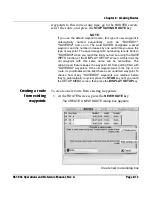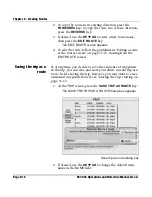Chapter 8 - Creating Routes
Page 8-4
961/962 Operations and Reference Manual, Rev. A
Chart screen with displayed route
To see the route displayed on the
CHART
screen, you may
have to press the
OUT
key or the
CURSOR PAD
to move into
the route’s area.
The directional arrow markers on the route indicate its present
direction.
Displaying a route’s name on the chart screen
You assign each route a name when you create it; see
“Creating a new route” starting on page 8-8. To see the name
of the route on the
CHART
screen, press the
CURSOR PAD
to
select any part of the route (either a leg or a point), and its
name appears in the
CURSOR INFO BAR
(if necessary, press
the
LEFT ARROW
key or
RIGHT ARROW
key). If you change
the
CHART
screen’s orientation, route names remain right-side
up.
List display
Displaying a route on the routes screen
To display a list of routes, press the
WAYPTS/ROUTES
key
until you reach the
ROUTES
screen.
Summary of Contents for 961
Page 6: ...Page viii 961 962 Operations and Reference Manual Rev A ...
Page 8: ...Page x 961 962 Operations and Reference Manual Rev A ...
Page 14: ...Page xvi 961 962 Operations and Reference Manual Rev A ...
Page 92: ...Chapter 3 Using the Controls Page 3 34 961 962 Operations and Reference Manual Rev A ...
Page 160: ...Chapter 6 Creating Waypoints Page 6 18 961 962 Operations and Reference Manual Rev A ...
Page 176: ...Chapter 7 Creating Avoidance Points Page 7 16 961 962 Operations and Reference Manual Rev A ...
Page 202: ...Chapter 8 Creating Routes Page 8 26 961 962 Operations and Reference Manual Rev A ...
Page 380: ...Glossary Page G 8 961 962 Operations and Reference Manual Rev A ...