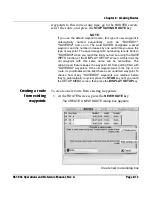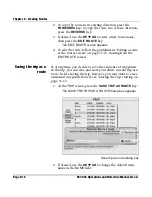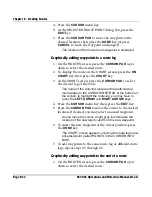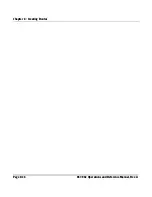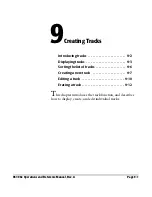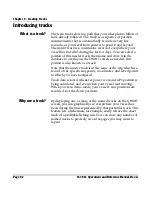Chapter 8 - Creating Routes
961/962 Operations and Reference Manual, Rev. A
Page 8-13
waypoints to this route at any time, go to the
ROUTES
screen,
select the route, and press the
STOP SAVING ROUTE
key.
NOTE:
If you use the default waypoint name, this type of new waypoint is
automatically named sequentially, such as
*SAVED01*
,
*SAVED02*
, and so on.
The word
SAVED
designates a saved
waypoint, and the number increases by one each time you save this
type of waypoint. The saved waypoints’ numbering reverts back to
*SAVED00*
when you reach the limit you had set using the
SAVE
WPTS
function at the
DISPLAY SETUP
screen. At this limit, the
old waypoint with this same name will be overwritten. This
wrap-around feature keeps the waypoint list from getting filled with
*
SAVEDXX*
waypoints. If the old waypoint was in the trip or in a
route, its coordinates will be kept there as an unnamed waypoint. To
choose how many *
SAVEDXX*
waypoints are retained before
they’re automatically recycled, press the
STAR
key until you reach
the
SETUP MENU
screen, then press the
DISPLAY SETUP
key.
Creating a route
from existing
waypoints
To create a new route from existing waypoints:
1. At the
ROUTES
screen, press the
NEW ROUTE
key.
The
CREATE A NEW ROUTE
dialog box appears.
Create new route dialog box
Summary of Contents for 961
Page 6: ...Page viii 961 962 Operations and Reference Manual Rev A ...
Page 8: ...Page x 961 962 Operations and Reference Manual Rev A ...
Page 14: ...Page xvi 961 962 Operations and Reference Manual Rev A ...
Page 92: ...Chapter 3 Using the Controls Page 3 34 961 962 Operations and Reference Manual Rev A ...
Page 160: ...Chapter 6 Creating Waypoints Page 6 18 961 962 Operations and Reference Manual Rev A ...
Page 176: ...Chapter 7 Creating Avoidance Points Page 7 16 961 962 Operations and Reference Manual Rev A ...
Page 202: ...Chapter 8 Creating Routes Page 8 26 961 962 Operations and Reference Manual Rev A ...
Page 380: ...Glossary Page G 8 961 962 Operations and Reference Manual Rev A ...