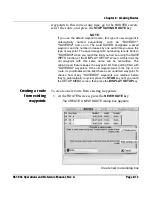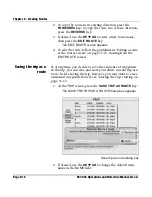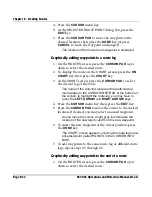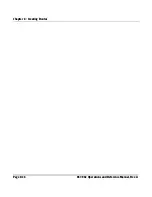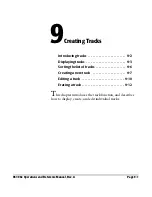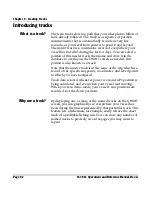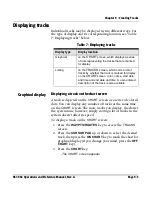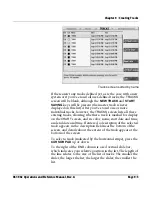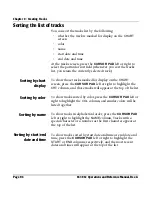Chapter 8 - Creating Routes
961/962 Operations and Reference Manual, Rev. A
Page 8-17
3. Press the
SAVE AS A ROUTE
key (or press
CANCEL
to
cancel).
The
TRIP
screen appears. Current navigation, if any, isn’t
affected.
Editing a route
You can change the waypoints or the waypoint coordinates of
an existing route by using the route editing function. You can
edit a route at the
ROUTES
screen or at the
CHART
screen.
Editing a route at
the routes screen
At the
EDIT ROUTE
screen, you can change a route in the
following ways:
•
change its name
•
insert waypoints at the beginning
•
insert waypoints at the end
•
insert waypoints within a route leg
•
delete waypoints
To edit a route on the
ROUTES
screen:
1. Press the
CURSOR
PAD
up or down to select the desired
route, then press the
EDIT
key.
The
EDIT THE ROUTE
dialog box appears.
Summary of Contents for 961
Page 6: ...Page viii 961 962 Operations and Reference Manual Rev A ...
Page 8: ...Page x 961 962 Operations and Reference Manual Rev A ...
Page 14: ...Page xvi 961 962 Operations and Reference Manual Rev A ...
Page 92: ...Chapter 3 Using the Controls Page 3 34 961 962 Operations and Reference Manual Rev A ...
Page 160: ...Chapter 6 Creating Waypoints Page 6 18 961 962 Operations and Reference Manual Rev A ...
Page 176: ...Chapter 7 Creating Avoidance Points Page 7 16 961 962 Operations and Reference Manual Rev A ...
Page 202: ...Chapter 8 Creating Routes Page 8 26 961 962 Operations and Reference Manual Rev A ...
Page 380: ...Glossary Page G 8 961 962 Operations and Reference Manual Rev A ...