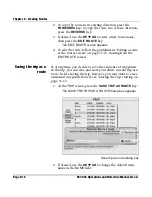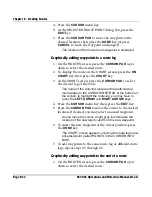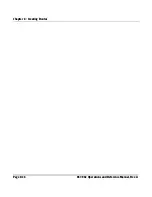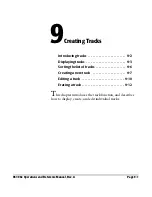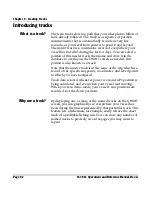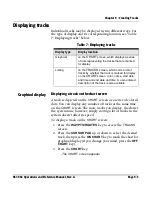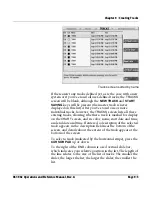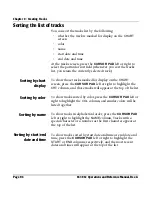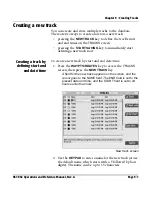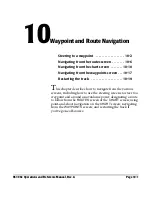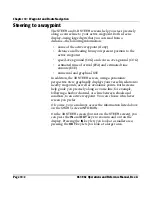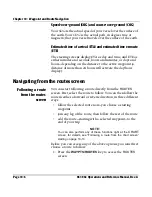Chapter 9 - Creating Tracks
Page 9-4
961/962 Operations and Reference Manual, Rev. A
Chart screen with displayed tracks
In the sample screen above, the track is the series of dots
running diagonally from the lower right to the upper left. To
see the displayed track on your
CHART
screen, you may have
to press the
OUT
key or the
IN
key; or press the
CURSOR PAD
to move into the track’s area; or even press the
NEW CHART
key to choose another chart. You identify a track by its
designated color. Unlike a route, a track can’t be selected on
the
CHART
screen.
List display
Displaying a track on the tracks screen
To display a list of tracks on the
TRACKS
screen, press the
WAYPTS/ROUTES
key until you reach the
TRACKS
screen.
Summary of Contents for 961
Page 6: ...Page viii 961 962 Operations and Reference Manual Rev A ...
Page 8: ...Page x 961 962 Operations and Reference Manual Rev A ...
Page 14: ...Page xvi 961 962 Operations and Reference Manual Rev A ...
Page 92: ...Chapter 3 Using the Controls Page 3 34 961 962 Operations and Reference Manual Rev A ...
Page 160: ...Chapter 6 Creating Waypoints Page 6 18 961 962 Operations and Reference Manual Rev A ...
Page 176: ...Chapter 7 Creating Avoidance Points Page 7 16 961 962 Operations and Reference Manual Rev A ...
Page 202: ...Chapter 8 Creating Routes Page 8 26 961 962 Operations and Reference Manual Rev A ...
Page 380: ...Glossary Page G 8 961 962 Operations and Reference Manual Rev A ...