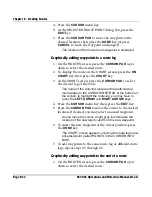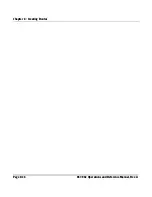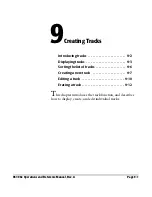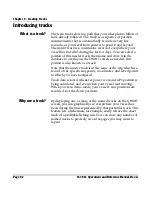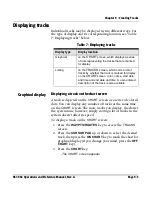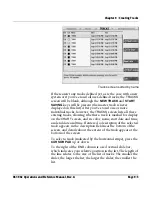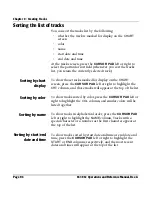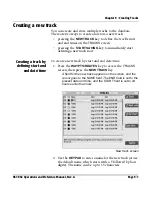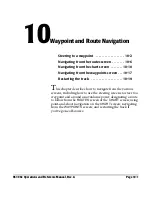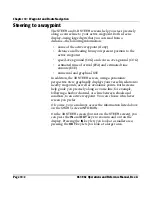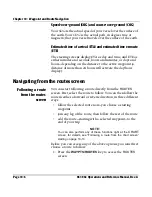Chapter 9 - Creating Tracks
961/962 Operations and Reference Manual, Rev. A
Page 9-5
Tracks screen sorted by name
If there aren’t any tracks defined yet, as is the case with a new
system or if you’ve erased all user-defined tracks, the
TRACKS
screen will be blank, although the
NEW TRACK
and
START
SAVING
keys will be present (the master track is never
displayed on this list). After you’ve stored one or more
individual tracks, however, the
TRACKS
screen lists all these
existing tracks, showing whether a track is marked for display
on the
CHART
screen, and its color, name, start date and time,
and end date and time. If entered, a description of the selected
track appears in the description field near the bottom of the
screen, and details about the extent of the track appear at the
bottom of the screen.
To select a track (indicated by the horizontal stripe), press the
CURSOR PAD
up or down.
To the right of the
END
column is a red vertical slide bar,
which indicates your relative position in the list. The length of
the line relates to the size of the list of tracks. The smaller the
slider, the larger the list; the larger the slider, the smaller the
list.
Summary of Contents for 961
Page 6: ...Page viii 961 962 Operations and Reference Manual Rev A ...
Page 8: ...Page x 961 962 Operations and Reference Manual Rev A ...
Page 14: ...Page xvi 961 962 Operations and Reference Manual Rev A ...
Page 92: ...Chapter 3 Using the Controls Page 3 34 961 962 Operations and Reference Manual Rev A ...
Page 160: ...Chapter 6 Creating Waypoints Page 6 18 961 962 Operations and Reference Manual Rev A ...
Page 176: ...Chapter 7 Creating Avoidance Points Page 7 16 961 962 Operations and Reference Manual Rev A ...
Page 202: ...Chapter 8 Creating Routes Page 8 26 961 962 Operations and Reference Manual Rev A ...
Page 380: ...Glossary Page G 8 961 962 Operations and Reference Manual Rev A ...