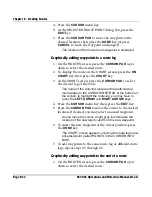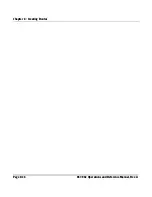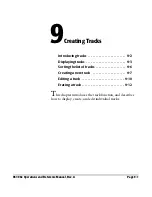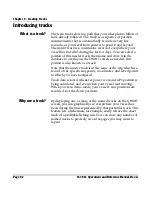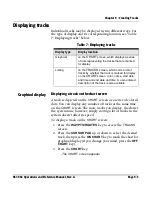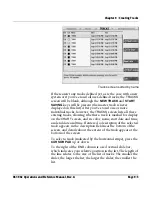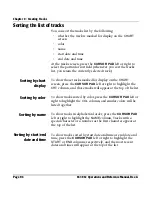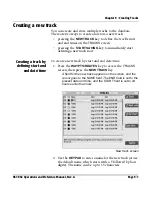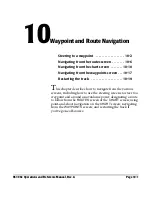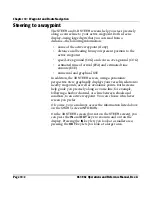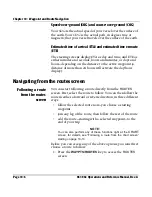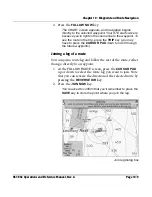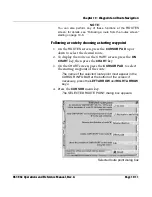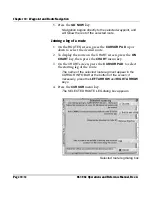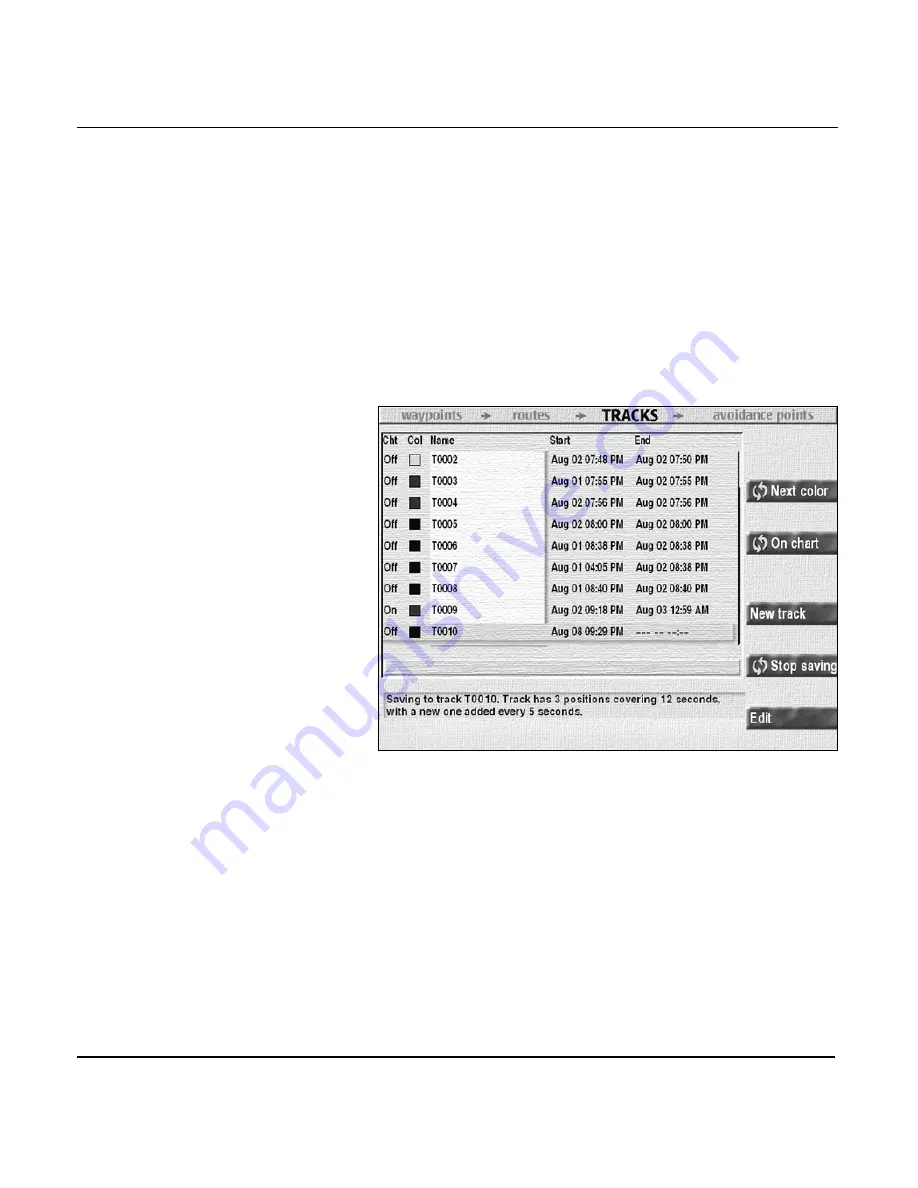
Chapter 9 - Creating Tracks
961/962 Operations and Reference Manual, Rev. A
Page 9-9
8. To mark the track for display on the
CHART
screen, press
the
ON CHART
key.
Creating a track
using the start
saving key
With this method, you can immediately start saving position
data to a new track, then stop saving data with the press of a
key (you can only save to one track at a time).
To create a new track at the
TRACKS
screen:
1. At the
TRACKS
screen, press the
START SAVING
key.
A field for the new track appears on the screen.
Start saving track screen
The
START
field is set to the present, and the
END
field is
dashed-out, which means that position data is now being
saved to this track. In the
DESCRIPTION
field (not
labelled) at the bottom of the screen, the system tells you
that data is being saved to a new track, and updates this
new track’s number of positions and range of minutes and
seconds, or hours and days, every five seconds.
Summary of Contents for 961
Page 6: ...Page viii 961 962 Operations and Reference Manual Rev A ...
Page 8: ...Page x 961 962 Operations and Reference Manual Rev A ...
Page 14: ...Page xvi 961 962 Operations and Reference Manual Rev A ...
Page 92: ...Chapter 3 Using the Controls Page 3 34 961 962 Operations and Reference Manual Rev A ...
Page 160: ...Chapter 6 Creating Waypoints Page 6 18 961 962 Operations and Reference Manual Rev A ...
Page 176: ...Chapter 7 Creating Avoidance Points Page 7 16 961 962 Operations and Reference Manual Rev A ...
Page 202: ...Chapter 8 Creating Routes Page 8 26 961 962 Operations and Reference Manual Rev A ...
Page 380: ...Glossary Page G 8 961 962 Operations and Reference Manual Rev A ...