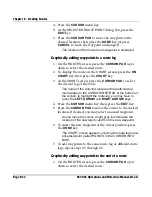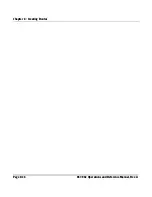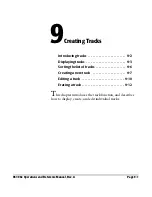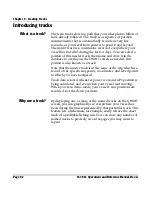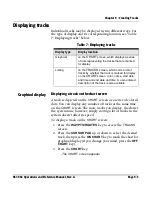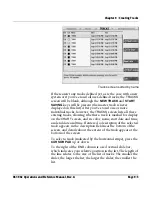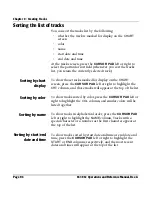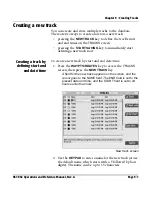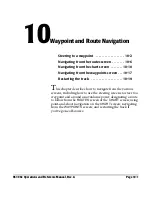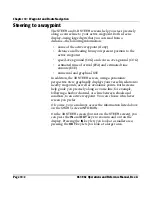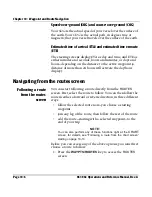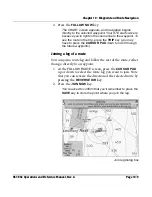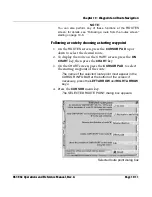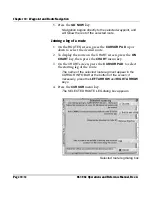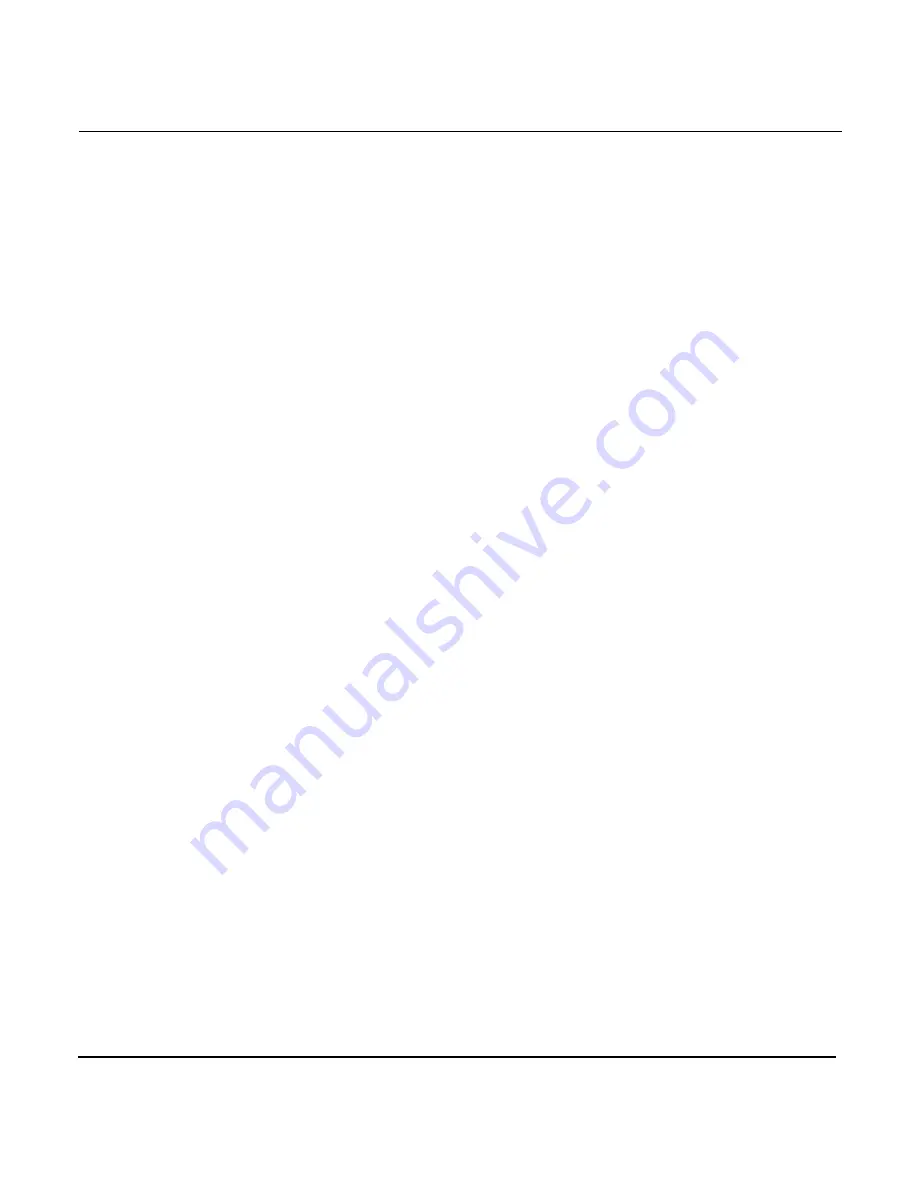
Chapter 9 - Creating Tracks
Page 9-10
961/962 Operations and Reference Manual, Rev. A
2. To stop saving data to this track, press the
STOP SAVING
key (turning off the system will also stop saving).
The
END
field is filled in with the present date and time.
The final length of the track is displayed in user-selected
units at the bottom of the screen.
3. To set the desired color, press the
NEXT COLOR
key to
cycle through a selection of eight different colors.
4. To mark the track for display on the
CHART
screen, press
the
ON CHART
key.
Track data is updated on the
CHART
screen every 10
seconds.
Editing a track
You can change an existing track at the
TRACKS
screen.
Editing a track at
the tracks screen
At the
EDIT TRACK
screen, you can change a track in the
following ways:
•
change its name
•
change its color
•
change its description
You can’t change the start or end date and time of a track that
has already been defined and saved.
To change a stored track’s name, color, or description:
1. At the
TRACKS
screen, press the
CURSOR PAD
up or
down to select the desired track, then press the
EDIT
key.
The cursor goes to the
NAME
field.
Summary of Contents for 961
Page 6: ...Page viii 961 962 Operations and Reference Manual Rev A ...
Page 8: ...Page x 961 962 Operations and Reference Manual Rev A ...
Page 14: ...Page xvi 961 962 Operations and Reference Manual Rev A ...
Page 92: ...Chapter 3 Using the Controls Page 3 34 961 962 Operations and Reference Manual Rev A ...
Page 160: ...Chapter 6 Creating Waypoints Page 6 18 961 962 Operations and Reference Manual Rev A ...
Page 176: ...Chapter 7 Creating Avoidance Points Page 7 16 961 962 Operations and Reference Manual Rev A ...
Page 202: ...Chapter 8 Creating Routes Page 8 26 961 962 Operations and Reference Manual Rev A ...
Page 380: ...Glossary Page G 8 961 962 Operations and Reference Manual Rev A ...