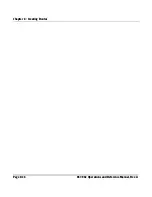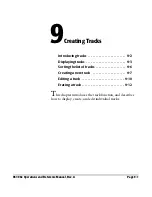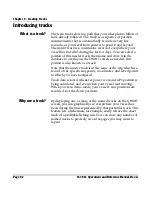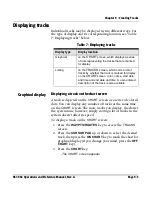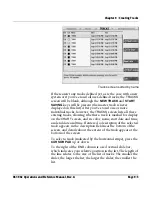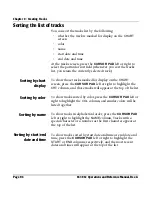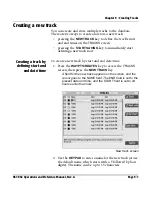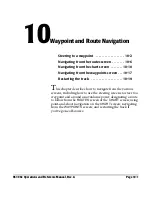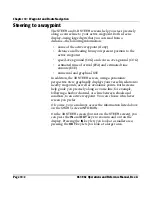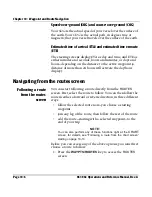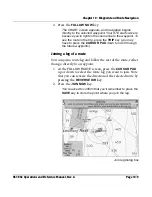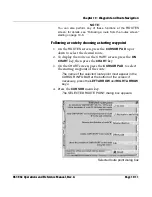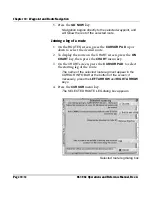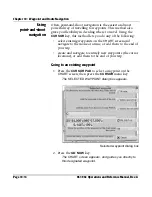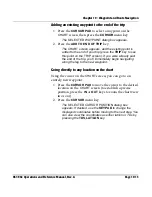Chapter 9 - Creating Tracks
Page 9-12
961/962 Operations and Reference Manual, Rev. A
Erasing a track
At the
TRACKS
screen, you can permanently erase a track
from the database:
1. At the
TRACKS
screen, press the
CURSOR PAD
up or
down to select the desired track.
2. Press the
EDIT
key.
3. Press the
ERASE
key.
4. At the
ERASE TRACK FROM SYSTEM
dialog box, press
the
YES
key to erase the track (or press
NO
to cancel the
erase operation).
The track is erased and the
TRACKS
screen appears.
Summary of Contents for 961
Page 6: ...Page viii 961 962 Operations and Reference Manual Rev A ...
Page 8: ...Page x 961 962 Operations and Reference Manual Rev A ...
Page 14: ...Page xvi 961 962 Operations and Reference Manual Rev A ...
Page 92: ...Chapter 3 Using the Controls Page 3 34 961 962 Operations and Reference Manual Rev A ...
Page 160: ...Chapter 6 Creating Waypoints Page 6 18 961 962 Operations and Reference Manual Rev A ...
Page 176: ...Chapter 7 Creating Avoidance Points Page 7 16 961 962 Operations and Reference Manual Rev A ...
Page 202: ...Chapter 8 Creating Routes Page 8 26 961 962 Operations and Reference Manual Rev A ...
Page 380: ...Glossary Page G 8 961 962 Operations and Reference Manual Rev A ...