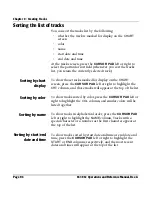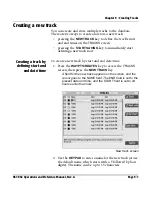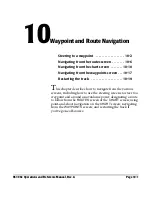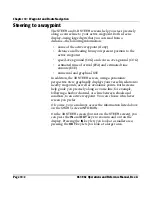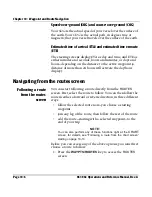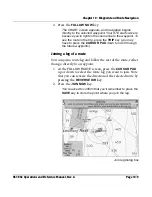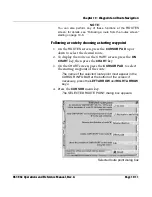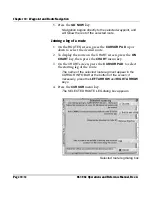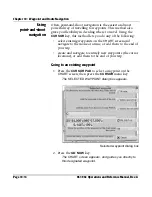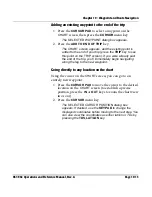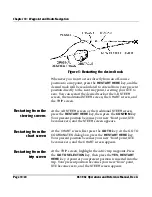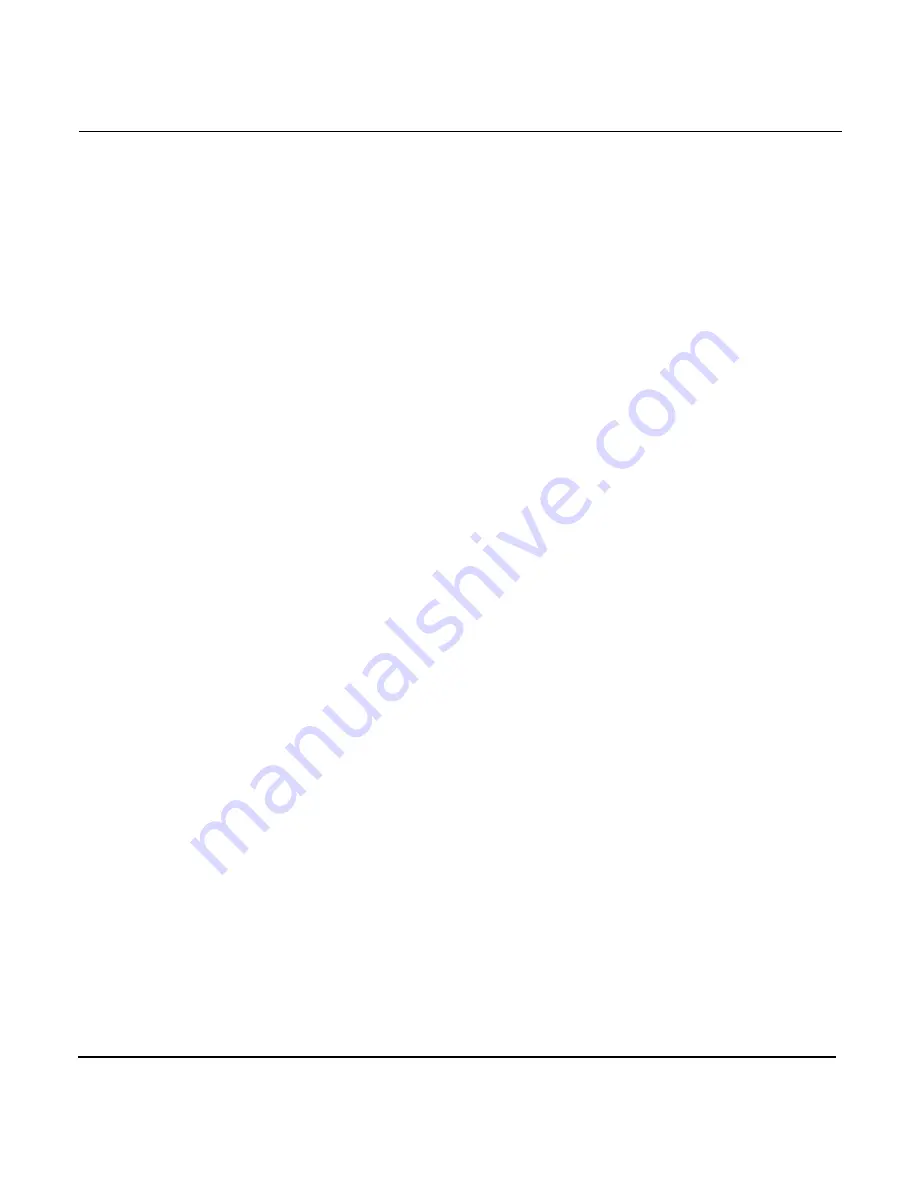
Chapter 10 - Waypoint and Route Navigation
Page 10-8
961/962 Operations and Reference Manual, Rev. A
The
FOLLOW ROUTE
screen comprises two sections:
At the top half of the screen, the right side lists the selected
route’s waypoints, and the length and bearing of each leg; the
left side shows a graphical representation of this route. To the
right of the
NEXT LEG
column is a red vertical slide bar, which
is relative to the size of the route (its number of waypoints).
The smaller the slider, the larger the route; the larger the
slider, the smaller the route. The slider also indicates your
relative position in the list. To see the route’s individual
waypoints and legs highlighted on this graphic, press the
CURSOR PAD
up or down to move through the waypoint list.
The bottom half of the
FOLLOW ROUTE
screen illustrates how
you’ll begin following the route. Note that it illustrates a
sample route, not the specific route you chose:
•
when you select a starting waypoint to go directly to, the
graphic shows how you’ll navigate to it
•
when you select a starting leg to join with, the graphic
shows how you’ll join the leg
The length of the route and the number of waypoints
comprising it are also displayed at the bottom of the screen.
From this screen, you can select any of the three options
described below, or press the
CANCEL
key to return to the
ROUTES
screen.
Following a route by choosing a starting waypoint
You can navigate directly to a waypoint in a route, then follow
the rest of the route:
1. At the
FOLLOW ROUTE
screen, press the
CURSOR PAD
up or down to select the desired waypoint.
NOTE:
By pressing the
REVERSE DIR
key here you can reverse the
direction in which you’ll follow the selected route (only the copy of
the route that’s displayed is reversed; the original route remains
unchanged in the database). The waypoint the cursor is on will stay
highlighted. This means that if you’re on the first waypoint and you
reverse the route and follow it, you’ll be going to the last waypoint in
the route instead of the first.
Summary of Contents for 961
Page 6: ...Page viii 961 962 Operations and Reference Manual Rev A ...
Page 8: ...Page x 961 962 Operations and Reference Manual Rev A ...
Page 14: ...Page xvi 961 962 Operations and Reference Manual Rev A ...
Page 92: ...Chapter 3 Using the Controls Page 3 34 961 962 Operations and Reference Manual Rev A ...
Page 160: ...Chapter 6 Creating Waypoints Page 6 18 961 962 Operations and Reference Manual Rev A ...
Page 176: ...Chapter 7 Creating Avoidance Points Page 7 16 961 962 Operations and Reference Manual Rev A ...
Page 202: ...Chapter 8 Creating Routes Page 8 26 961 962 Operations and Reference Manual Rev A ...
Page 380: ...Glossary Page G 8 961 962 Operations and Reference Manual Rev A ...