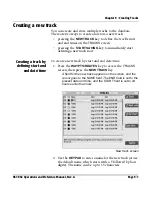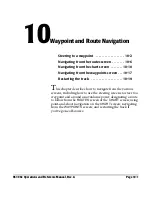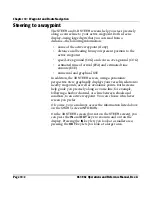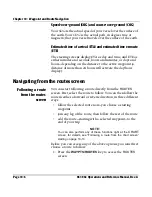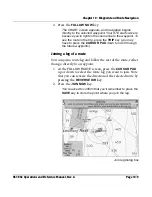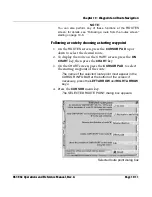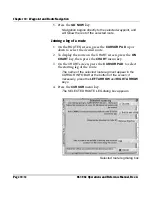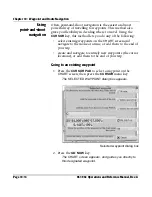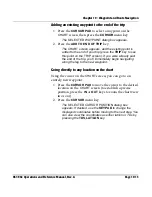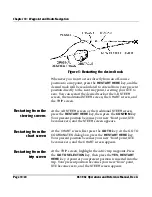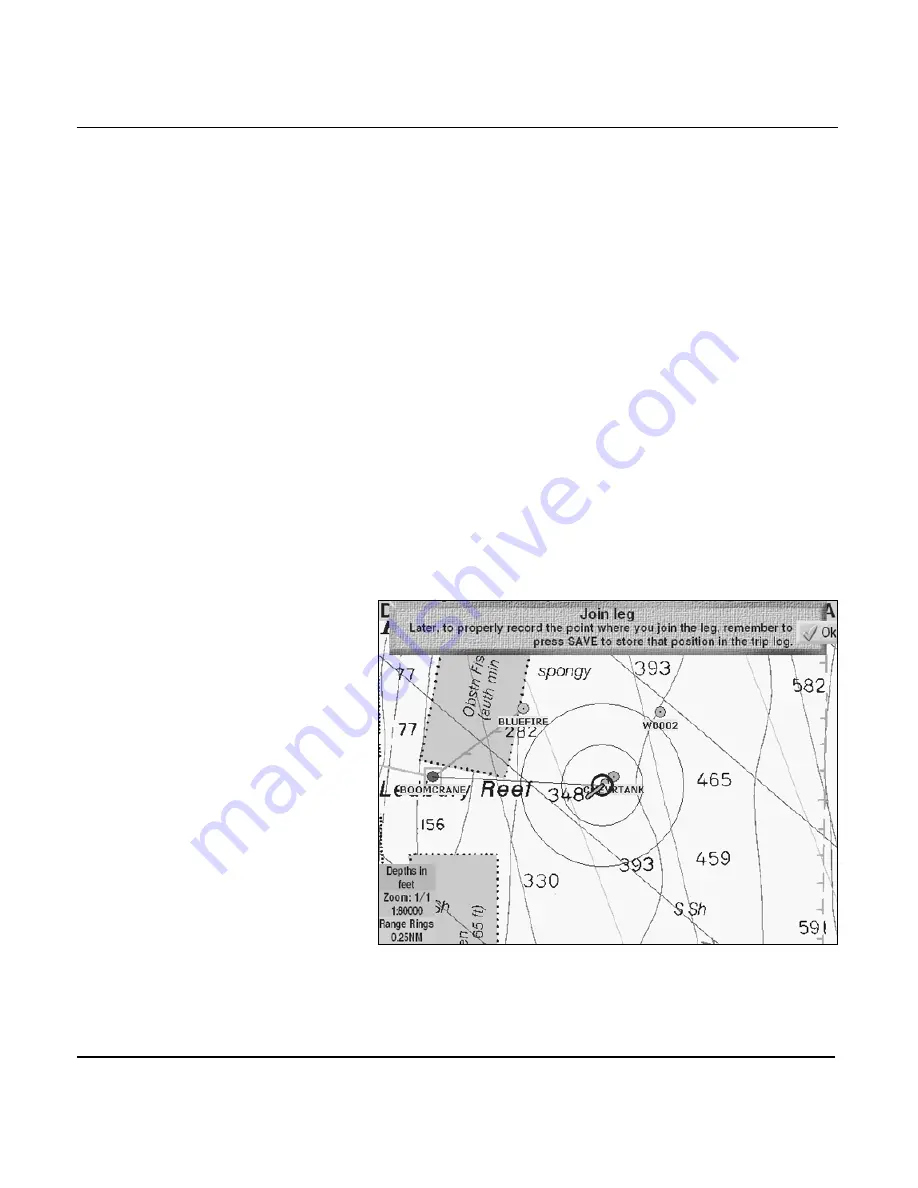
Chapter 10 - Waypoint and Route Navigation
961/962 Operations and Reference Manual, Rev. A
Page 10-9
2. Press the
FOLLOW NOW
key.
The
CHART
screen appears, and navigation begins
directly to the selected waypoint. Your XTE starts at zero
because you’re right on the course line to the waypoint. To
see the route in the trip, press the
TRIP
key (you may
have to press the
CURSOR PAD
down to scroll through
the future waypoints).
Joining a leg of a route
You can join a route leg and follow the rest of the route, rather
than go directly to a waypoint:
1. At the
FOLLOW ROUTE
screen, press the
CURSOR PAD
up or down to select the route leg you want to join. Note
that you can reverse the direction of the selected route by
pressing the
REVERSE DIR
key.
2. Press the
JOIN NOW
key.
You’re asked to confirm that you’ll remember to press the
SAVE
key to store the point where you join the leg.
Join leg dialog box
Summary of Contents for 961
Page 6: ...Page viii 961 962 Operations and Reference Manual Rev A ...
Page 8: ...Page x 961 962 Operations and Reference Manual Rev A ...
Page 14: ...Page xvi 961 962 Operations and Reference Manual Rev A ...
Page 92: ...Chapter 3 Using the Controls Page 3 34 961 962 Operations and Reference Manual Rev A ...
Page 160: ...Chapter 6 Creating Waypoints Page 6 18 961 962 Operations and Reference Manual Rev A ...
Page 176: ...Chapter 7 Creating Avoidance Points Page 7 16 961 962 Operations and Reference Manual Rev A ...
Page 202: ...Chapter 8 Creating Routes Page 8 26 961 962 Operations and Reference Manual Rev A ...
Page 380: ...Glossary Page G 8 961 962 Operations and Reference Manual Rev A ...