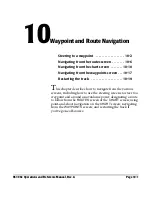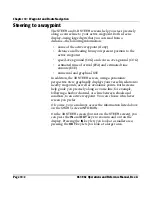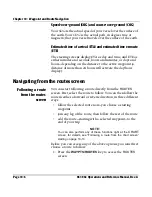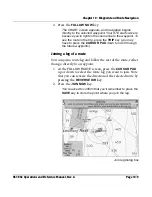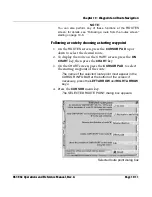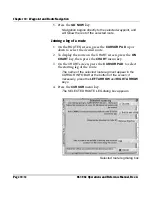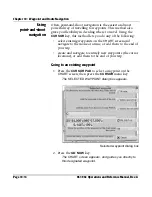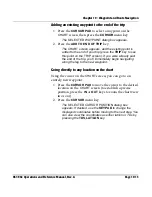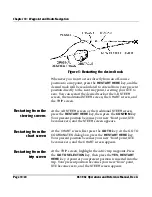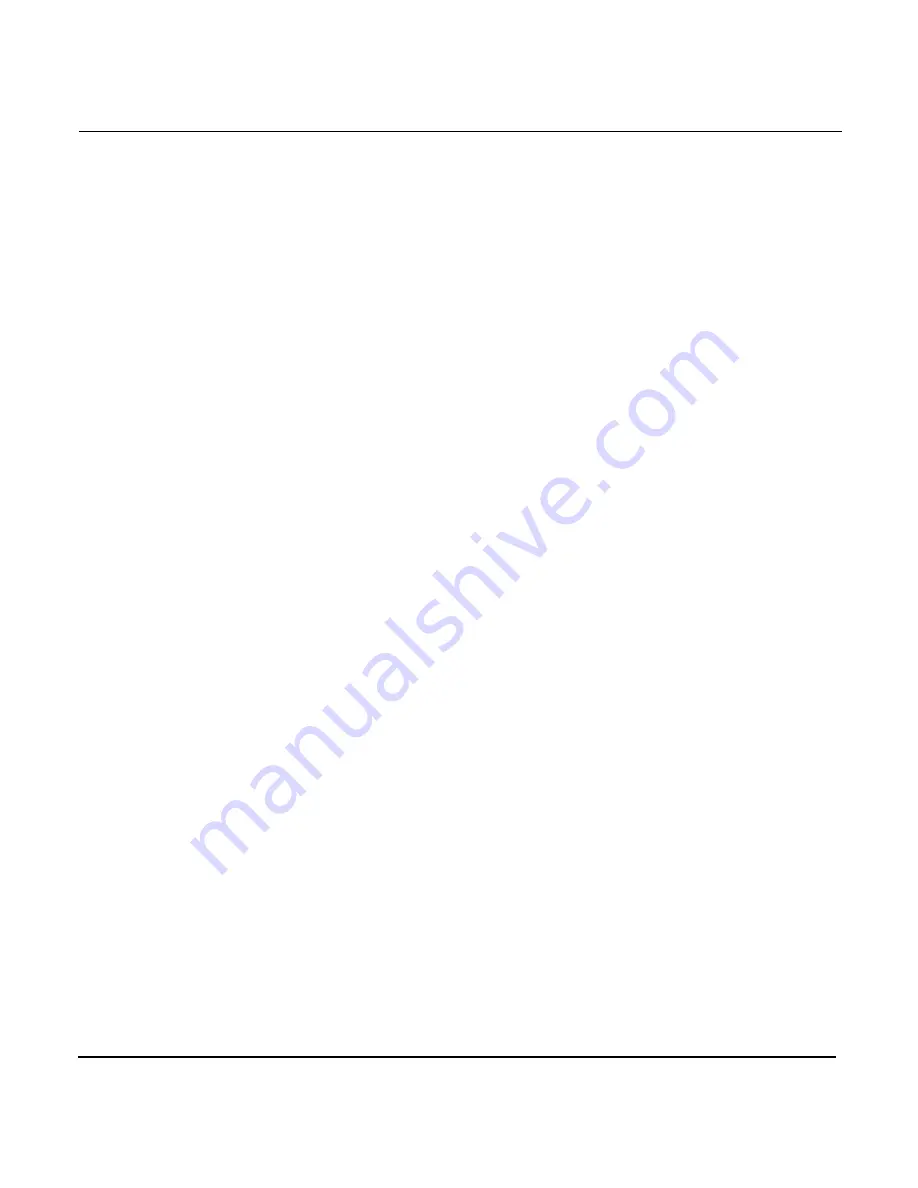
Chapter 10 - Waypoint and Route Navigation
Page 10-10
961/962 Operations and Reference Manual, Rev. A
3. Press the
OK
key.
The
CHART
screen appears, and navigation begins along
the selected route leg. Your XTE is your vessel’s distance
from the leg. To see the route in the trip, press the
TRIP
key (you may have to press the
CURSOR PAD
down to
scroll the trip list of the future waypoints).
Adding a route to the end of your trip
You can add a selected route—starting with any selected
waypoint—to the end of your current trip:
1. At the
FOLLOW ROUTE
screen, press the
CURSOR PAD
up or down to select a starting waypoint (to reverse the
direction, press the
REVERSE DIR
key).
2. Press the
ADD TO TRIP
key.
To see the route in the trip, press the
TRIP
key (you may
have to press the
CURSOR PAD
down to scroll the list of
future waypoints).
Navigating from the chart screen
Following a route
from the chart
screen
You can follow a route right from the
CHART
screen. To do so,
you must first mark the route for display, but then you simply
select it on the
CHART
screen and choose from the following
three options:
•
follow the selected route now—you select a starting
waypoint
•
join any leg of the route, then follow the rest of the route
•
add the route—starting with a selected waypoint—to the
end of your trip
Before you choose any of the above options, you can reverse
the direction in which you’ll follow the selected route: At each
dialog box, you’ll have the option to press the
REVERSE
DIRECTION
key. If you press this key, only a copy of the
displayed route is reversed; the original route remains
unchanged in the database.
Summary of Contents for 961
Page 6: ...Page viii 961 962 Operations and Reference Manual Rev A ...
Page 8: ...Page x 961 962 Operations and Reference Manual Rev A ...
Page 14: ...Page xvi 961 962 Operations and Reference Manual Rev A ...
Page 92: ...Chapter 3 Using the Controls Page 3 34 961 962 Operations and Reference Manual Rev A ...
Page 160: ...Chapter 6 Creating Waypoints Page 6 18 961 962 Operations and Reference Manual Rev A ...
Page 176: ...Chapter 7 Creating Avoidance Points Page 7 16 961 962 Operations and Reference Manual Rev A ...
Page 202: ...Chapter 8 Creating Routes Page 8 26 961 962 Operations and Reference Manual Rev A ...
Page 380: ...Glossary Page G 8 961 962 Operations and Reference Manual Rev A ...