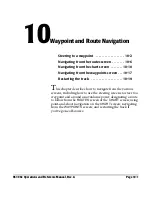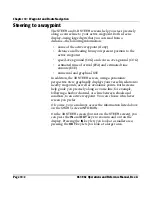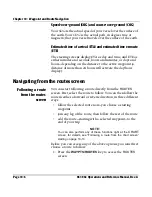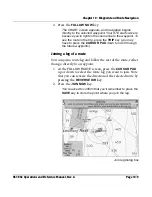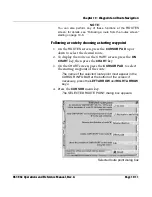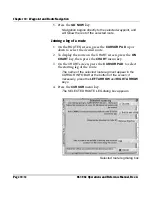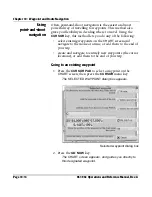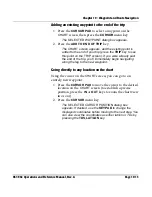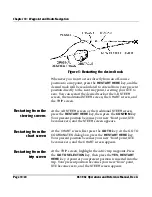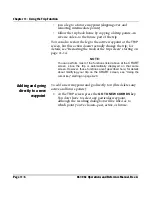Chapter 10 - Waypoint and Route Navigation
961/962 Operations and Reference Manual, Rev. A
Page 10-11
NOTE:
You can also perform any of these functions at the
ROUTES
screen; for details, see “Following a route from the routes screen”
starting on page 10-6.
Following a route by choosing a starting waypoint
1. On the
ROUTES
screen, press the
CURSOR PAD
up or
down to select the desired route.
2. To display the route on the
CHART
screen, press the
ON
CHART
key, then press the
CHART
key.
3. On the
CHART
screen, press the
CURSOR PAD
to select
the starting waypoint of the route.
The name of the selected route point must appear in the
CURSOR INFO BAR
at the bottom of the screen; if
necessary, press the
LEFT ARROW
and
RIGHT ARROW
keys.
4. Press the
CURSOR
menu
key.
The
SELECTED ROUTE POINT
dialog box appears.
Selected route point dialog box
Summary of Contents for 961
Page 6: ...Page viii 961 962 Operations and Reference Manual Rev A ...
Page 8: ...Page x 961 962 Operations and Reference Manual Rev A ...
Page 14: ...Page xvi 961 962 Operations and Reference Manual Rev A ...
Page 92: ...Chapter 3 Using the Controls Page 3 34 961 962 Operations and Reference Manual Rev A ...
Page 160: ...Chapter 6 Creating Waypoints Page 6 18 961 962 Operations and Reference Manual Rev A ...
Page 176: ...Chapter 7 Creating Avoidance Points Page 7 16 961 962 Operations and Reference Manual Rev A ...
Page 202: ...Chapter 8 Creating Routes Page 8 26 961 962 Operations and Reference Manual Rev A ...
Page 380: ...Glossary Page G 8 961 962 Operations and Reference Manual Rev A ...