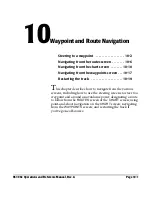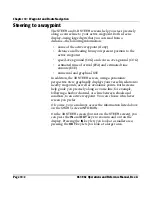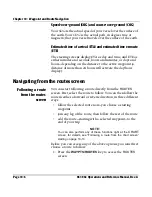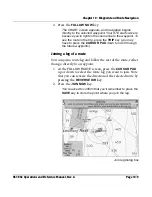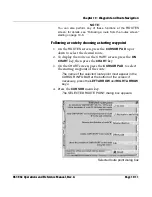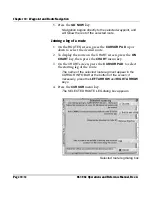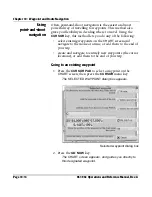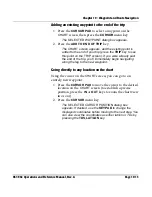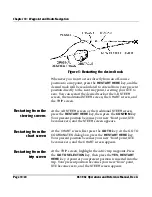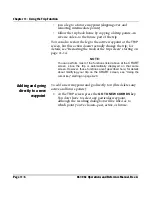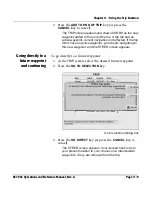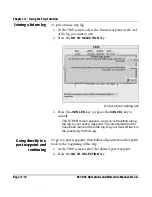Chapter 10 - Waypoint and Route Navigation
961/962 Operations and Reference Manual, Rev. A
Page 10-15
Adding an existing waypoint to the end of the trip
1. Press the
CURSOR
PAD
to select a waypoint on the
CHART
screen, then press the
CURSOR
menu key.
The
SELECTED WAYPOINT
dialog box appears.
2. Press the
ADD TO END OF TRIP
key.
The
CHART
screen appears, and the existing point is
added to the end of your trip (press the
TRIP
key to see
this point on the
TRIP
screen). If you were already past
the end of the trip, you’ll immediately begin navigating
along the leg to the new waypoint.
Going directly to any location on the chart
Using the cursor on the
CHART
screen, you can go to an
entirely new waypoint:
1. Press the
CURSOR
PAD
to move the cursor to the desired
location on the
CHART
screen (to establish a precise
position, press the
IN
or
OUT
keys to zoom the chart view
in or out).
2. Press the
CURSOR
menu key.
The
SELECTED CURSOR POSITION
dialog box
appears. If desired, use the
KEYPAD
to change the
displayed coordinates before moving to the next step. You
can also view the coordinates as either lat/lon or TDs by
pressing the
TDS,LAT/LON
key.
Summary of Contents for 961
Page 6: ...Page viii 961 962 Operations and Reference Manual Rev A ...
Page 8: ...Page x 961 962 Operations and Reference Manual Rev A ...
Page 14: ...Page xvi 961 962 Operations and Reference Manual Rev A ...
Page 92: ...Chapter 3 Using the Controls Page 3 34 961 962 Operations and Reference Manual Rev A ...
Page 160: ...Chapter 6 Creating Waypoints Page 6 18 961 962 Operations and Reference Manual Rev A ...
Page 176: ...Chapter 7 Creating Avoidance Points Page 7 16 961 962 Operations and Reference Manual Rev A ...
Page 202: ...Chapter 8 Creating Routes Page 8 26 961 962 Operations and Reference Manual Rev A ...
Page 380: ...Glossary Page G 8 961 962 Operations and Reference Manual Rev A ...