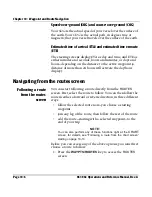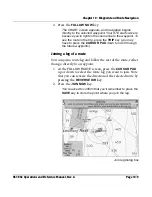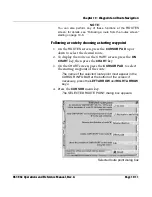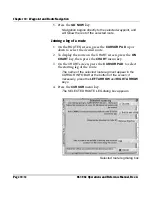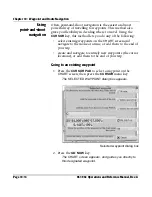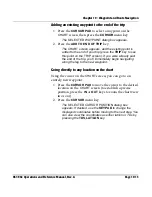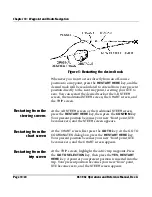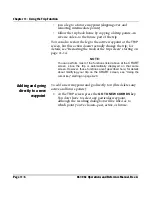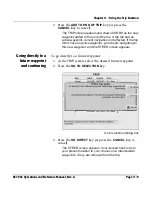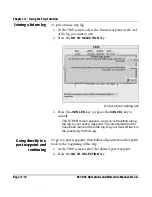Chapter 10 - Waypoint and Route Navigation
961/962 Operations and Reference Manual, Rev. A
Page 10-17
Selected cursor position dialog box
3. Press the
ADD TO END OF TRIP
key.
A new waypoint named
COORD
is created and added to
the end of your trip, and the
CHART
screen appears. If
you were already past the end of the trip, you’ll
immediately begin navigating along the leg to the new
waypoint.
Navigating from the waypoints screen
Instead of selecting a waypoint at the
CHART
screen
,
you may
prefer to select one from a list of existing waypoints displayed
on the
WAYPOINTS
screen. After you select a waypoint, you
can go to it now or add it to the end of your trip.
Going to a selected
waypoint now
1. Press the
WAYPTS/ROUTES
key to access the
WAYPOINTS
screen.
Because the waypoints you navigate to are usually
nearby, the
DISTANCE
column is automatically
highlighted, which sorts the entire list by distance from
your position—with the closest waypoints at the top of the
list.
Summary of Contents for 961
Page 6: ...Page viii 961 962 Operations and Reference Manual Rev A ...
Page 8: ...Page x 961 962 Operations and Reference Manual Rev A ...
Page 14: ...Page xvi 961 962 Operations and Reference Manual Rev A ...
Page 92: ...Chapter 3 Using the Controls Page 3 34 961 962 Operations and Reference Manual Rev A ...
Page 160: ...Chapter 6 Creating Waypoints Page 6 18 961 962 Operations and Reference Manual Rev A ...
Page 176: ...Chapter 7 Creating Avoidance Points Page 7 16 961 962 Operations and Reference Manual Rev A ...
Page 202: ...Chapter 8 Creating Routes Page 8 26 961 962 Operations and Reference Manual Rev A ...
Page 380: ...Glossary Page G 8 961 962 Operations and Reference Manual Rev A ...