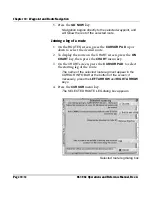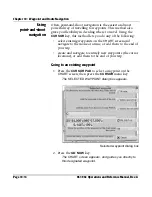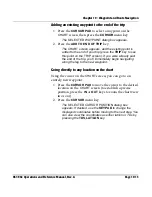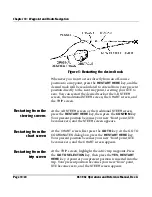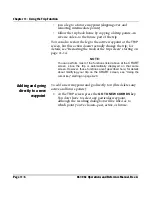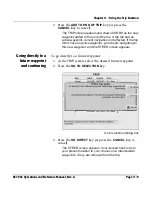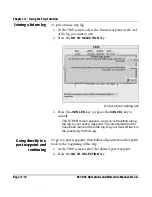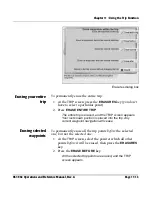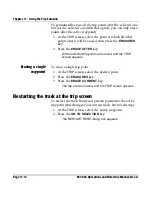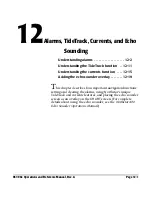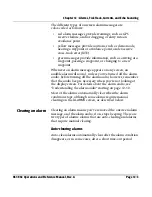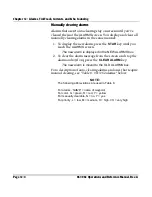Chapter 11 - Using the Trip Function
Page 11-6
961/962 Operations and Reference Manual, Rev. A
•
join a leg to a future waypoint (skipping over and
removing intermediate points)
•
follow the trip back home by copying old trip points—in
reverse order—to the future part of the trip
You can also restart the leg to the active waypoint at the
TRIP
screen, but this action doesn’t actually change the trip; for
details, see “Restarting the track at the trip screen” starting on
page 11-14.
NOTE:
You can perform most of the functions listed above at the
CHART
screen, since the trip is automatically displayed on that same
screen. However, those functions aren’t described here; for details
about modifying your trip on the
CHART
screen, see “Using the
cursor key” starting on page 4-20.
Adding and going
directly to a new
waypoint
To add a new waypoint and go directly to it (this deletes any
active and future points):
1. At the
TRIP
screen press the
GO TO NEW COORDS
key.
You don’t have to select any particular waypoint,
although the resulting dialog box will be titled as to
which point you’ve chosen—past, active, or future.
Summary of Contents for 961
Page 6: ...Page viii 961 962 Operations and Reference Manual Rev A ...
Page 8: ...Page x 961 962 Operations and Reference Manual Rev A ...
Page 14: ...Page xvi 961 962 Operations and Reference Manual Rev A ...
Page 92: ...Chapter 3 Using the Controls Page 3 34 961 962 Operations and Reference Manual Rev A ...
Page 160: ...Chapter 6 Creating Waypoints Page 6 18 961 962 Operations and Reference Manual Rev A ...
Page 176: ...Chapter 7 Creating Avoidance Points Page 7 16 961 962 Operations and Reference Manual Rev A ...
Page 202: ...Chapter 8 Creating Routes Page 8 26 961 962 Operations and Reference Manual Rev A ...
Page 380: ...Glossary Page G 8 961 962 Operations and Reference Manual Rev A ...