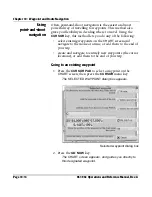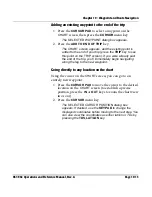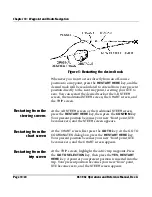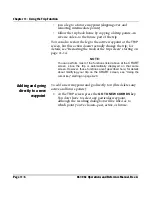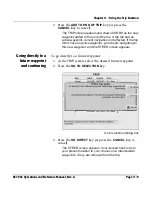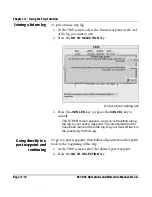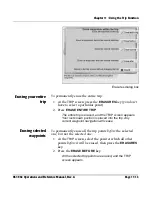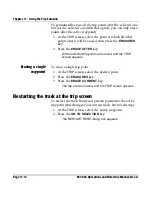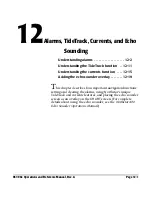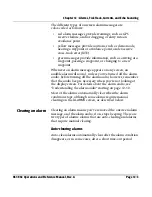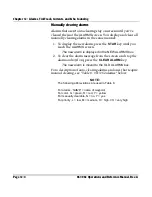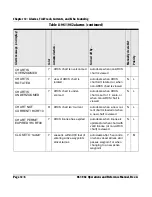Chapter 11 - Using the Trip Function
961/962 Operations and Reference Manual, Rev. A
Page 11-7
Active trip point dialog box
2. Use the
KEYPAD
to enter your desired new destination as
lat/lon, TDs, or distance and bearing.
3. Press the
GO NOW
key (or press the
CANCEL
key to
cancel).
The
STEER
screen appears, showing
COORD
as the
active waypoint, deletes any future trip points, and begins
navigating directly to the new active waypoint.
Inserting a new
waypoint to the trip
This option lets you insert a new waypoint into the trip.
You
must select the active or a future trip point
, since you can’t ever
add a trip point to the past part of the trip:
1. At the
TRIP
screen, press the
CURSOR PAD
up or down
to select the waypoint right
after
the one where you want
to make the insertion. If you select the active waypoint,
the newly inserted waypoint becomes your new active
waypoint.
2. Press the
GO TO NEW COORDS
key.
Summary of Contents for 961
Page 6: ...Page viii 961 962 Operations and Reference Manual Rev A ...
Page 8: ...Page x 961 962 Operations and Reference Manual Rev A ...
Page 14: ...Page xvi 961 962 Operations and Reference Manual Rev A ...
Page 92: ...Chapter 3 Using the Controls Page 3 34 961 962 Operations and Reference Manual Rev A ...
Page 160: ...Chapter 6 Creating Waypoints Page 6 18 961 962 Operations and Reference Manual Rev A ...
Page 176: ...Chapter 7 Creating Avoidance Points Page 7 16 961 962 Operations and Reference Manual Rev A ...
Page 202: ...Chapter 8 Creating Routes Page 8 26 961 962 Operations and Reference Manual Rev A ...
Page 380: ...Glossary Page G 8 961 962 Operations and Reference Manual Rev A ...