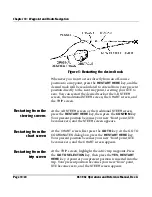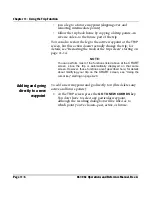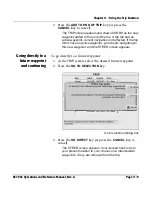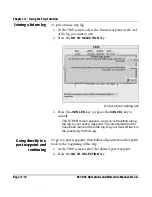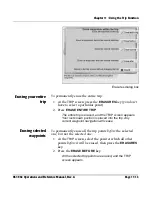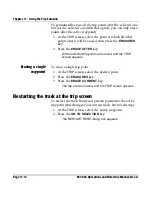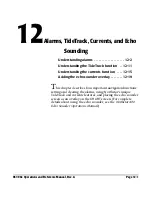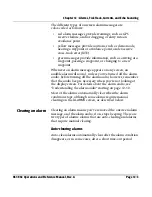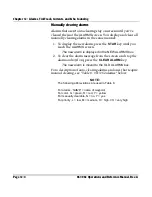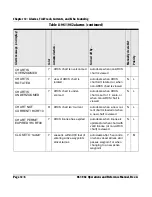Chapter 11 - Using the Trip Function
961/962 Operations and Reference Manual, Rev. A
Page 11-11
Past trip point dialog box
3. Press the
GO BACKWARDS
key (or press the
CANCEL
key to cancel).
The
STEER
screen appears. Any active and future points
are removed, and navigation begins directly from your
present position to the selected waypoint. All the earlier
trip points are added in reverse order to the future trip.
Saving the trip as a route
If, at any time, you decide to save the sequence of waypoints
in the trip, you can save and store your entire current trip as a
route. Before saving the trip, however, you may want to erase
unwanted waypoints from it; see “Erasing the trip” starting on
page 11-12.
1. At the
TRIP
screen, press the
SAVE TRIP AS ROUTE
key.
The
SAVE THE TRIP AS A ROUTE
dialog box appears.
Summary of Contents for 961
Page 6: ...Page viii 961 962 Operations and Reference Manual Rev A ...
Page 8: ...Page x 961 962 Operations and Reference Manual Rev A ...
Page 14: ...Page xvi 961 962 Operations and Reference Manual Rev A ...
Page 92: ...Chapter 3 Using the Controls Page 3 34 961 962 Operations and Reference Manual Rev A ...
Page 160: ...Chapter 6 Creating Waypoints Page 6 18 961 962 Operations and Reference Manual Rev A ...
Page 176: ...Chapter 7 Creating Avoidance Points Page 7 16 961 962 Operations and Reference Manual Rev A ...
Page 202: ...Chapter 8 Creating Routes Page 8 26 961 962 Operations and Reference Manual Rev A ...
Page 380: ...Glossary Page G 8 961 962 Operations and Reference Manual Rev A ...