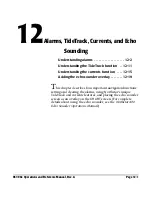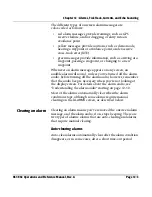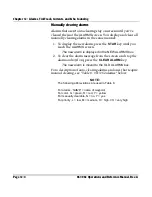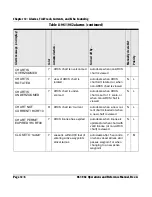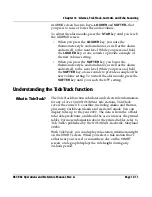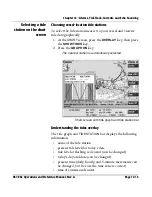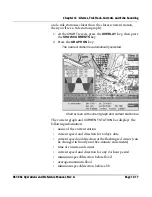Chapter 12 - Alarms, TideTrack, Currents, and Echo Sounding
961/962 Operations and Reference Manual, Rev. A
Page 12-15
Choosing cursor-location tide stations
You can choose any tide station on the
CHART
screen by
moving the cursor to that station.
1. At the
CHART
screen, press the
OVERLAY
key, then press
the
SHOW TIDES
key.
2. As you’re displaying the
CHART
screen showing the area
tide stations and
STATION COVERAGE
bar, press the
CURSOR PAD
to move the cursor to select the desired
tide station (you may have to press the
OUT
key to see the
location of other tide stations).
3. To view the graph, press the
GRAPH ON
key.
Removing tide
graphs and tide
overlay
To turn any tide graph off, press the
GRAPH OFF
key.
To remove all tide stations from the
CHART
screen, press the
OVERLAY
key, then press the
HIDE TIDES
key.
To return to vessel functions, press the
VESSEL
key.
Changing tide
height units
You can change the height display units for the tides at the
DISPLAY SETUP
screen. You can display tide heights using
the same units as depths on the chart, or set units to be in feet
or meters. For instructions, see “Tide height units” starting on
page 13-5.
Understanding the currents function
What is the currents
function?
With the currents overlay feature, you can display
current-station information right on the
CHART
screen.
Whether you select a current station that’s either near your
vessel or somewhere else on the
CHART
screen, you can
display a graph of that current during any 24-hour period.
Summary of Contents for 961
Page 6: ...Page viii 961 962 Operations and Reference Manual Rev A ...
Page 8: ...Page x 961 962 Operations and Reference Manual Rev A ...
Page 14: ...Page xvi 961 962 Operations and Reference Manual Rev A ...
Page 92: ...Chapter 3 Using the Controls Page 3 34 961 962 Operations and Reference Manual Rev A ...
Page 160: ...Chapter 6 Creating Waypoints Page 6 18 961 962 Operations and Reference Manual Rev A ...
Page 176: ...Chapter 7 Creating Avoidance Points Page 7 16 961 962 Operations and Reference Manual Rev A ...
Page 202: ...Chapter 8 Creating Routes Page 8 26 961 962 Operations and Reference Manual Rev A ...
Page 380: ...Glossary Page G 8 961 962 Operations and Reference Manual Rev A ...