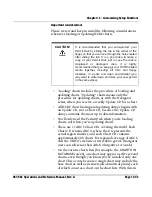Chapter 13 - Customizing Setup Functions
Page 13-28
961/962 Operations and Reference Manual, Rev. A
these delays from long (1) to short (7). This controls the time it
takes the
CURSOR PAD
to move between the speed stages
and affects the overall acceleration of the cursor. For example:
fast speed settings will produce a fast moving cursor, but if this
is combined with short time delays, it will be harder to select
an object on the chart with precision. In this case, long delays
will slow acceleration, making detailed movements easier.
Collectively, these settings determine the cursor's movement
on the
CHART
screen. You are encouraged to adjust these
settings to your own needs and comfort level, or you can
always use Northstar's default settings by pressing the
DEFAULTS
key.
ClearZoom
You can choose the ClearZoom feature to improve the quality
of the displayed chart when you’ve zoomed out to a smaller
scale than the 1:1 original chart. ClearZoom is a feature that
restores full brilliance and clarity to a chart when it is zoomed
out.
To set the
CLEARZOOM
feature:
1. At the
CHART SETUP
screen, press the
CURSOR PAD
to
highlight the
CLEARZOOM
option, then press the
EDIT
key.
2. Press the
CURSOR PAD
left or right or press the
LEFT
ARROW
or
RIGHT ARROW
to select
BEST
,
BETTER
, or
OFF
.
3. When done, press the
ACCEPT
key (or
CANCEL
to leave
the option unchanged).
4. Press
RETURN
to go back to the
SETUP MENU
screen.
Chart orientation
You can adjust the viewing angle of any charts displayed on
the
CHART
screen, regardless of their original paper
orientation. Four orientations are available:
•
CHART
up, which is identical to the orientation of the
original paper chart (north may be up, down, right, left, or
any angle in between; this is the default orientation)
Summary of Contents for 961
Page 6: ...Page viii 961 962 Operations and Reference Manual Rev A ...
Page 8: ...Page x 961 962 Operations and Reference Manual Rev A ...
Page 14: ...Page xvi 961 962 Operations and Reference Manual Rev A ...
Page 92: ...Chapter 3 Using the Controls Page 3 34 961 962 Operations and Reference Manual Rev A ...
Page 160: ...Chapter 6 Creating Waypoints Page 6 18 961 962 Operations and Reference Manual Rev A ...
Page 176: ...Chapter 7 Creating Avoidance Points Page 7 16 961 962 Operations and Reference Manual Rev A ...
Page 202: ...Chapter 8 Creating Routes Page 8 26 961 962 Operations and Reference Manual Rev A ...
Page 380: ...Glossary Page G 8 961 962 Operations and Reference Manual Rev A ...