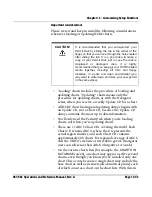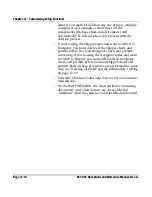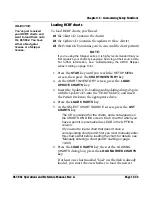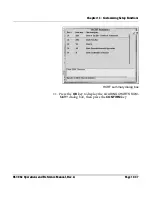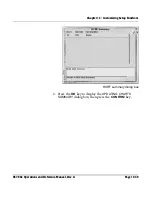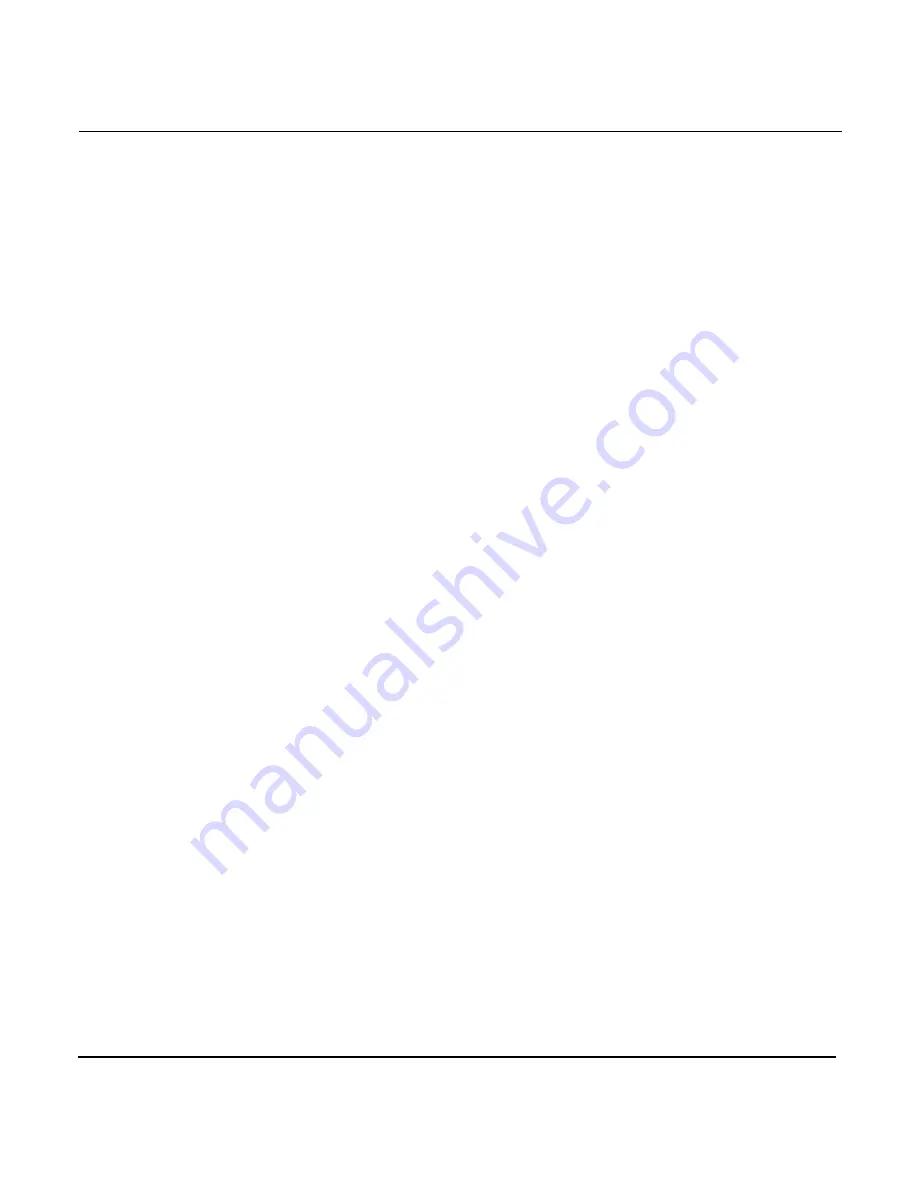
Chapter 13 - Customizing Setup Functions
Page 13-38
961/962 Operations and Reference Manual, Rev. A
Loading all BSB and ChartPack charts
To load
all
the charts from the source CD:
1. Insert the desired chart CD into the CD-ROM drive.
It takes about 10 seconds to recognize that a CD is in the
drive tray.
2. Press the
STAR
key until you reach the
SETUP MENU
screen, then press the
CHART INVENTORY
key.
3. Press the
LOAD/UPDATE CHARTS
key.
4. From the
CHARTS IN DATABASE
screen, press the
LOAD
CHARTS
key.
5. At the
SELECT CHART SOURCE
screen, press the
CURSOR PAD
to highlight the CD-ROM drive, then press
the
LOAD CHARTS
key.
The
LOADING CHARTS
dialog box appears.
If a chart you’re loading is already in the database, you’ll
have three options to choose from; if none of the charts is
already in the database, these options won’t be shown.
>
To ensure that the chart database contains the chart(s)
with the most recent file date, press the
NEWEST
VERSION
key.
>
To always replace chart(s) already in the database, press
the
ALWAYS OVERWRITE
key.
>
To never replace chart(s) already in the database, press
the
NEVER OVERWRITE
key.
6. Press the desired key to start loading the charts (or press
CANCEL
to return to the
SELECT CHART SOURCE
screen).
After loading, the
LOADING CHARTS
dialog box provides
a summary of the total number of charts loaded.
7. Press
CONFIRM
to return to the
CHARTS IN DATABASE
screen.
Loading marked BSB and ChartPack charts
To mark and load
individual
charts from the source CD:
Summary of Contents for 961
Page 6: ...Page viii 961 962 Operations and Reference Manual Rev A ...
Page 8: ...Page x 961 962 Operations and Reference Manual Rev A ...
Page 14: ...Page xvi 961 962 Operations and Reference Manual Rev A ...
Page 92: ...Chapter 3 Using the Controls Page 3 34 961 962 Operations and Reference Manual Rev A ...
Page 160: ...Chapter 6 Creating Waypoints Page 6 18 961 962 Operations and Reference Manual Rev A ...
Page 176: ...Chapter 7 Creating Avoidance Points Page 7 16 961 962 Operations and Reference Manual Rev A ...
Page 202: ...Chapter 8 Creating Routes Page 8 26 961 962 Operations and Reference Manual Rev A ...
Page 380: ...Glossary Page G 8 961 962 Operations and Reference Manual Rev A ...