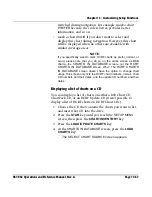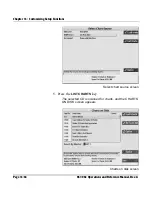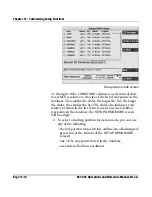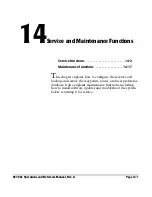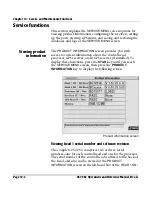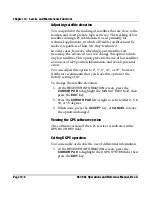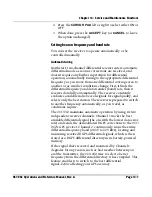Chapter 13 - Customizing Setup Functions
Page 13-72
961/962 Operations and Reference Manual, Rev. A
Saving and
restoring your last
saved demo
position
You can set demo mode to always start at the same position
rather than defaulting to your most recent position fix: Enter
the desired
LATITUDE
,
LONGITUDE
,
COURSE
, and
SPEED
fields in the red/green box at the bottom of the
SETUP DEMO
MODE
screen, then press the
SAVE
key. You can now start
demo at any time at the same position, course, and speed
settings: if you’re not already in demo mode, press the
START
key;
if you’re already in demo mode, press the
RESUME
key.
Now that you’re in demo mode, when you return to the
SETUP DEMO MODE
screen, if you change your position,
course, and speed settings, you can always press the
RESTORE
key to restore your last saved position, course, and
speed settings.
Note that the
RESTORE
key appears on the
SETUP DEMO
MODE
screen only after you’ve pressed the
SAVE
key.
Using the resume
key
The
RESUME
key appears on the
SETUP DEMO MODE
screen
only if you’re already in demo mode and you’ve returned to
the
SETUP DEMO MODE
screen. If you now make any
changes in the demo setup, such as changing speed, for
example, you must press the
RESUME
key to accept the
change; otherwise, if you just press the
CHART
function key,
you’ll end up going at the same demo speed as before.
Cancelling demo
mode
To cancel demo mode at any time, press the
CANCEL DEMO
key. Note that the
CANCEL DEMO
key appears on the
SETUP
DEMO MODE
screen only after you’ve pressed the
START
DEMO
key. To leave the
SETUP DEMO MODE
screen and
return to the main
SETUP MENU
screen, press the
RETURN
key.
Viewing the time information screen
The
TIME INFORMATION
screen displays:
•
today’s date
•
current time (in the selected time zone)
•
local sunrise time (at your present vessel position)
•
local sunset time (at your present vessel position)
Summary of Contents for 961
Page 6: ...Page viii 961 962 Operations and Reference Manual Rev A ...
Page 8: ...Page x 961 962 Operations and Reference Manual Rev A ...
Page 14: ...Page xvi 961 962 Operations and Reference Manual Rev A ...
Page 92: ...Chapter 3 Using the Controls Page 3 34 961 962 Operations and Reference Manual Rev A ...
Page 160: ...Chapter 6 Creating Waypoints Page 6 18 961 962 Operations and Reference Manual Rev A ...
Page 176: ...Chapter 7 Creating Avoidance Points Page 7 16 961 962 Operations and Reference Manual Rev A ...
Page 202: ...Chapter 8 Creating Routes Page 8 26 961 962 Operations and Reference Manual Rev A ...
Page 380: ...Glossary Page G 8 961 962 Operations and Reference Manual Rev A ...