
Chapter 3 - Using the Controls
Page 3-6
961/962 Operations and Reference Manual, Rev. A
CHART key
Use the
CHART
key to display a chart-view screen showing
your position. Your position is shown graphically and
numerically: The graphic view shows your position directly on
the
CHART
screen. Numerically, you can display your position
as lat/lon coordinates (or TDs) on either of two separate
INFO
BAR
s (see next page) that you access on the chart-view screen.
Chart views A and B
The
CHART
key switches between
two independent
CHART
screens, called chart views A and B. You can preset each view
to a useful zoom level, a particular chart, or an
INFO BAR
display, and you can instantly select one view or the other.
Using this feature, you can view one screen with your present
position, and a second screen with your destination
position—all with just a single keypress!
Chart-view menu keys
The menu keys are the six round keys to the right of the
display screen. These keys perform different functions at
different times, depending on what screen you’re displaying.
The
CHART
screen has six menu keys—
GO TO
,
NEW CHART
,
OVERLAY
,
CLEAR
, and two
INFO KEYS
(the second
INFO
KEY
appears only after you’ve pressed the first); collectively,
these keys control a range of navigation functions.
Summary of Contents for 961
Page 6: ...Page viii 961 962 Operations and Reference Manual Rev A ...
Page 8: ...Page x 961 962 Operations and Reference Manual Rev A ...
Page 14: ...Page xvi 961 962 Operations and Reference Manual Rev A ...
Page 92: ...Chapter 3 Using the Controls Page 3 34 961 962 Operations and Reference Manual Rev A ...
Page 160: ...Chapter 6 Creating Waypoints Page 6 18 961 962 Operations and Reference Manual Rev A ...
Page 176: ...Chapter 7 Creating Avoidance Points Page 7 16 961 962 Operations and Reference Manual Rev A ...
Page 202: ...Chapter 8 Creating Routes Page 8 26 961 962 Operations and Reference Manual Rev A ...
Page 380: ...Glossary Page G 8 961 962 Operations and Reference Manual Rev A ...



























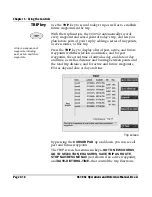

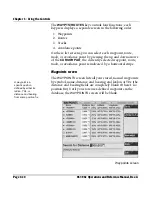
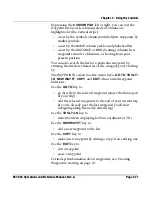














![Navig[8]r NAVBIKE-GPS User Manual preview](http://thumbs.mh-extra.com/thumbs/navig-8-r/navbike-gps/navbike-gps_user-manual_3574097-01.webp)


